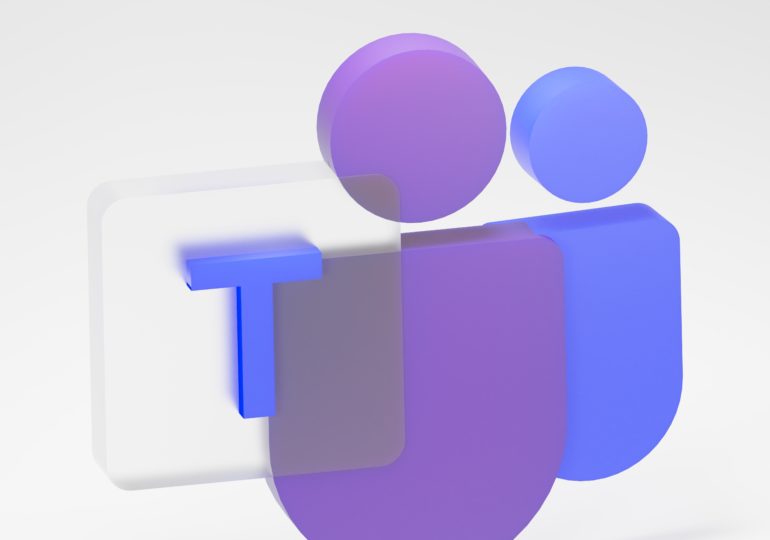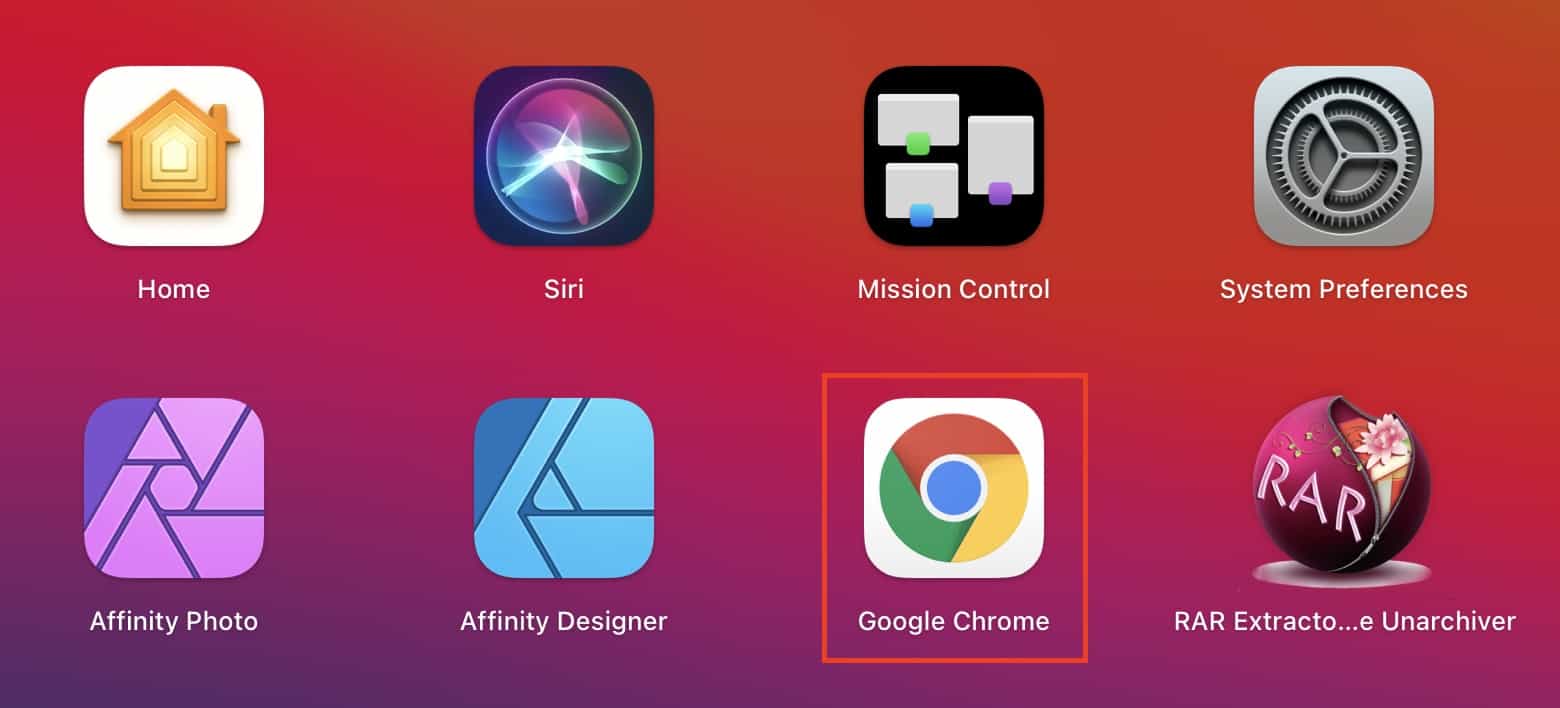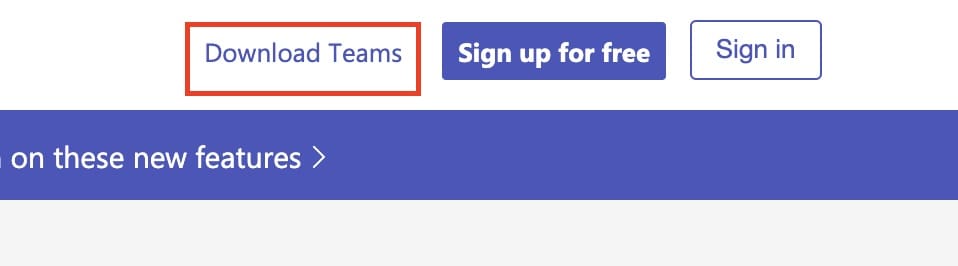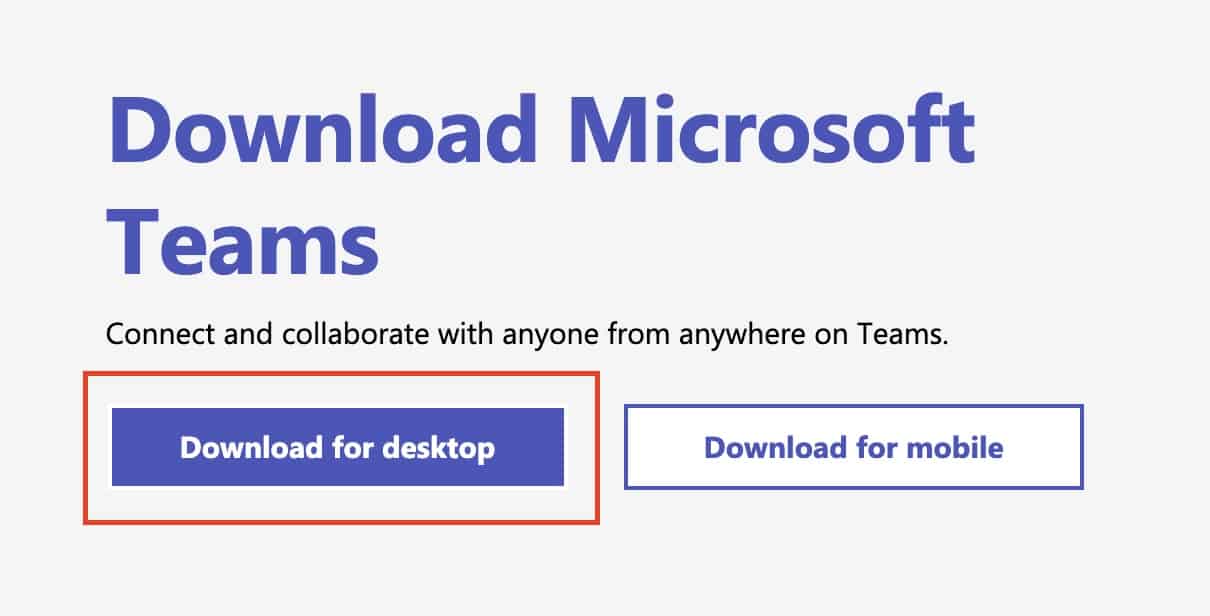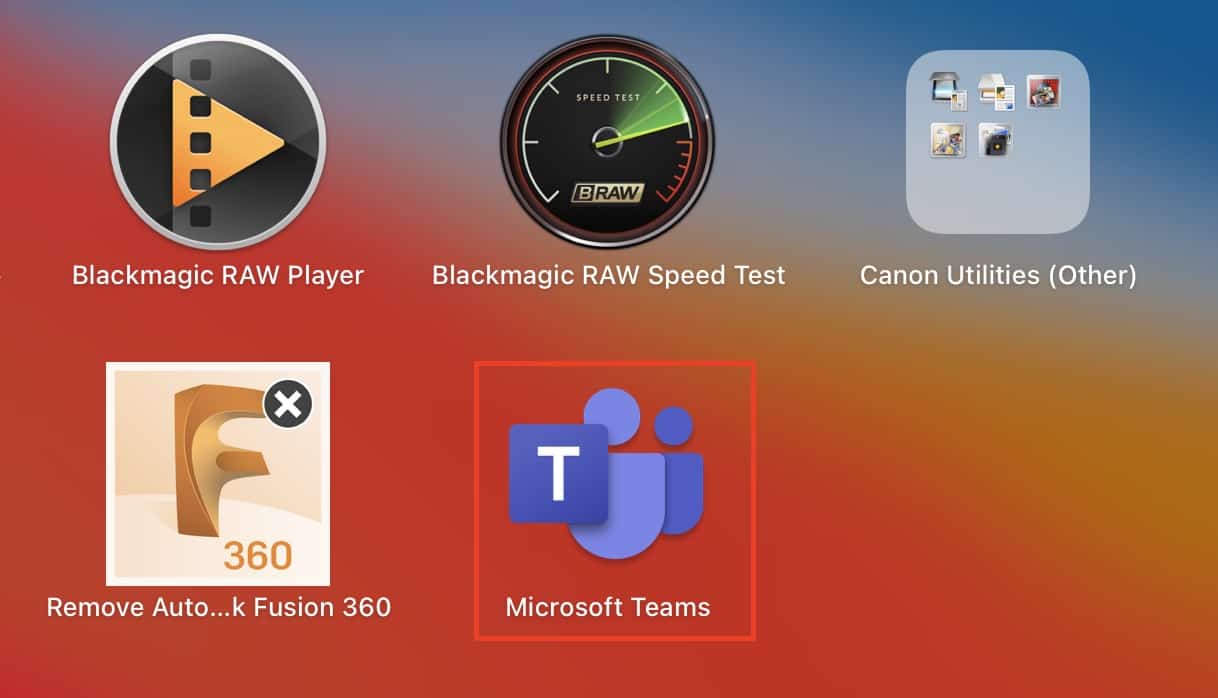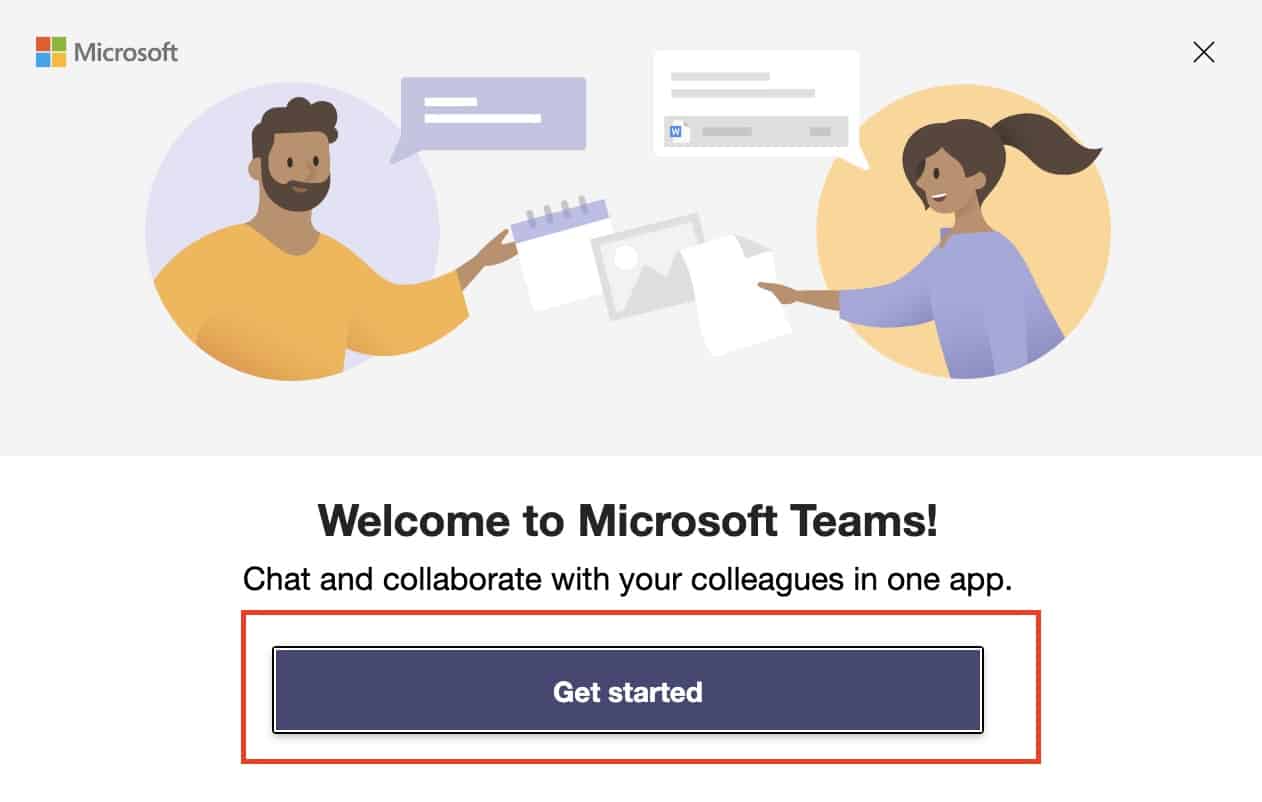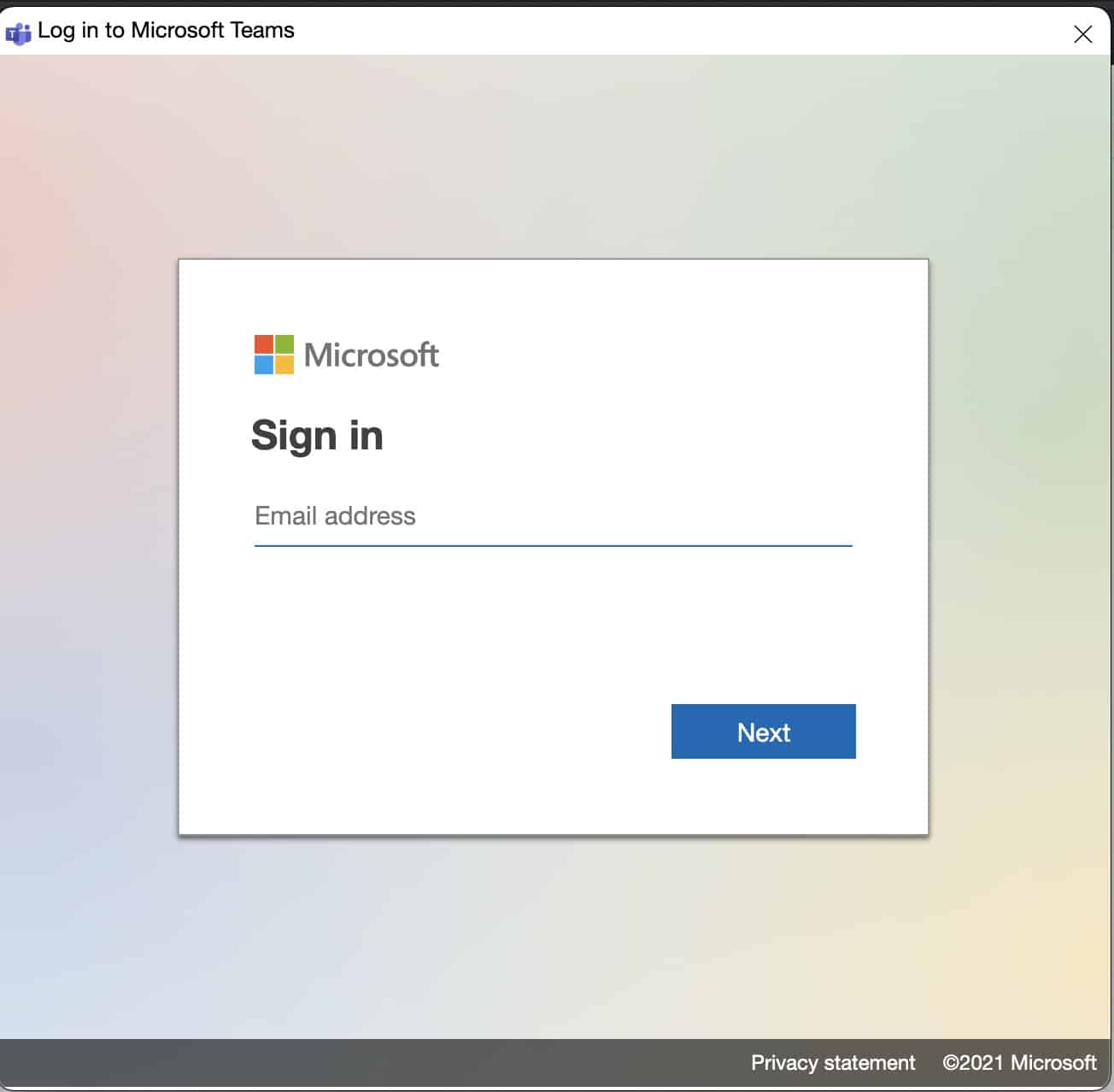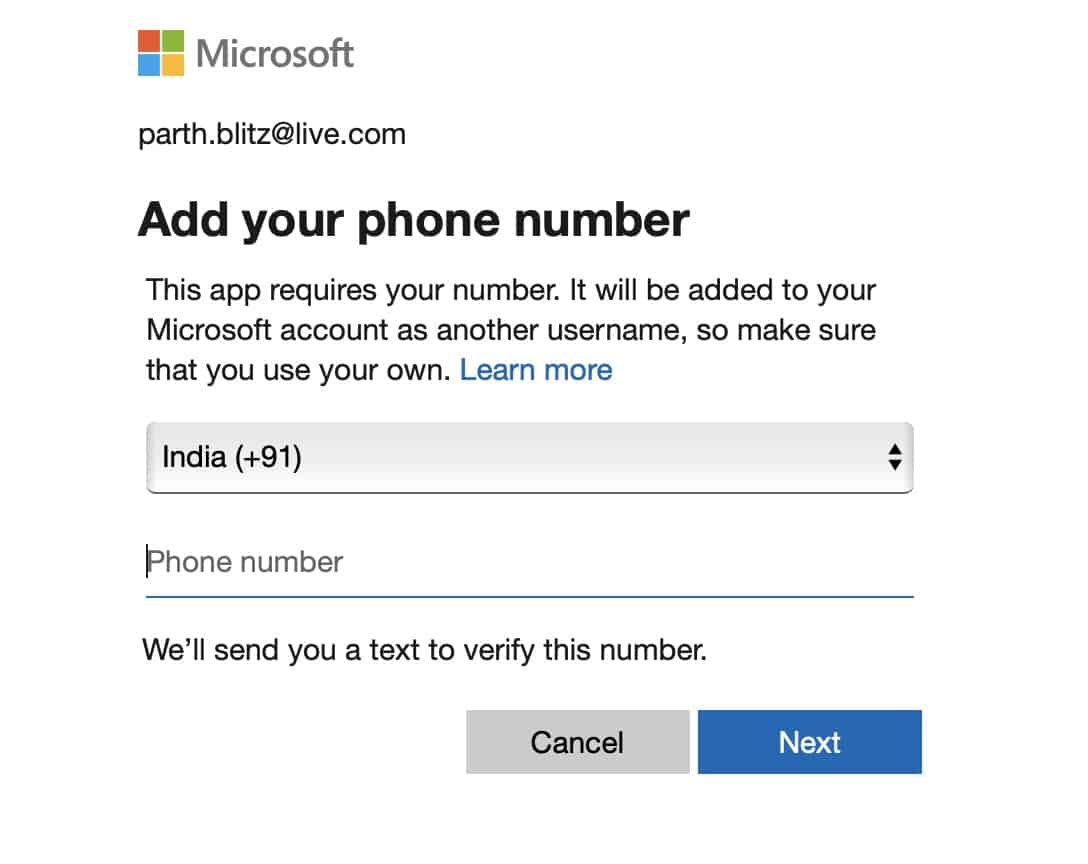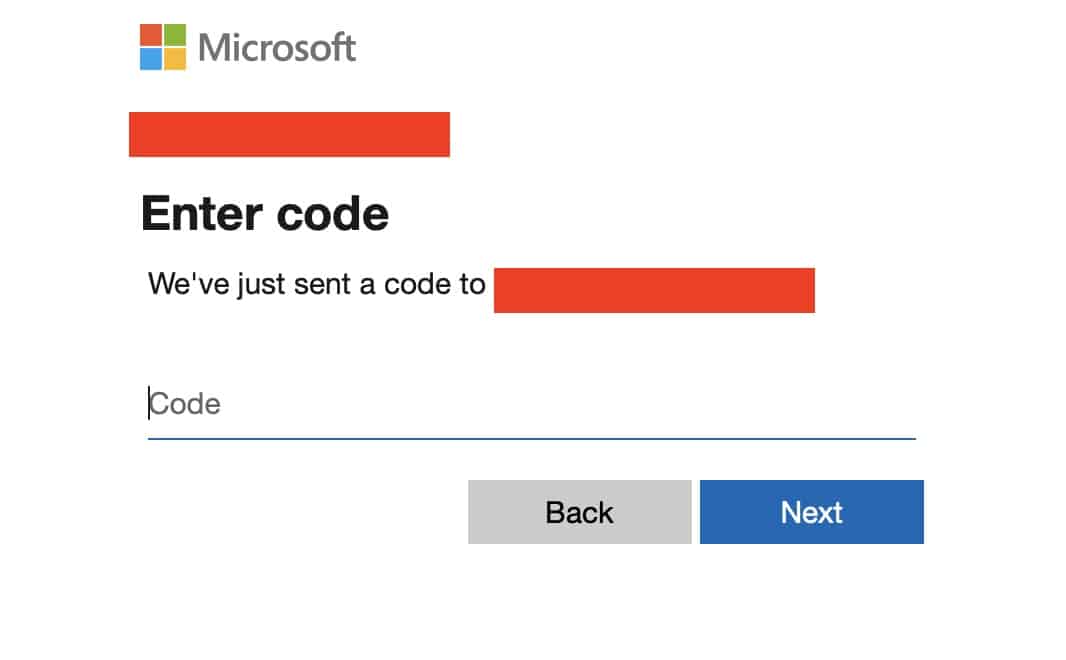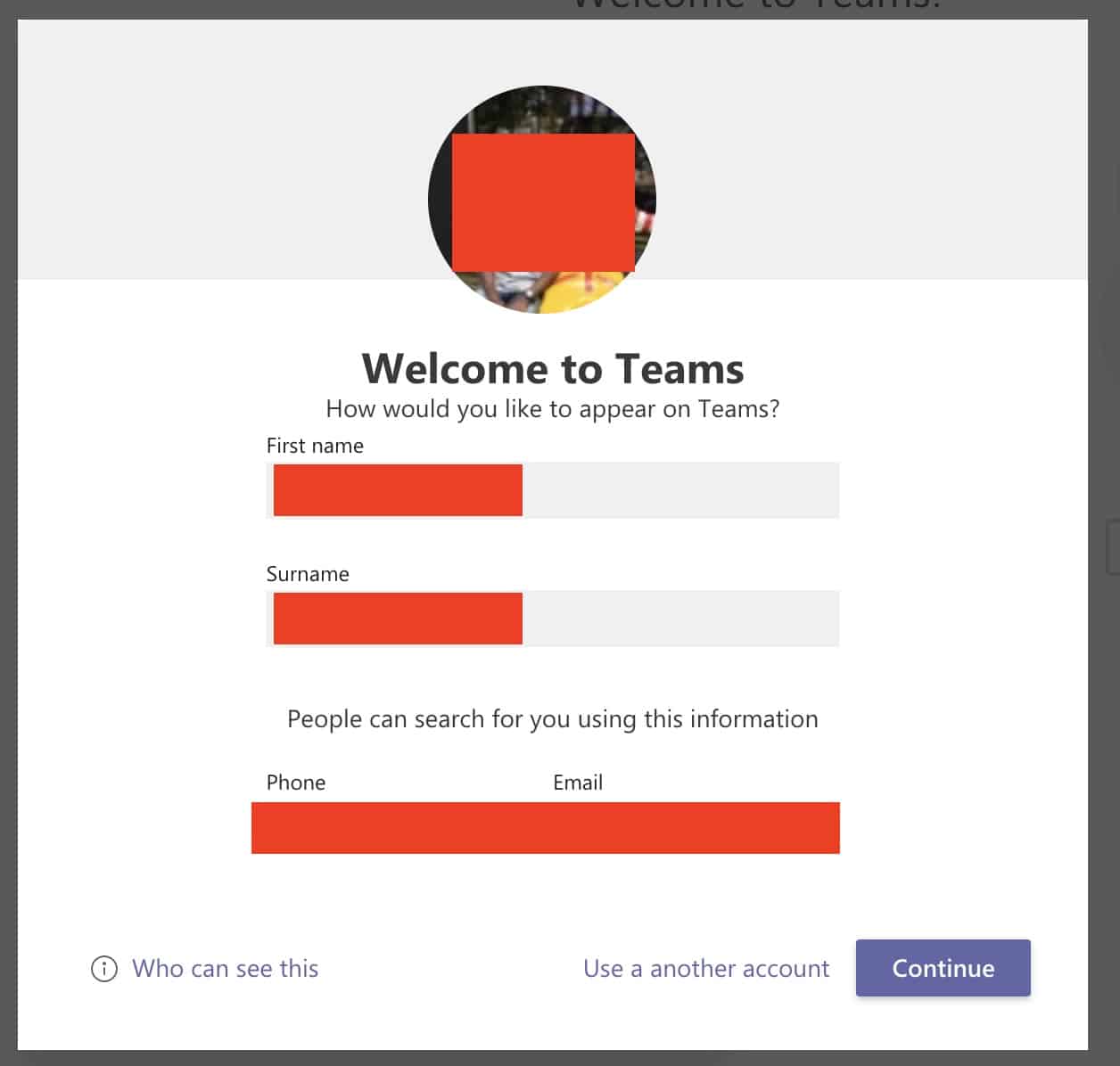With most of the businesses worldwide now resorting to the work-from-home scheme, demand has grown for some reliable and secure team communication tools. While some of these apps are more open and easy to use for general purposes like catching up with friends and colleagues, there are some that are focused more on the corporates. One such application is Microsoft’s very own ‘Microsoft Teams’.
By definition, Microsoft Teams is a proprietary business communication platform developed by Microsoft, as part of the Microsoft 365 family of products. One can compare it with similar peer software like Slack or Skype for Business, but Microsoft has given this, a lot of useful features and functionalities, that make it, a go-to for organizations around the world.
In this tutorial, we will show you how you can download the Microsoft Teams app on your Desktop/Laptop.
Table of Contents
Download and Install Microsoft Teams
Step 1. Open the web browser on your desktop/laptop.
Step 2. In the URL bar, type in – https://www.microsoft.com/en/microsoft-teams/group-chat-software.
Step 3. From the Microsoft Teams home page, click on the ‘Download Teams‘ button.
Step 4. Since we are downloading the Microsoft Teams app for the Desktop, click on the ‘Download for Desktop‘ button.
Now, let the file download and then follow the standard installer process to install Microsoft Teams on your Desktop.
Once the application is installed on your system, you will want to set things up. This is how you can get it done.
Setting up Microsoft Teams
Step 1. Open the Microsoft Teams application on the Desktop.
Step 2. Click on the ‘Get Started‘ button on the start-up page.
Step 3. Next, log in to the Teams app using your Registered Microsoft Account.
Step 4. Enter your registered mobile number in the next window. Make sure you use the current country code.
Step 5. Enter the OTP that you will receive on your mobile number.
Step 6. Review the information for your profile and click on the continue button once done.
Microsoft Teams will now be ready to use on your Desktop/Laptop. You can now start conversations with your colleagues, engage in group conversations, and also have seamless video calls for your meetings and other interactions.