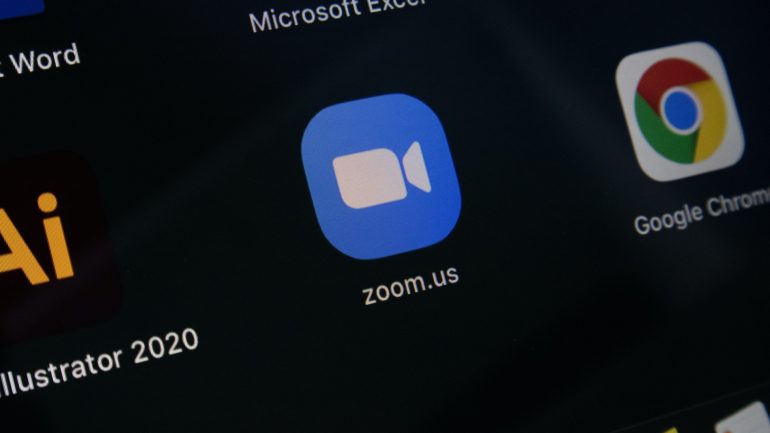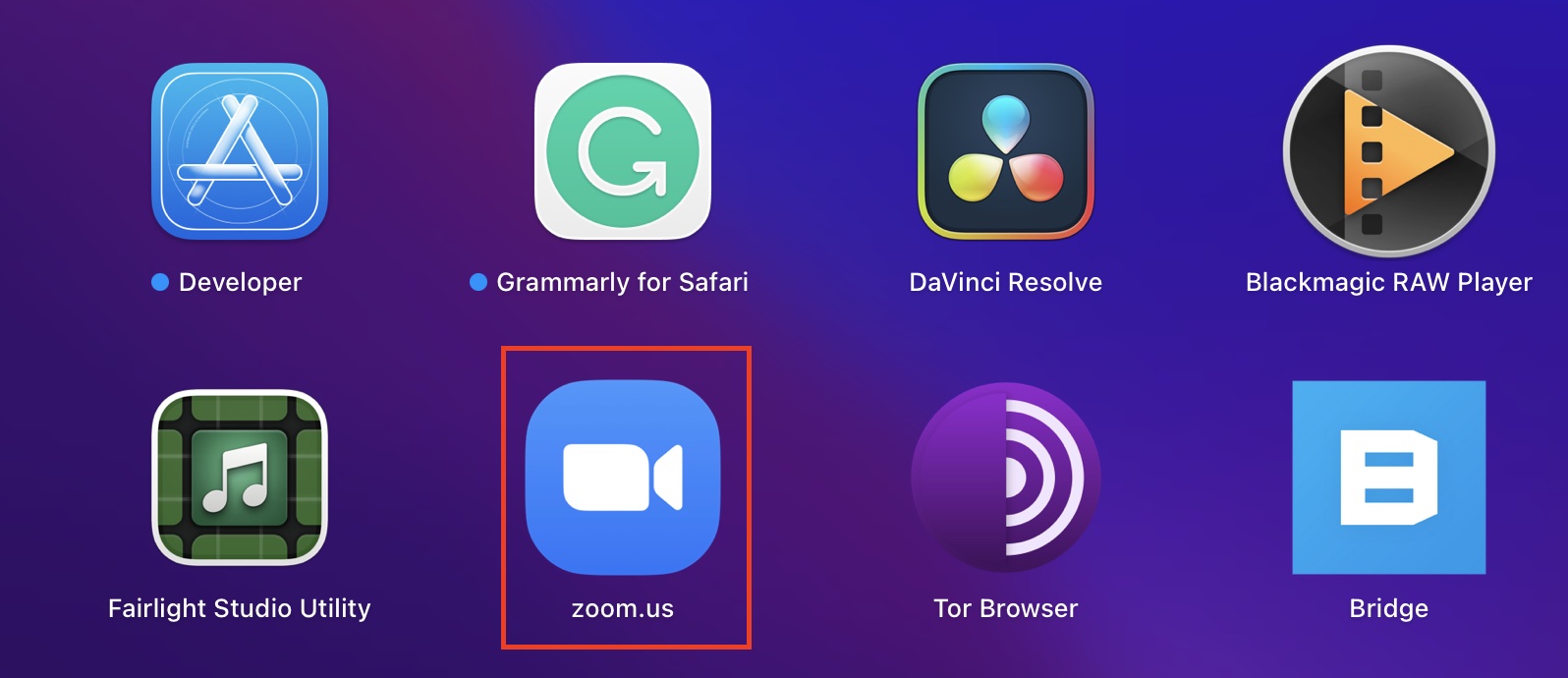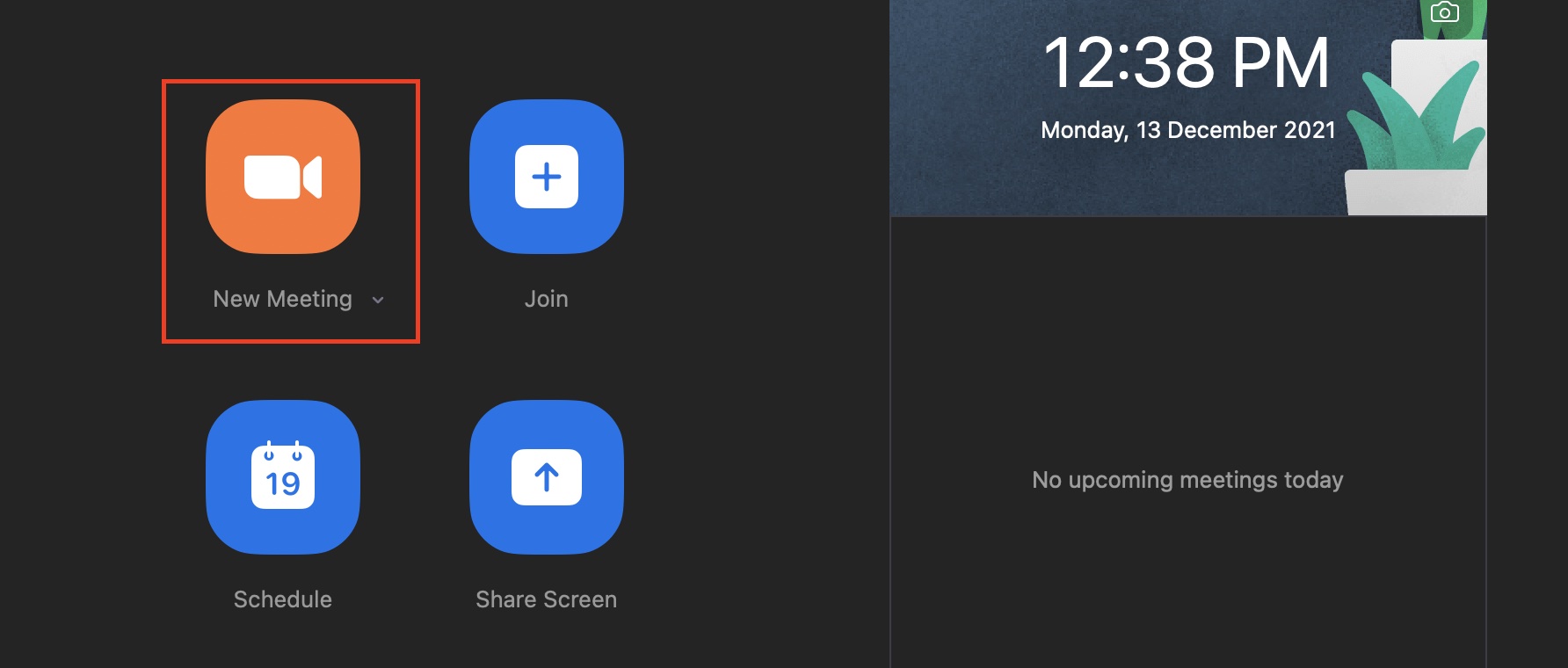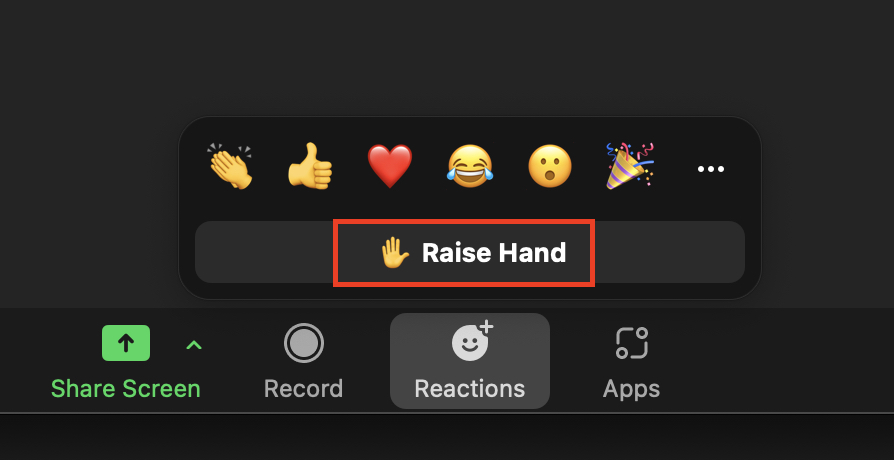When the world was hit by the pandemic, offices, schools, and colleges were forced to shut down, and after a hiatus, things started to take a new shape. In order to keep the flow of work and education going, the institutes and organizations moved to video conferencing as a stop-gap solution. But, as the waves of the pandemic kept coming, it became more and more evident that video conferencing would soon become a part of the new normal and although the market was full of video conferencing apps, Zoom was the one who hit the scene with features that absolutely blew the competition out of the water.
Recently, Zoom and the popular messaging app, Slack announced a collaboration where teams who use Slack for collaborating from around the world, can now set up and join a Zoom meeting from within Slack itself. Whenever there’s an idea that needs to be discussed, a member can simply type in “/zoom” into Slack, and a meeting link will appear directly in your Slack conversation for you and your teammate to join.
One of the features that have been introduced in the Zoom video conferencing app, is the raise hand feature. This feature is used to organize conferences and avoid confusion and multiple people putting their points or questions forward at the same time.
Even schools and colleges that host classes online, via Zoom, make use of this raise hand feature, and what this does is, create a queue for students to ask their queries in an ordered manner. If you want to use this raise hand feature in your conference, this is how you can do it.
Step 1. Open the Zoom Video Conferencing app on your computer.
Step 2. Startup a video conference and you will see the meeting screen load up. Let the conference begin and when you want to raise your hand to get in the queue, proceed to the next step.
Step 3. On the toolbar, click on the ‘Reactions’ button. This will trigger a pop-up window to show up.
Step 4. On this pop-up window, click on the ‘Raise Hand’ button.
This will add you to the queue and once your turn arrives, you can either ask your question or put forward your points on the matter being discussed. This will ensure that the meeting or class proceeds in an orderly manner.