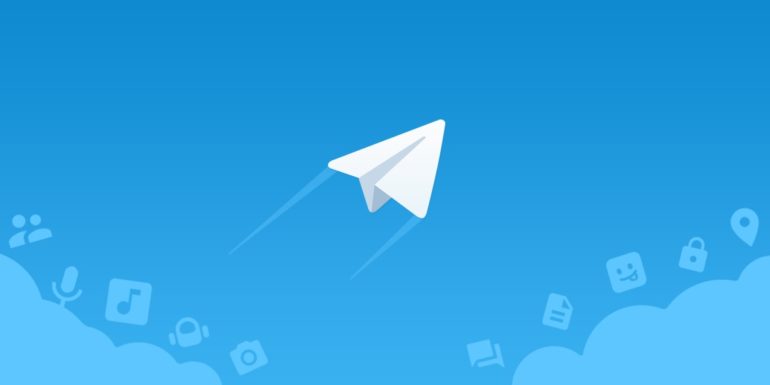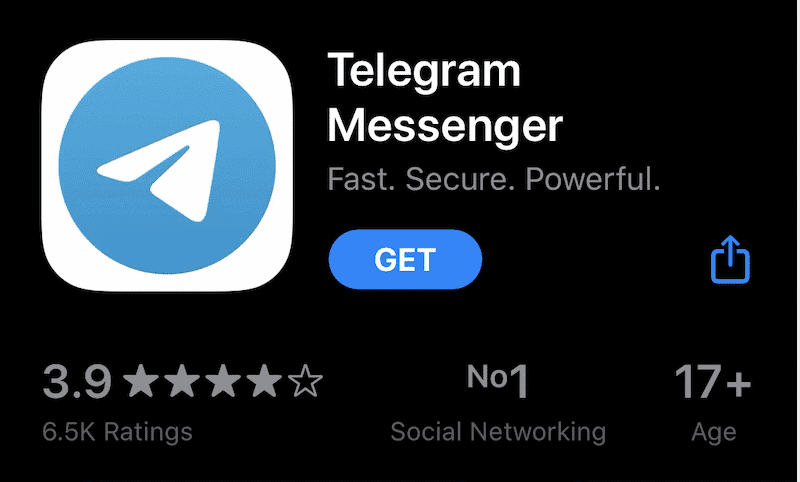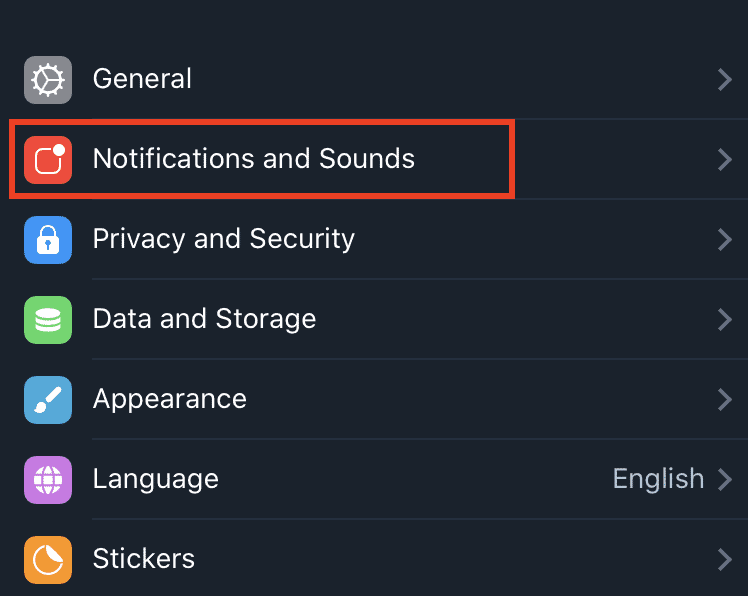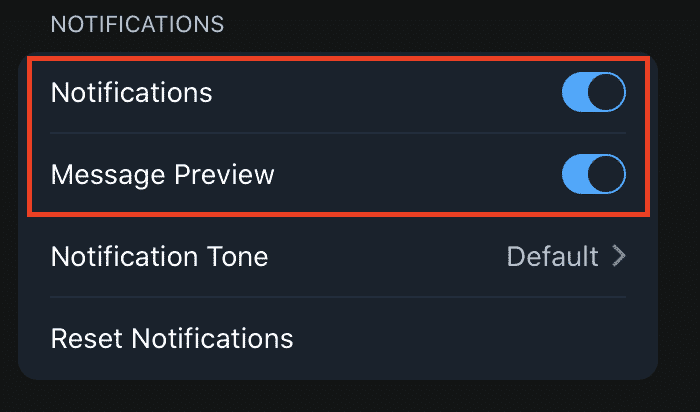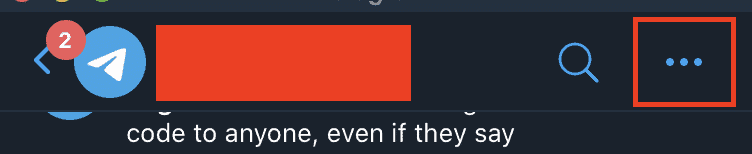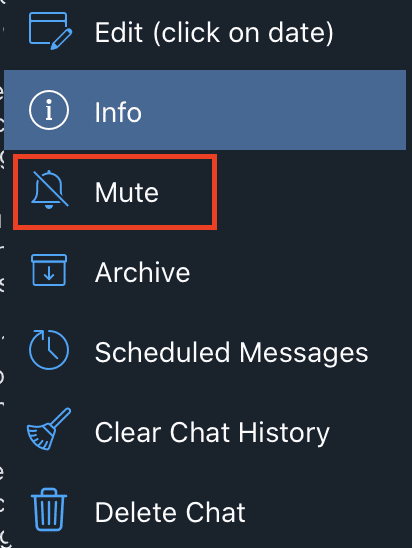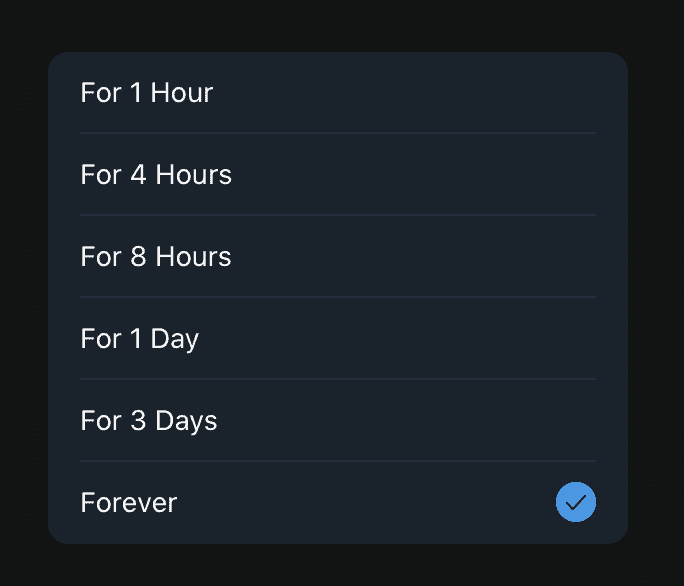Telegram messenger is a cloud-based instant messaging app available for iOS, Android, and PC. The platform sees billions of messages going to and fro with some messages even being saved as drafts on the cloud server. This is great for the platform, but the problem starts when we start receiving hundreds of notifications on our devices.
Popular apps like Whatsapp and Signal have now taken a steep lead in the online messaging app race, but one of the rather underdog apps out there is Telegram. Yes, this app has been in the market for a while now, but its popularity has only just started to soar. Telegram does offer a level of security and protection to its users. However, while end-to-end encryption is offered by default for every chat on WhatsApp and Signal, it is only provided for secret chats on Telegram.
Telegram allows users to easily connect with their friends, family, and colleagues, while channels allow subscribers to stay in touch with topics that they like or care about. But with more connections, come notifications and this can get very annoying when we are at work and start receiving multiple notifications on our device.
In this tutorial, we will show you how to turn off pop-up notifications on Telegram messenger.
Step 1. Open the Telegram messenger app on your device (iOS, Android, and PC supported).
Step 2. Tap on ‘Settings’ at the bottom of the menu.
Step 3. In the settings window, tap on ‘Notifications and Sound’.
Step 4. Toggle off the notification controls according to your preferences.
Step 5. Notifications will now be turned off for your Telegram account.
Table of Contents
How to Mute conversations on Telegram
Telegram messenger also allows you to mute selected conversations.
Step 1. Open the Telegram messenger app on your device (iOS, Android, and PC Supported).
Step 2. Tap on the three-dot icon on the top right of the conversation window.
Step 3. Tap on the ‘Mute‘ option.
Step 4. Select the duration for which you want to mute the conversation.
You will stop receiving notifications from that specific contact. Before you commit to the operation, ensure that you are sure about whether you really want to stop receiving notifications from a specific user or from the platform as a whole. You can always revert back to the default settings, but while this is enabled, you will no longer receive pop-up notifications.
If you want to use the Telegram app on your smartphone, you can download it on your iOS or Android device using the links given below –
Telegram for Android – Click Here
Telegram for iOS – Click Here