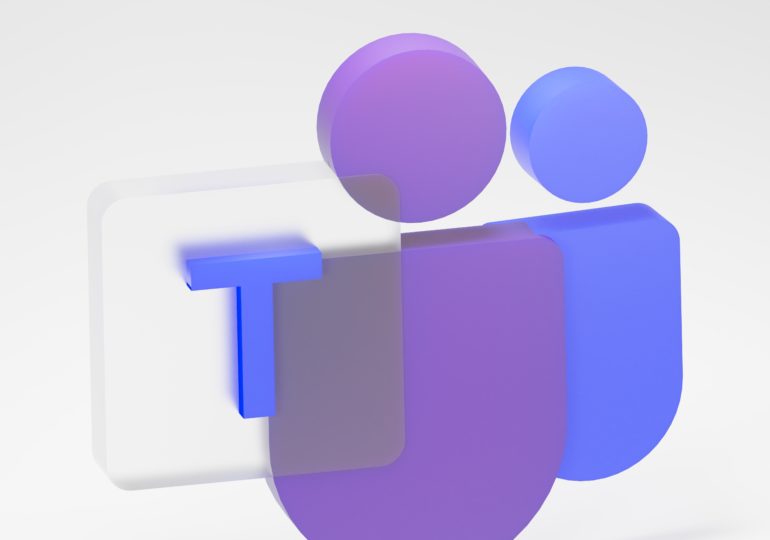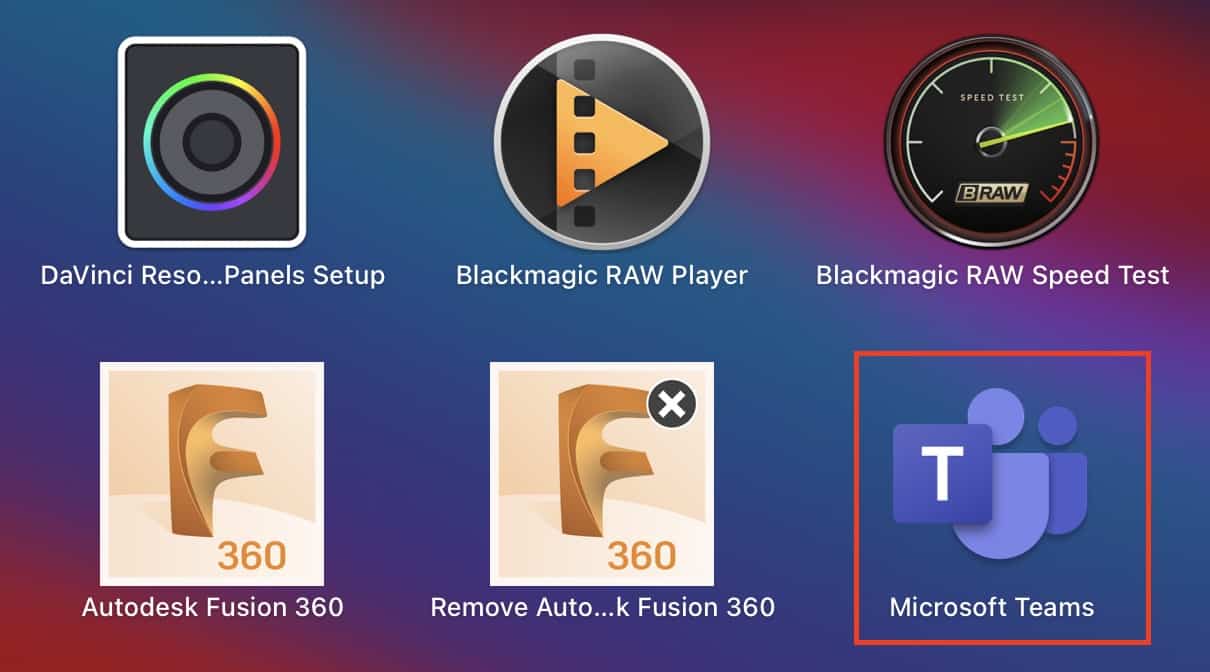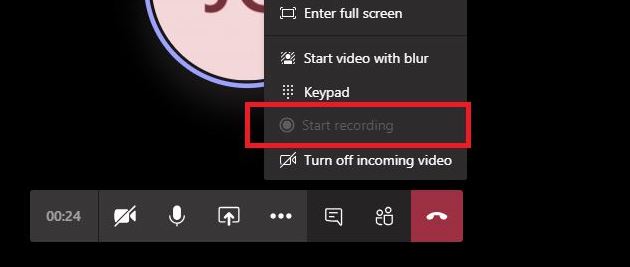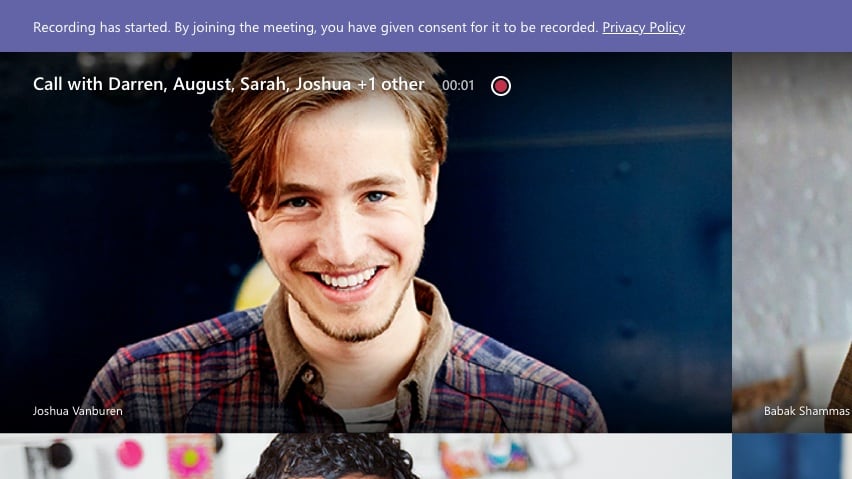With most of the businesses worldwide now resorting to the work-from-home scheme, demand has grown for some reliable and secure team communication tools. While some of these apps are more open and easy to use for general purposes like catching up with friends and colleagues, there are some that are focused more on the corporates. One such application is Microsoft’s very own ‘Microsoft Teams’.
By definition, Microsoft Teams is a proprietary business communication platform developed by Microsoft, as part of the Microsoft 365 family of products. One can compare it with similar peer software like Slack or Skype for Business, but Microsoft has given this, a lot of useful features and functionalities, that make it, a go-to for organizations around the world.
One of the features that people need, when it comes to video conferences, is the ability to record the meeting. This is helpful, especially, if you are discussing matters that need to be saved or revisited at a later date. Luckily, Microsoft Teams allows you to record meetings that happen on the platform, and in this tutorial, we will show you how you can do it.
Step 1. Open the Microsoft Teams application on the Desktop/Laptop.
Step 2. Join or start the meeting with the desired recipients.
Step 3. To start recording the meeting, click on the ‘More Options‘ button.
Step 4. Click on the ‘Start Recording‘ option from the menu.
Step 5. All the members of the meeting will now be notified that the recording process has started.
The same recording notification is also uploaded in the chat section. This way, it is now a recorded fact.
Once the recording is done, you can simply click on the more options button and then click on the ‘Stop Recording’ option. Once the recording is stopped, the following happens –
- The recording is then processed and saved to SharePoint if it was a channel meeting or OneDrive if it was any other type of meeting.
- The meeting recording shows up in the meeting chat—or in the channel conversation, if you’re meeting in a channel. These links are available for seven days.
If you want to download the Microsoft Teams app on your Desktop, you can use the link here, to head to the download page.