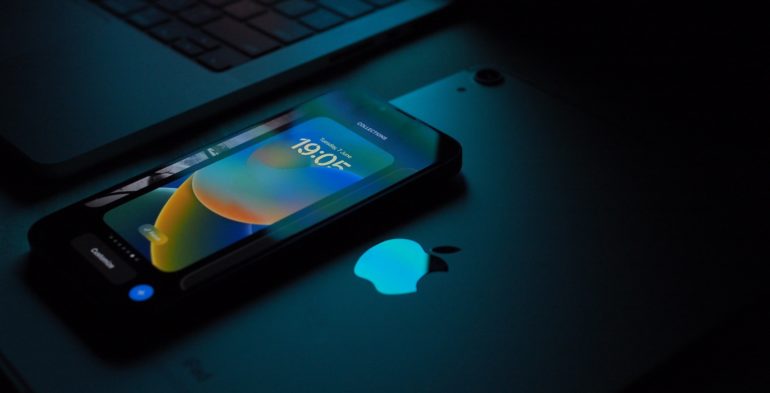While the lock screen is one of iOS 16’s most visible improvements, there’s another fun addition that’s a bit more subtle: the ability to effortlessly crop out people from photos. It’s a simple technique to extract a topic from a backdrop and rapidly share or paste the findings into apps. What would normally take a significant amount of time and effort when using picture editing software may now be accomplished in a few simple steps with iOS 16. It’s quite entertaining, and you can quickly share the findings with your group chat. This is how it works.
Step 1. Open the photos app on your iPhone running iOS 16.