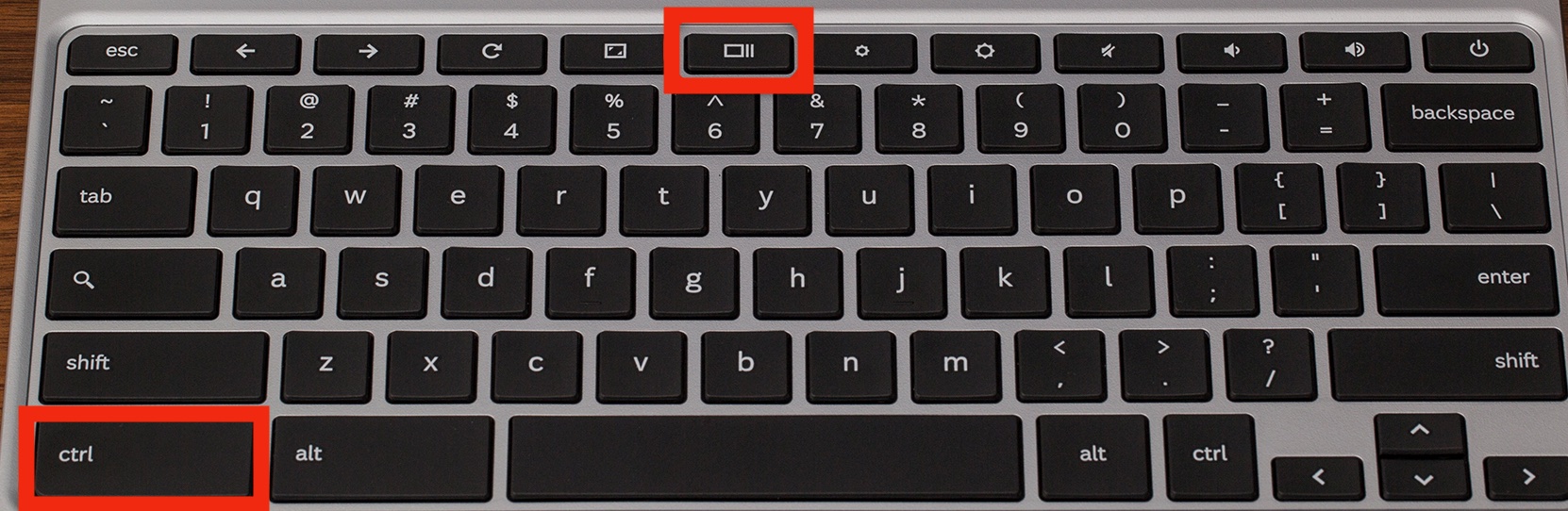To access the same menu as if you went into the Quick Settings menu, press Shift + Ctrl + Show windows.
After taking the screenshot, a copy will display in a pop-out window just above the Quick Settings menu. To see it in the folder, click on it. Any screenshot you take will be saved to the Downloads folder by default, but you can alter this by clicking the Settings button in the Screen Capture menu. You may also use the Edit and Delete buttons.