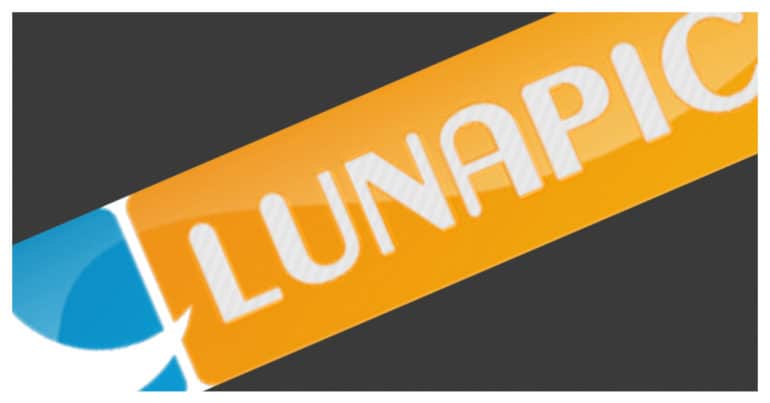Using eye-catching images is a surefire way to grab people’s attention and make your content stand out. Research shows that people respond better to content when it’s accompanied by high-quality, visually appealing images. Sometimes, a single image can convey your message more effectively than paragraphs of text ever could.
In fact, some creators rely heavily on images to get their point across. But what happens when you have a fantastic image that doesn’t quite match the color scheme or theme you’re going for? That’s where recoloring comes in handy.
Recoloring allows you to breathe new life into an image by adjusting its colors to better suit your needs. This means you can reuse that impactful image across various themes and projects without losing its visual impact. It’s like giving your content a fresh coat of paint, making it more versatile and adaptable to different contexts.
So, whether you’re creating social media posts, blog articles, presentations, or any other type of content, don’t underestimate the power of recoloring. It’s a simple yet effective way to enhance your visuals and make your message resonate even more with your audience.
There are many ways to recolor your image. You have the standard image editors, expensive graphic design suites, and mobile applications which can help you quickly recolor your images.
However, if you are bound by time and a budget, there are FREE online websites that can recolor your images easily.
In this article, we will tell you the BEST and FREE website to recolor your images.
The website in question is the Lunapic Online Editor.
The first website that pops up in the online search, and by far the best one we have used, is the Luncapic online editor. The interface is smooth and modern, and the instructions are very straightforward and easy to understand.
Lunapic allows you to upload a photo from your computer or even from an online URL, making it truly versatile.
Here is how you can use the Lunapic online editor.
- Head to the Lunapic Online Editor on your Desktop/Laptop.
- On the home screen, click on the ‘upload‘ button to open the file manager.
- Browse to the image you want to recolor and click on the ‘Choose‘ button.
- The image was load into the editor in a few moments.
- Hover over the ‘Adust’ tab and click on the ‘Repace Colour‘ option from the drop-down menu.
- Now choose the color you want to add to the image using the color picker.
- Click on the color on the image that you want to replace. ( The editor will work for a few moments and present you with a preview of the color replacement operation.)
- Click on the ‘Apply Colour‘ button to lock in the changes.
- Click on the ‘Save‘ button to save the new image.
This is how you can easily recolor your images for free online.