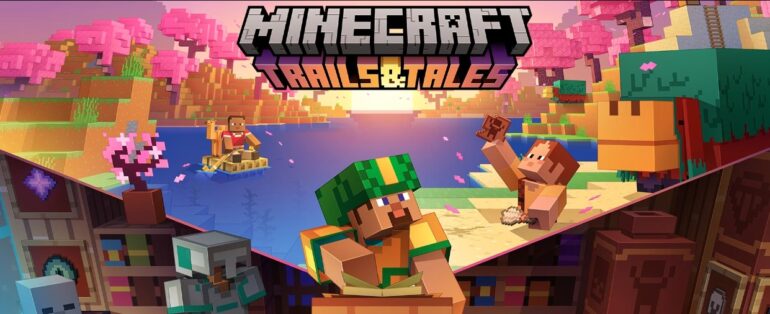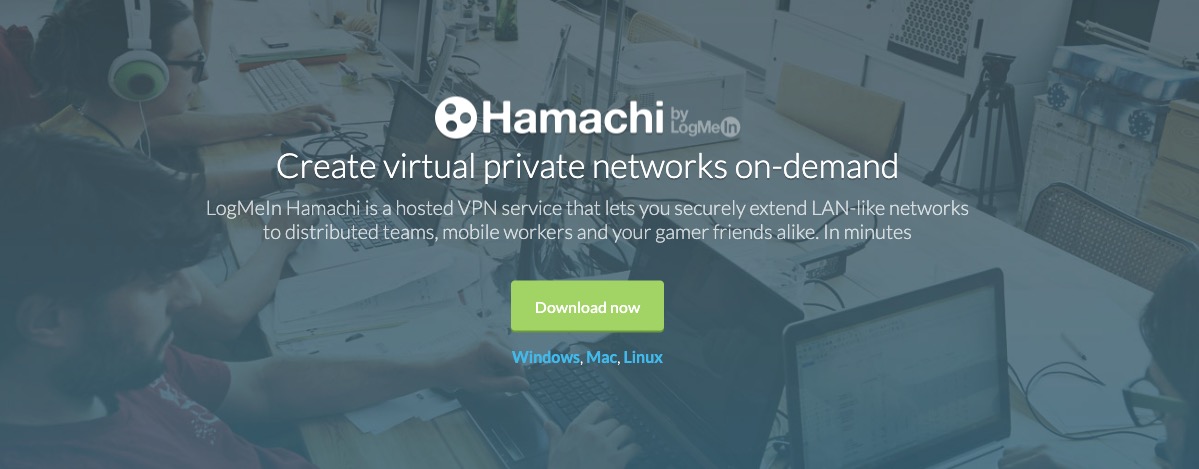Minecraft stands as an iconic, globally embraced phenomenon, capturing the imagination of players across multiple platforms. It boasts one of the most extensive user bases worldwide, owing to its immersive sandbox environment. At its core, Minecraft revolves around the ingenious concept of utilizing blocks as building materials to craft intricate isometric elements, breathe life into unique characters, and shape captivating game worlds. This open-ended canvas empowers users to orchestrate challenges and levels, limited only by their creativity.
Within the vast Minecraft ecosystem, various iterations cater to different tastes and preferences. For those who wield the Java-based version of Minecraft, a compelling opportunity awaits – the ability to craft their own Minecraft servers. This self-hosted approach unlocks a realm of possibilities, allowing players to shape and tailor their Minecraft experience to their exact specifications.
In the following tutorial, we embark on an enlightening journey, guiding you through the intricacies of creating your very own Minecraft server. We will leverage Hamachi, a versatile tool, to facilitate this process, granting you the power to craft your private Minecraft universe and share it with friends and fellow adventurers.
Step 1: Install Hamachi
- Download and install the Hamachi client on your computer from the official website: https://www.vpn.net/.
- Launch Hamachi and create an account if prompted. It’s free for up to five users.
Step 2: Create a Network
- After logging into Hamachi, click on the “Network” menu at the top and select “Create a new network.”
- Give your network a name and create a strong password. Share this network name and password with your friends who want to join your Minecraft server.
Step 3: Install and Set Up the Minecraft Server
- Download the Minecraft server software from the official website: https://www.minecraft.net/en-us/download/server.
- Save the downloaded .jar file in a dedicated folder on your computer.
- Double-click the .jar file to start the server. This will generate necessary server files.
- Open the “eula.txt” file that’s generated in the server folder and change “eula=false” to “eula=true” to accept the End User License Agreement.
- Customize your server settings in the “server.properties” file, including server name, world settings, and other options.
Step 4: Connect Your Friends via Hamachi
- Your friends should also download and install Hamachi on their computers.
- Instruct them to join the network you created in Step 2 by clicking “Network” > “Join an existing network” and entering the network name and password.
Step 5: Share Your Hamachi IP
- Within Hamachi, you’ll see your Hamachi IP address. It will look something like “5.x.x.x.” Share this IP address with your friends.
Step 6: Configure Minecraft Client
- Launch Minecraft on your computer and click “Multiplayer.”
- Click “Direct Connect” and enter your Hamachi IP address (the one starting with 5.x.x.x) followed by a colon and the Minecraft server port (default is 25565). For example: “5.x.x.x:25565.”
- Click “Join Server” to connect to your Minecraft server.
Step 7: Play Together
Once you’ve completed these steps, you and your friends should be able to play on your private Minecraft server hosted using Hamachi.
Remember that Hamachi is not the most secure method for hosting a server, and it may have limitations in terms of performance and scalability. Consider other server hosting options if you plan to run a larger, more permanent server.