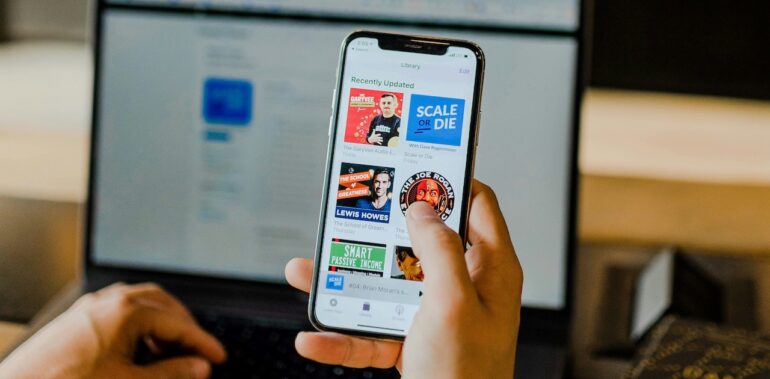When you buy an Apple product, there are certain aspects of the OS that do not work on conventional Windows 10 devices. To counter this, it is always recommended that you download iTunes on your Windows 10 PC/Laptop. The iTunes software acts as a conduit between the iOS device and the Windows Operating system and helps you manage all the media on your iOS device from your Windows 10 Desktop/Laptop.
Unfortunately, there is no official way to set a default backup location for iTunes on the Windows 10 OS. But like all problems, we have a workaround for this one as well.
The BEST way to change the iTunes backup location
In this tutorial, we will show you the BEST way to change the iTunes backup location.
Table of Contents
On your Windows 10 PC, create a new folder where you want to save your iTunes backup.
(For eg. If you want to create the backup on the Desktop, create a new folder there with an appropriate name).
Step 1. Press the ‘Windows key + R’ keys on the keyboard to open the Run window.
Step 2. Type in the following in the Run window
%APPDATA%\Apple Computer\MobileSync
Step 3. This will now automatically open the iTunes MobileSync directory automatically. You will now see the backup folder.
Step 4. Rename this backup folder to ‘backup_old’.
Step 5. Hold down the ‘Shift’ key and right-click on a vacant space in the File Explorer.
Step 6. Click on the ‘Open Powershell window here’ option. Windows will now open a Powershell session.
Step 7. Enter the following command in the Powershell window.
cmd /c mklink /J “%APPDATA%\Apple Computer\MobileSync\Backup” “D:\*backup folder name*”
Step 8. Press Enter and in a few moments, you should see the folder that you created, appear as a shortcut in the default folder.
Step 9. Copy the contents from the old backup folder to the new backup folder.
Step 10. Now, connect the iOS device you own to your Windows 10 PC/Laptop.
Create a new backup and see if it is saved in the newly created backup folder.
You can now use this folder to restore your iOS devices in the future.
This is the BEST way to change the iTunes backup location on your Windows 10 PC/Laptop.