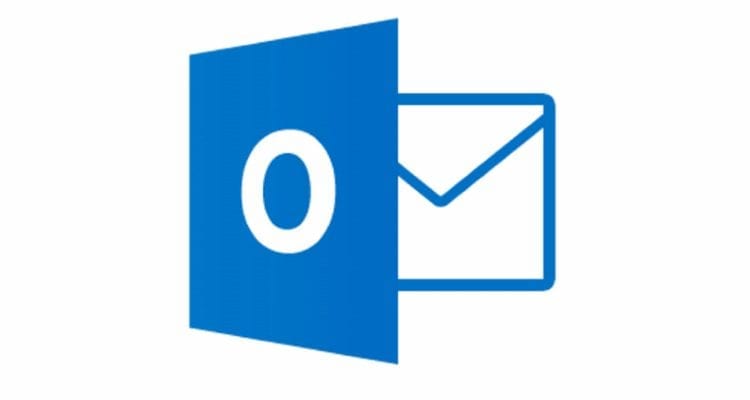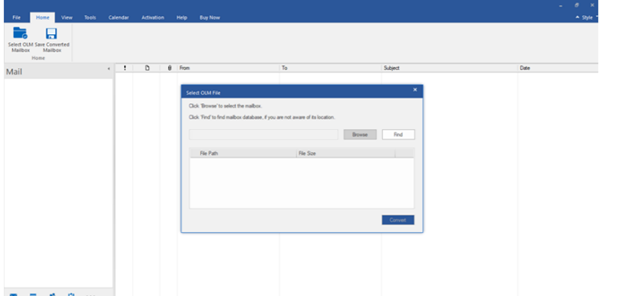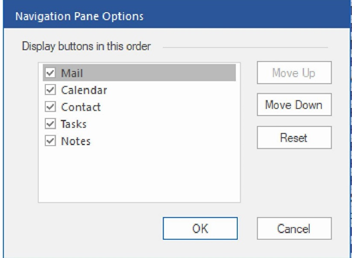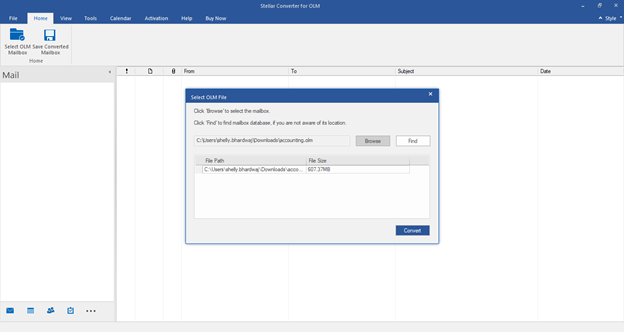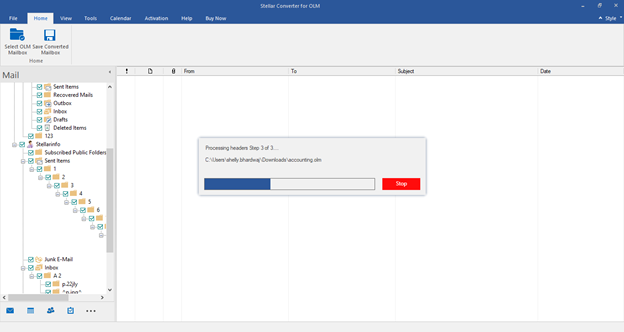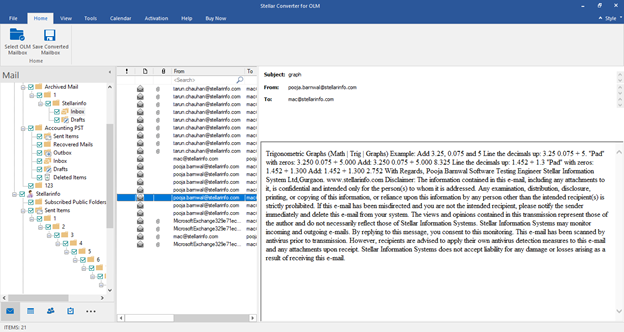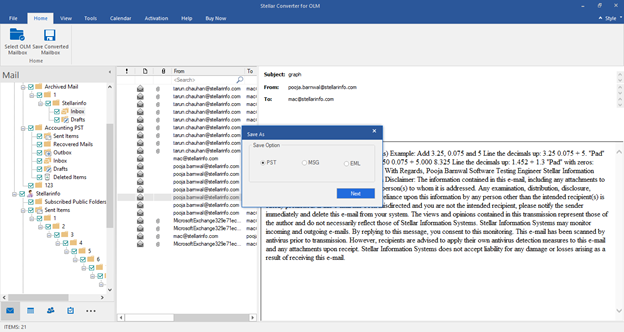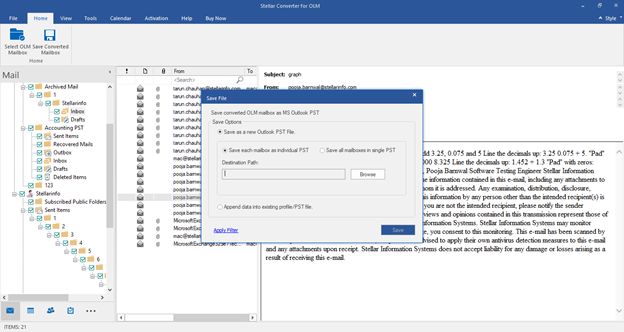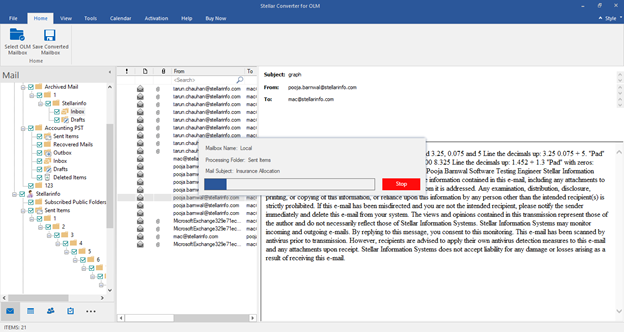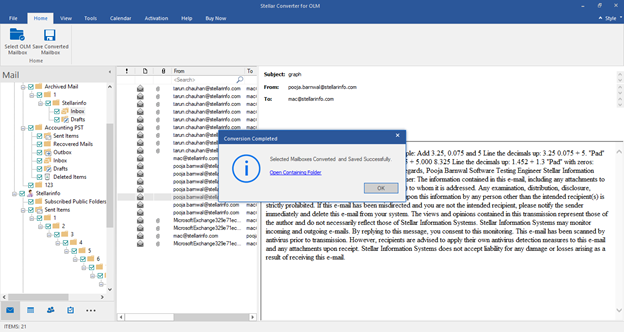Outlook for Mac uses OLM files to store mailbox data whereas Outlook for Windows uses PST/OST files for saving the mailbox data. If you want to access or export mailbox data from Mac Outlook to Windows Outlook, you can’t do it directly. You need to convert the Mac Outlook OLM files to PST format as Windows Outlook doesn’t support OLM files. To convert OLM file into PST, there are several tools available in the market. One such OLM to PST converter tool is Stellar Converter for OLM. This tool converts all the mailbox items from OLM file, such as email messages, attachments, contacts, tasks, notes, etc. to Outlook supportable PST format, with 100% integrity. Let’s take a detailed look at this software, based on its features, functionality, and conversion process.
Installation of the Software
The installation of Stellar Converter for OLM is easy and requires only a few steps to complete. Here are the steps to install the software:
- First, visit the website: https://www.stellarinfo.com/email-tools/olm-to-pst-converter.php and download the free version or buy the software.
- Double-click StellarConverterforOLM.exe. It will display the setup dialog box.
- Continue by clicking Next. A dialog box with the License Agreement appears.
- Choose the ‘I accept the Agreement’ option.
- Click the Next button. Specify the location where you want to save the installation files.
- Press Next to continue. Choose the folder to store the files. You will find a default location in the box. Select a different location by clicking Browse.
- Press the Next button. You can select additional tasks using the checkboxes in the Select Additional Tasks dialog box.
- Then click Next. Select the items you want to review. If you feel to change something, click Back. The installation will begin when you click Install.
- Once the Stellar Converter for OLM Setup Wizard has been completed, a window appears to confirm. Select Finish.
Note: If you wish not to launch Stellar Converter for OLM, unselect the Launch Stellar Converter for OLM checkbox.
Features of Stellar Converter for OLM
Here are some key features of the software that make it a perfect tool for OLM to PST conversion:
- Easy to navigate GUI.
- Files from Outlook for Mac (OLM 2011, 2016, and 2019) are converted to Outlook PST.
- Compatible with Microsoft Outlook 2019, 2016, 2013, 2010, 2007, and 2003.
- Find feature to find OLM files on your computer.
- Displays preview of mails, calendars, contacts, tasks, and notes after conversion.
- Multiple options to save converted OLM files, such as PST, MSG, EML, etc.
- ‘Apply Filter’ option to filter specific emails or mail items.
- Analyze the conversion process by viewing and saving the Log Report.
User Interface or GUI
The software’s graphical user interface (GUI) is straightforward and easy-to-use. The interface is quite similar to Outlook. All the options and buttons are easily accessible from the main interface only.
The primary user interface, after launching the software, appears as shown in the image below.
The user interface consists of Ribbons, Buttons, and Preview Tabs that provide easy access to various software features.
Exclusive Preview Feature
Stellar Converter for OLM presents options to navigate between Mails, Calendar, Contacts, Tasks, and Notes at the bottom of the left pane. It also allows resetting/modifying the Navigation Pane options.
To modify/reset the navigation pane options, do the following:
- Check/uncheck the preview tab that you want to add/remove from the list.
- Click the Move Up/Move Down button to modify the order of the preview tabs. The Move Up button will shift the desired tab upwards and the Move Down button will turn the selected tab downwards in the list.
- To go back to the default list of preview tabs, click Reset.
Click OK to save the changes.
Conversion Process
The process to convert OLM file using the software is quite easy and requires to perform a particular set of simple steps.
Steps to convert OLM files:
Step 1: Launch the software. On the home screen, you’ll find two options to select the OLM file – ‘Browse’ and ‘Find’. If you know the OLM file location, click Browse. Else, click Find to search for OLM files in drive, folders, and subfolders.
Step 2: Select the file you wish to convert and click the Convert button to begin the process of conversion. You can cease the scanning process by clicking Stop in the dialog box that displays the progress of the scan. When the message stating that the conversion was successful appears, click OK.
Step 3: After conversion, you will be able to preview the converted emails, calendars, tasks, and notes. A tree-like structure can be seen in the left pane when selecting an OLM filename, under the Root node. This pane displays the converted mails. The content of a mail can be viewed by clicking on it in the middle pane.
Step 4: From the File Ribbon or the Home Ribbon, click Save Converted Mailbox. Click Next in the Save As dialog box and select PST.
Step 5: Choose the location where you want to save the PST file by clicking Browse and then click Save. If you want to save converted emails into your existing Outlook PST file, select Append data into an existing profile.
Step 6: The software will start saving the converted file.
Step 7: When the conversion process is complete, a Conversion Completed message box appears. The selected mailbox has been saved at the desired location.
Updating the Software
Stellar releases periodic updates for Stellar Converter for OLM software. These updates add new functionality, feature, service, or any other information to improve it. These updates can be downloaded with the update wizard.
To update the software, follow these steps:
- On the toolbar, click the Update Wizard icon.
- The window for updating opens. A window will appear indicating whether any new updates are available in the wizard.
- You will be taken to the update server once you click Next. If everything goes well, the software will be updated to the latest version.
Summing It Up
This software is a perfect choice for professionals, IT admins, and individuals who want to migrate mailbox data from Outlook for Mac to Microsoft Outlook. The OLM to PST software preserves mailbox’s original folder hierarchy, settings, and data after conversion. With this advanced OLM to PST converter tool, you can be 100% sure that your mailbox integrity is maintained.