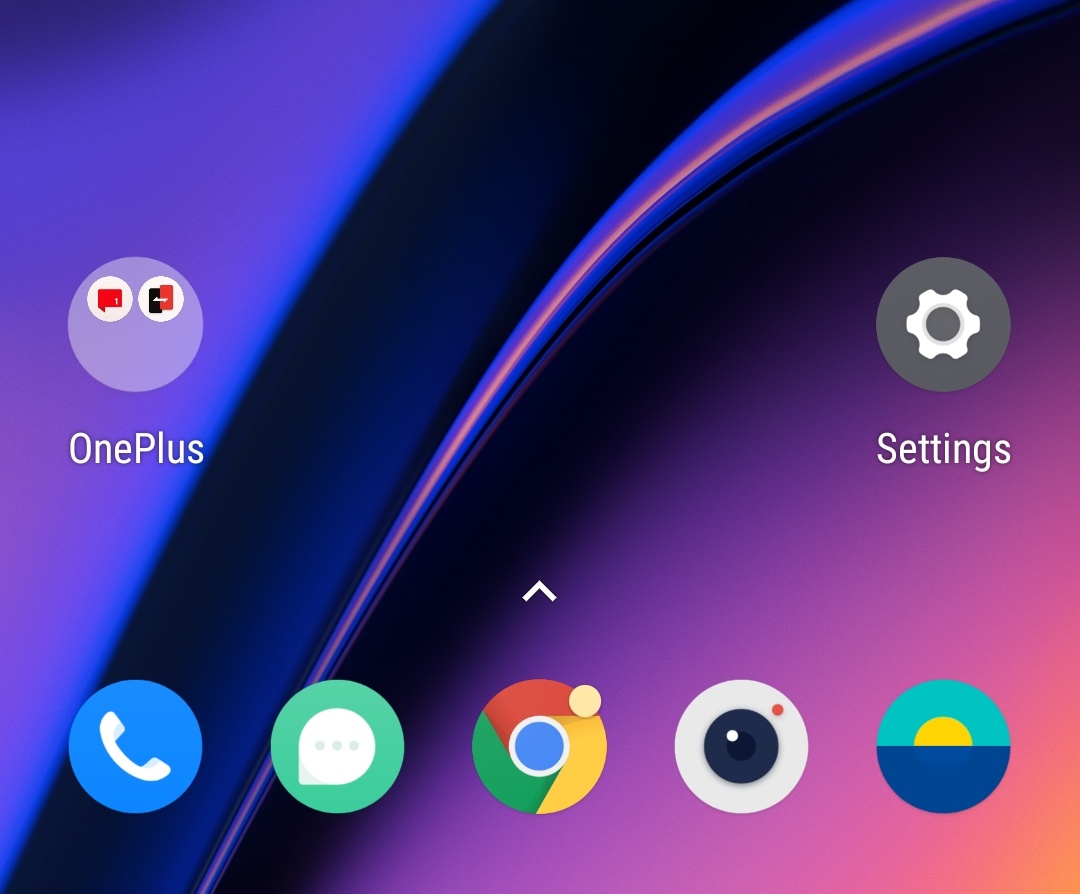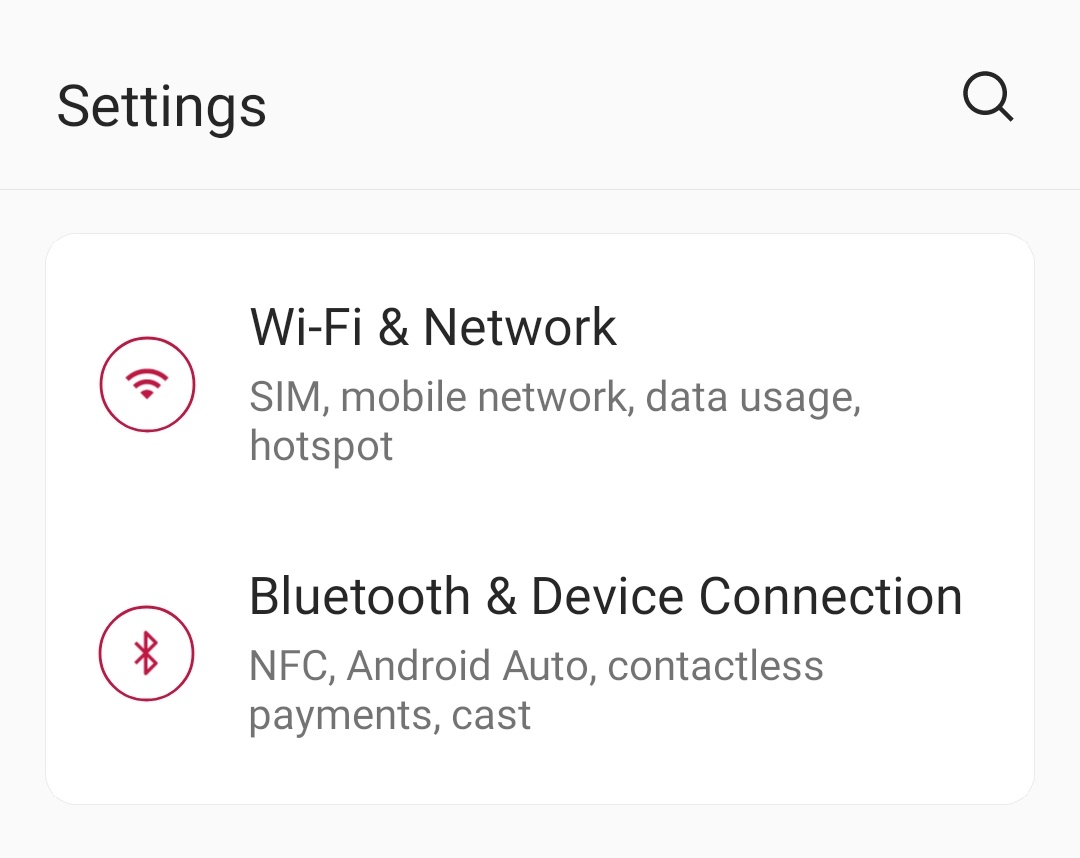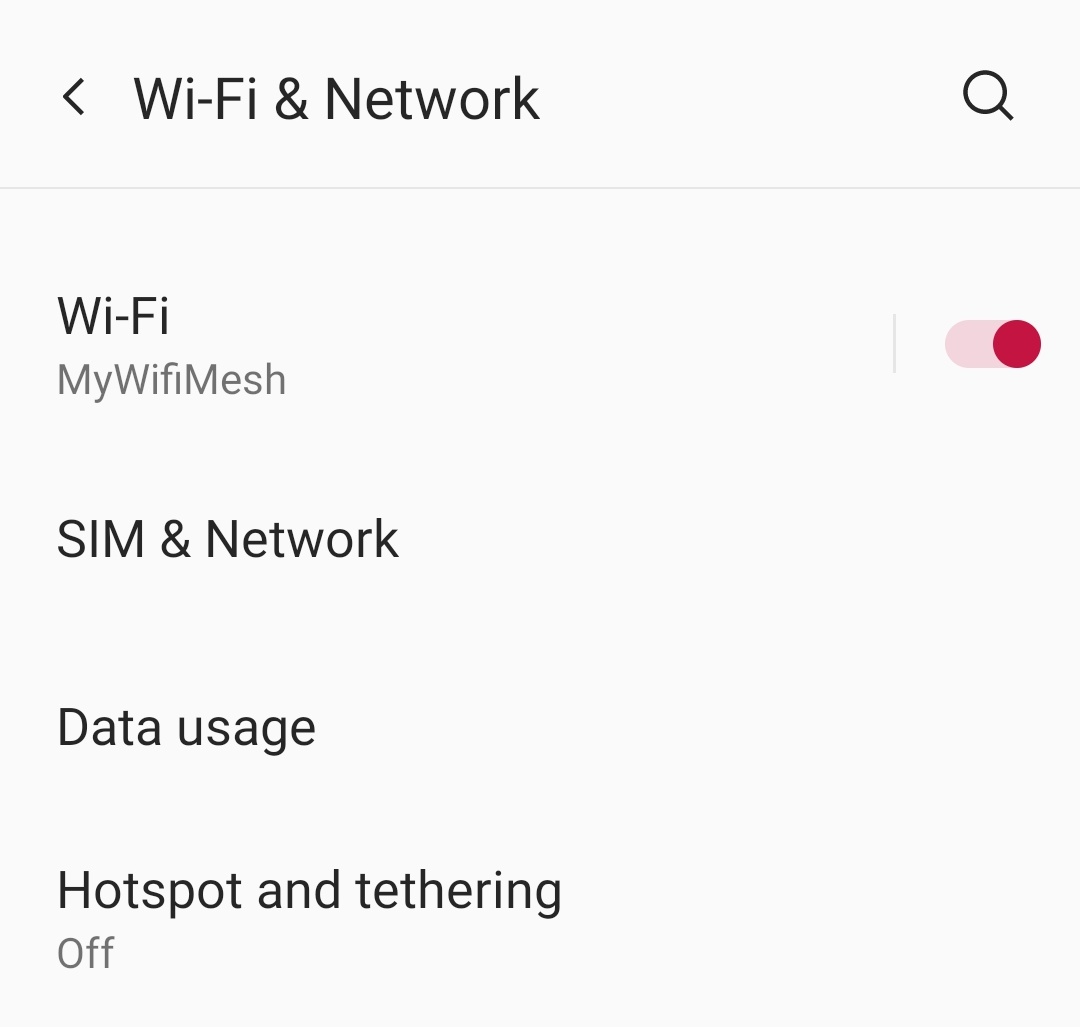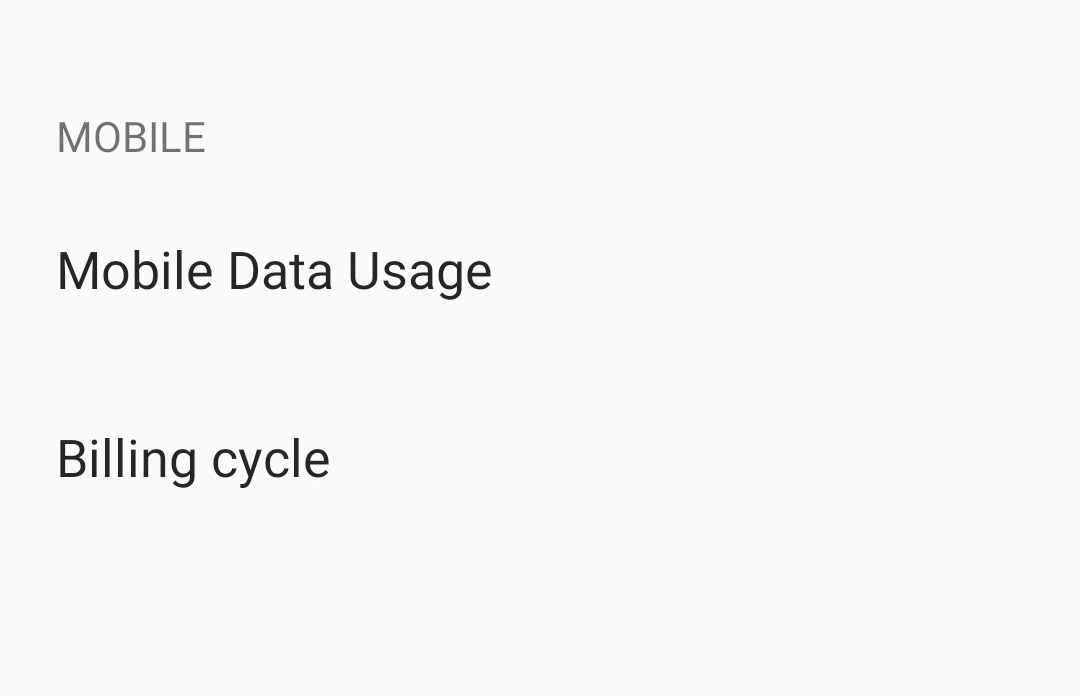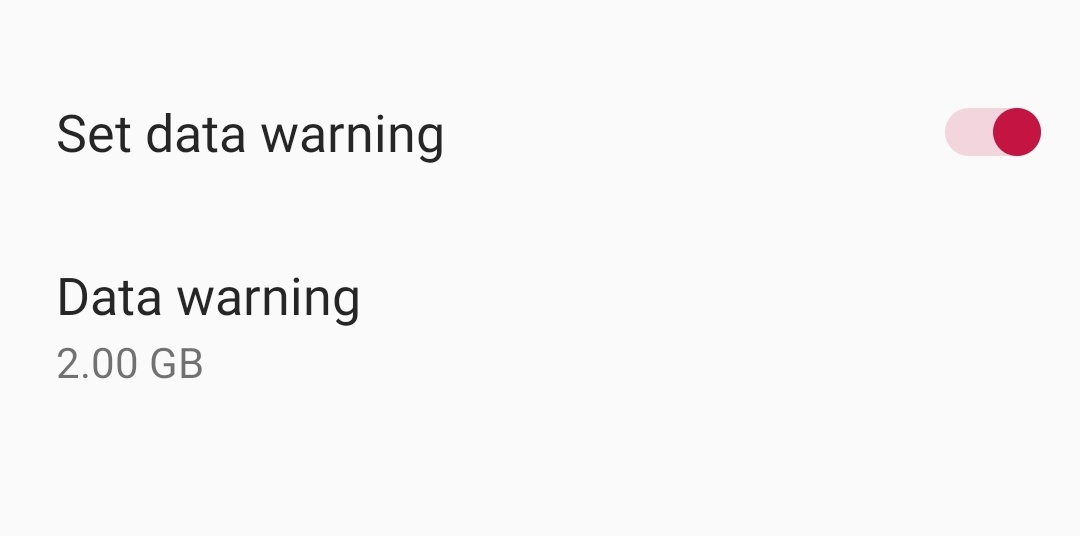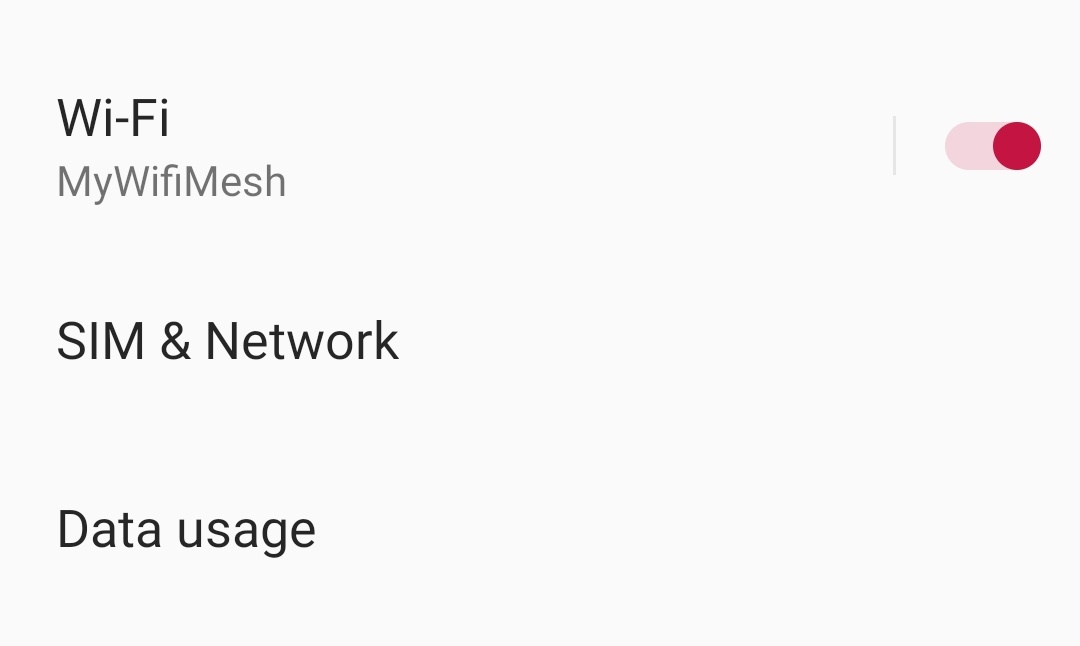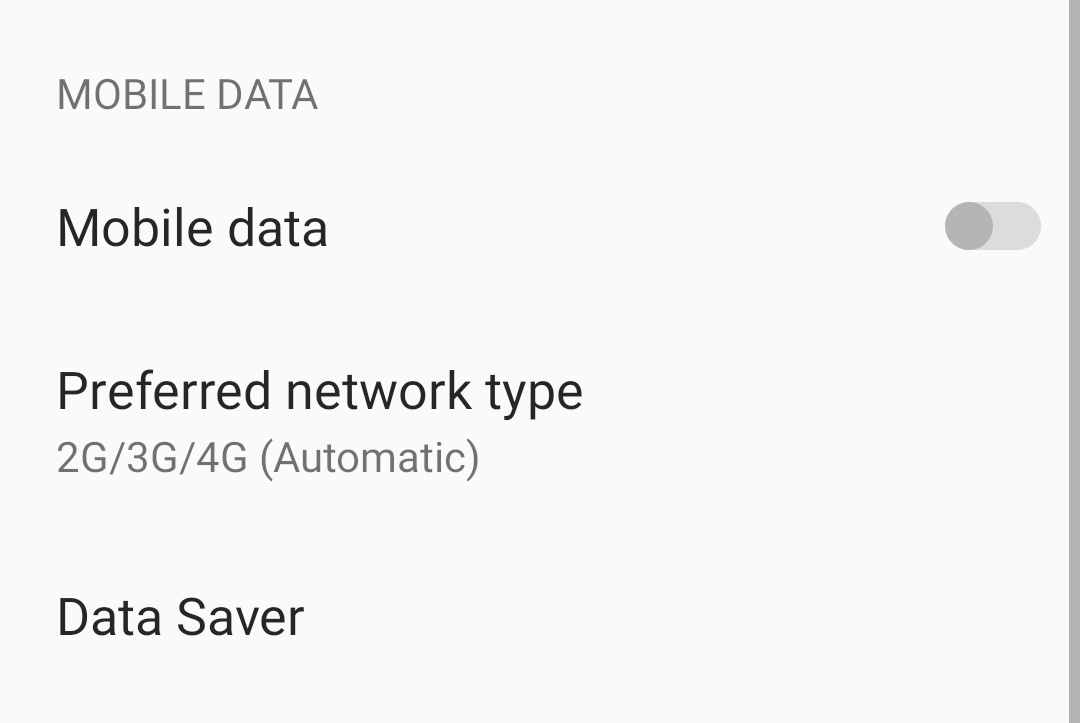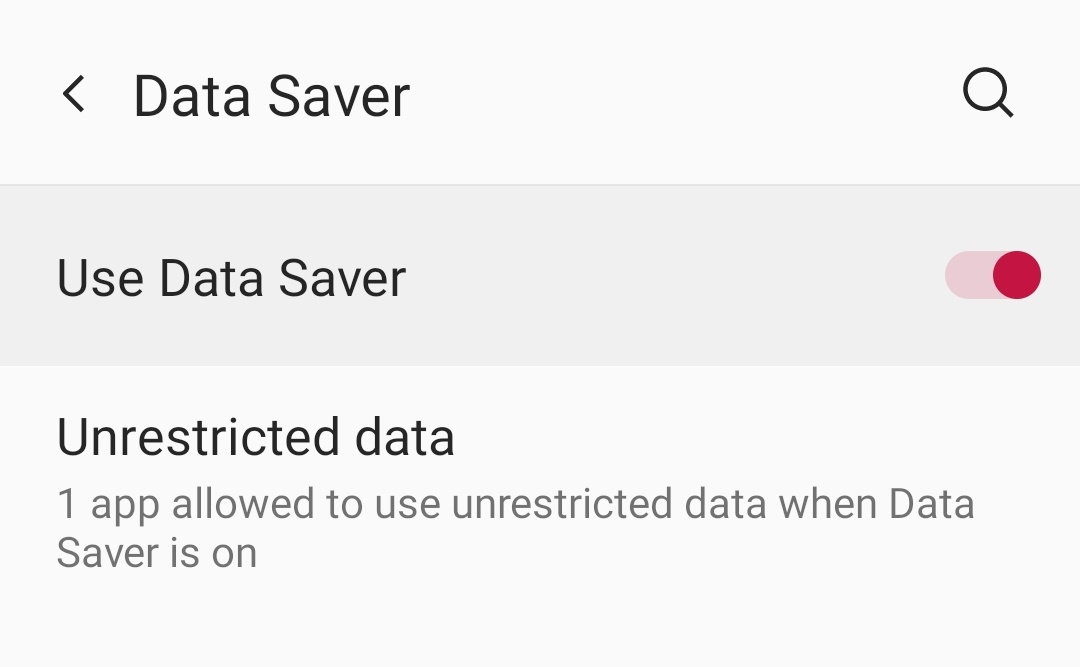Despite the fact that many data plans these days are promoted as “unlimited,” the majority of them include a cut-off point at which your data stream will begin to drop dramatically. If you do not wish to pay the expensive fees associated with “unlimited” plans, it is even more critical that you do not exceed your data allocation, otherwise, you may be subjected to severe fines and penalties. In any case, it’s a good idea to keep an eye on your data usage — not just to ensure that you don’t over your data restrictions, but also to determine whether you need to revise your current data plan.
It’s not difficult to accomplish this with the tools included in current versions of Android or with the help of third-party software. Here are a few tactics that you may use to your advantage.
Number 1. Set a Data limit
If you’re close to reaching your data limit before the end of your monthly payment cycle, you may have your phone send you a notification. You may also set a data use limit over which your phone will not utilize any data at all.
Step 1. Open the Settings app on your Android smartphone.
Step 2. In the settings menu, tap on the ‘WiFi and Network’ option.
Step 3. Now, in the wifi and network settings, tap on the ‘Data Usage’ option.
Step 4. Next, tap on the ‘Billing Cycle’ option to head to the section that shows you the current data billing cycle of your network plan.
Step 5. Toggle ‘ON’ the ‘Set Data Warning’ option.
There is a limit set by default, but you can easily change the value as per your requirements.
Number 2. Use Data Saver Mode
It’s likely that your phone has Data Saver mode, which kicks in when you aren’t connected to Wi-Fi and prevents apps and services that aren’t actively used from streaming data in the background. If you have an older version of Android (such as one that is older than 8.0), your phone may not have Data Saver mode installed. The process will take longer, but if you’re concerned about exceeding your data limit for the month, it will be beneficial.
It is very easy to turn on and off, the data saver mode.
Step 1. Open the ‘Settings’ app on your Android smartphone.
Step 2. In the settings menu, tap on the ‘WiFi and Network’ option.
Step 3. In the wifi and network settings, tap on the ‘SIM and Network’ option.
Step 4. Tap on the Data Saver option that is found under your SIM details.
Step 5. Toggle ON the ‘Use Data Saver’ option and you are done.
Using these two methods you can easily limit the data usage and ensure that your apps do not consume unnecessary data.