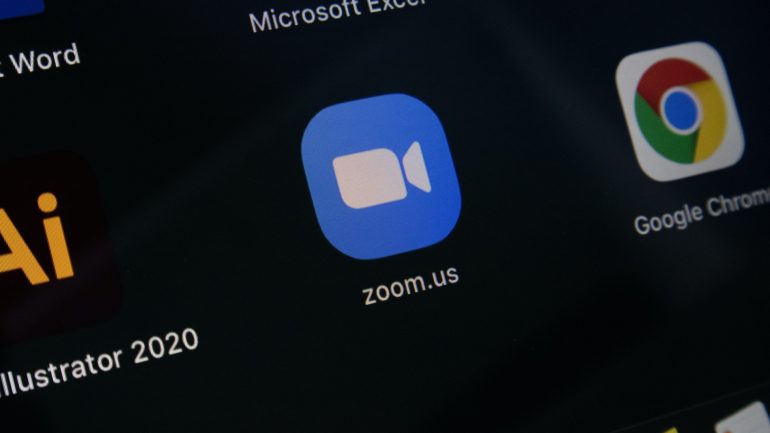One of the apps that have been making waves in this season of lockdown, is the Zoom video conferencing app. This app has been giving competitors a run for their money and has also made its way into many mainstream companies around the world. For those of you who are hearing this name for the first time, the Zoom video conferencing app is a cloud-based video conferencing app that allows individuals and companies of all sizes, connect with friends or colleagues around the world in order to reconnect, share ideas, collaborate or get a serious day to day work done The best part about the Zoom video conferencing app is that it is supported on all major OS platforms in the market today (Windows, macOS, iOS, Android, and even Linux).
The Zoom Room app allows you. to control cameras that have been set up for the video conference. At the moment, you can Pan-Tilt-Zoom the camera using an iOS or an Android device, provided they support the Zoom Rooms app.
In this tutorial, we will take a look at how you can control a locally set up camera using the Zoom Room App, on both, the iOS and Android platforms. Let’s get started –
 Step 5. You will now see a pop-up window with the control layout. You can now pan or zoom the camera until the camera is in the right orientation.
Step 5. You will now see a pop-up window with the control layout. You can now pan or zoom the camera until the camera is in the right orientation.

 Step 5. You will now see a pop-up window with the control layout. You can now pan or zoom the camera until the camera is in the right orientation.
Step 5. You will now see a pop-up window with the control layout. You can now pan or zoom the camera until the camera is in the right orientation.
 This is how you can easily zoom your camera in a Zoom Video Conference.
If you have not used the Zoom video conferencing app for your collaborations or meetings, then we highly recommend that you do as there is nothing quite like it in the market.
Here are the download links to get the Zoom app on your devices –
Zoom for Android – Click Here
Zoom for iOS – Click Here
This is how you can easily zoom your camera in a Zoom Video Conference.
If you have not used the Zoom video conferencing app for your collaborations or meetings, then we highly recommend that you do as there is nothing quite like it in the market.
Here are the download links to get the Zoom app on your devices –
Zoom for Android – Click Here
Zoom for iOS – Click Here
Table of Contents
iOS Device –
If you are setting up for a Zoom Video conference and you have an iOS device on hand (iPad preferably), then follow these steps. Step 1. Download the Zoom Rooms for iPad app version 4.2.37605.0629 or higher. Step 2. Make sure you have a PTZ camera with UVC controls. Only then can you use the iPad as a camera controller. Step 3. Start or Join a Zoom Video Conference. Step 4. Next, tap on the Camera Control button.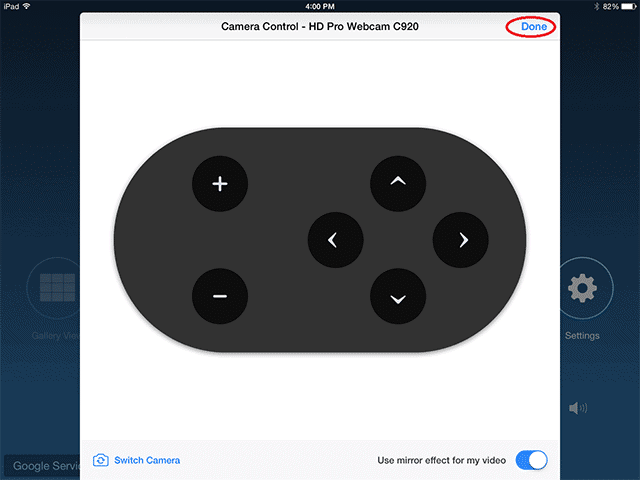
Android Device –
If you are setting up for a Zoom Video Conference and you have an Android Device as a controller, then follow these steps. Step 1. Download the Zoom Rooms App on your Android device. (Make sure the app is version 4.0 or later). Step 2. Makes sure you have a PTZ Camera with UVC controls. Only then can you use your Android Device as a camera controller. Step 3. Start or Join a Zoom Conference. Step 4. Next, on your Android Device, in the Zoom Room App, tap on the Camera Control Button.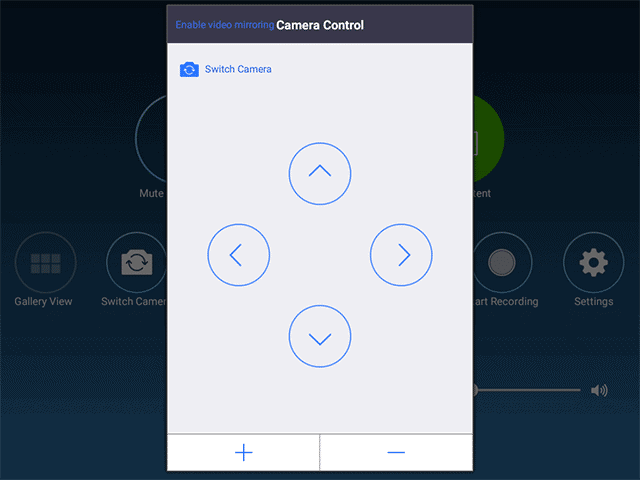 This is how you can easily zoom your camera in a Zoom Video Conference.
If you have not used the Zoom video conferencing app for your collaborations or meetings, then we highly recommend that you do as there is nothing quite like it in the market.
Here are the download links to get the Zoom app on your devices –
Zoom for Android – Click Here
Zoom for iOS – Click Here
This is how you can easily zoom your camera in a Zoom Video Conference.
If you have not used the Zoom video conferencing app for your collaborations or meetings, then we highly recommend that you do as there is nothing quite like it in the market.
Here are the download links to get the Zoom app on your devices –
Zoom for Android – Click Here
Zoom for iOS – Click Here