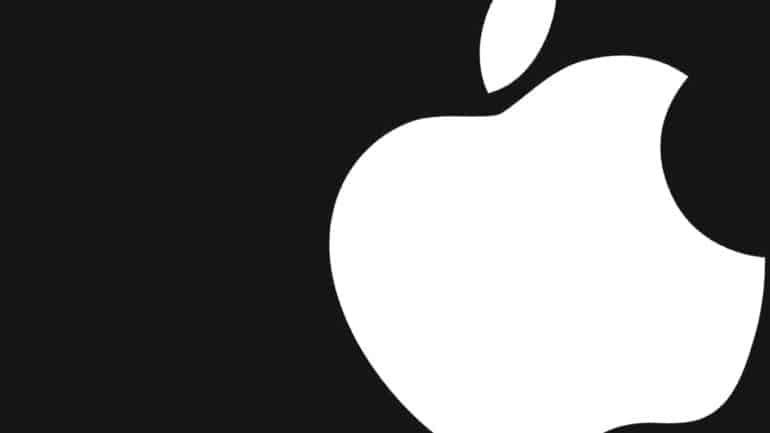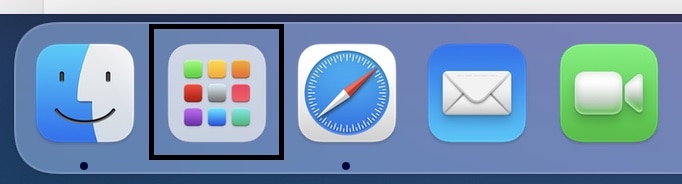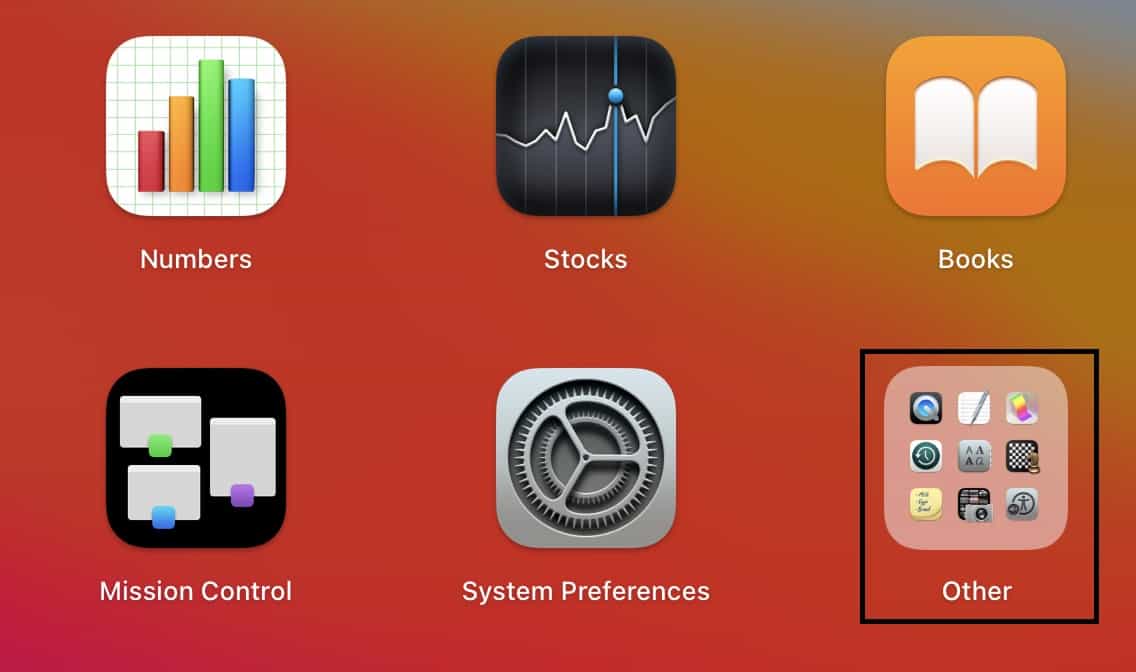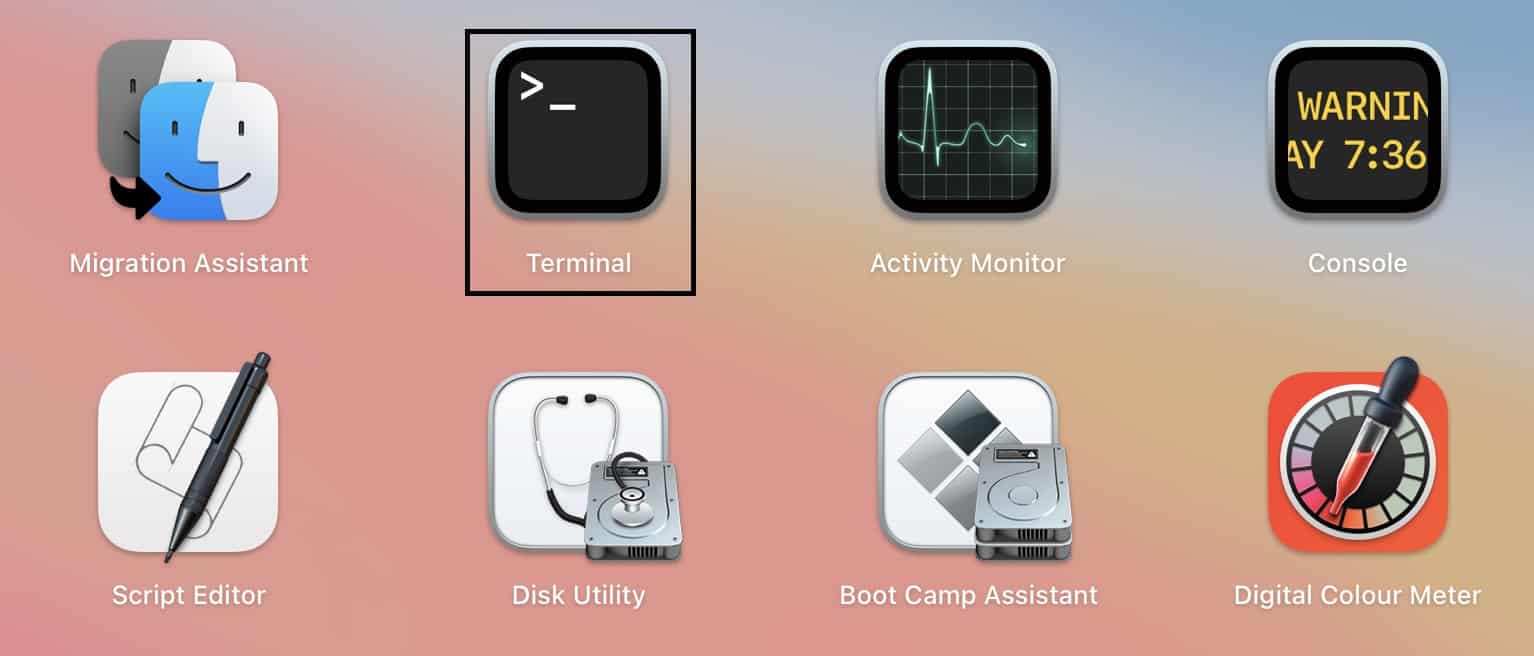One of the best aspects of operating systems is that they can be used via the GUI (Graphics User Interface) or Command-Line. while GUI does make the job easy thanks to the ease of use and attractive graphics, more Pro users prefer using their OS the old-fashioned way.
Command-Line did dominate the initial days of the computer operating systems, with DOS being the king of OS, but the whole game changed when Apple introduced the whole GUI macOS platform. Obviously, Windows did adapt at around the same time as the Windows OS, but what was common between the two was the fact that you still had the option to use Command-Line to control the Operating Systems.
In this tutorial, we will show you how to use the Terminal on the Mac.
Table of Contents
Click on the ‘LaunchPad’ app on the Mac or Macbook.
Click on the ‘Other’ folder from the Launchpad.
Now, click on the ‘Terminal’ app from the folder to open a new Command Line window.
Now, if you are not used to the command line, the whole terminal window may look alien to you, and if you are seriously contemplating using the terminal for your tasks, it is important that you understand how it works.
Every command is made up of three elements: the command itself, an argument that tells the command what resource it should operate on, and an option that modifies the output.
Now, before we conclude this tutorial, there are certain rules you need to know about the terminal.
- Make sure you type out the commands with precise grammar. Terminal considers every letter, number, and space that you put in the command. This is especially important when you are copying commands from online resources. Make sure you copy and paste the commands as is.
- You cannot use the mouse in the terminal window, so navigating through the commands must be done using the arrow keys on the keyboard.
- The commands in the terminal are executed in the directory you are in. So if you want to execute a command on the desktop, and you are in the documents folder, you will first have to change the directory to the desktop and then punch in the desired command.
There are many resources online that you can use to learn the nuances of using the command line, and if you feel that it is not to your tastes, the GUI is not going anywhere.