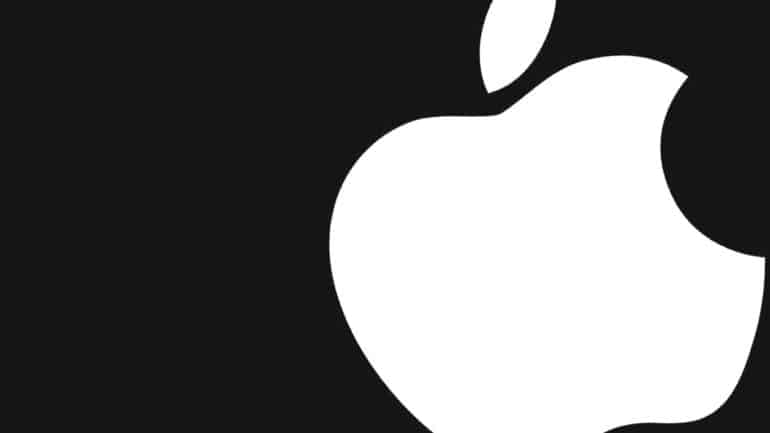The world is currently going through an unexpected and dire crisis, which has left all of us working from home. In such situations, socializing with friends and family has been shut down, and as a result, alternatives, such as video conferencing and conference calls have taken the forefront.
The iPhone is very good at doing conference calls, so much so that you don’t actually need a dedicated app or software to connect multiple people on the same call. The feature is built-in, and with every new update, it just keeps getting better. Also, this feature is not iPhone exclusive, which means you can conference call between iPhone and non-iPhone devices as well, which makes this feature all the more useful and inclusive.
In this tutorial, we will show you how to conference call on the iPhone.
Table of Contents
To add members to the call
Step 1. Place a call to the first person from the conference.
Step 2. Once the call is placed, tap the ‘add call‘ button on the call screen.
Step 3. Now, dial the second person and wait for them to receive the call.
Step 4. Once the call is connected, tap on the ‘Merge Call‘ button.
You can repeat this process for other users until you have got all the required personnel on the conference call.
Now, if you are in a conference call already and you want to remove certain members, you can do it using the following steps.
To remove members from the conference call
Step 1. Tap the ‘i‘ button on the conference call screen on the iPhone.
Step 2. You will now see a list of members who are active on the conference call.
Step 3. Tap on the ‘End‘ button next to the name of the person you want to remove.
The chosen contact will now be removed from the conference call.
Setting up a conference call is one of the easiest things to do on an iPhone and is also very useful as it allows us to communicate with multiple family members, friends, or even colleagues at the same time.