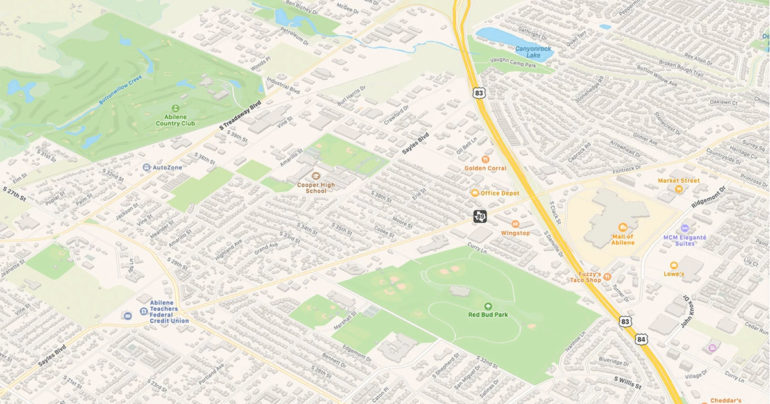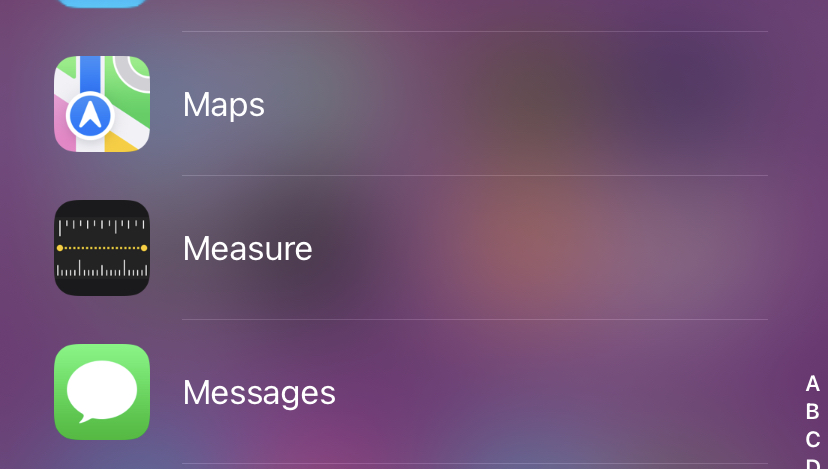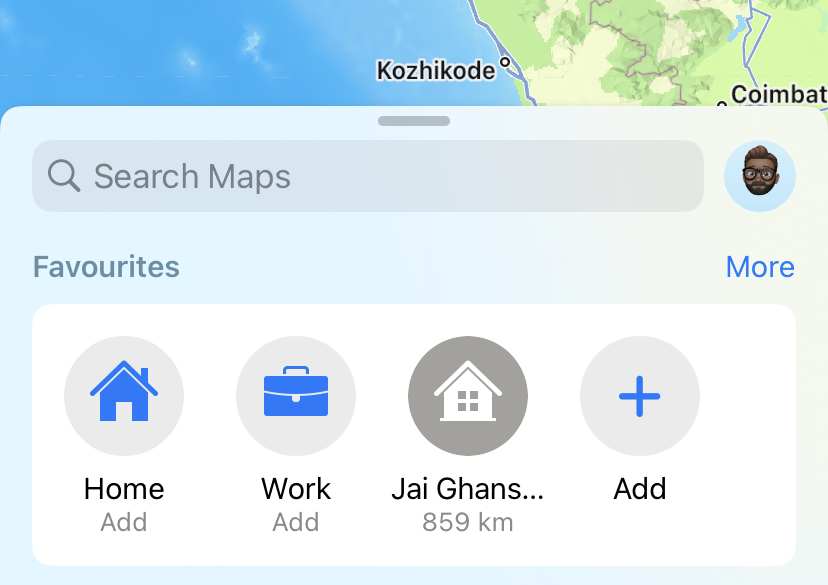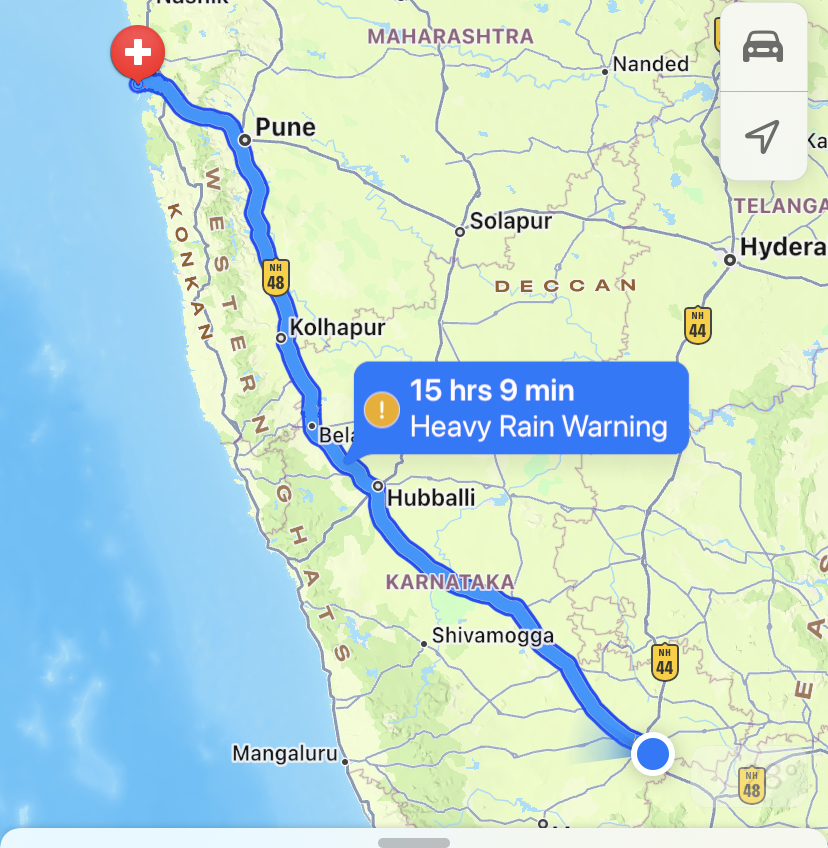One of the features that was most requested on Apple Maps, was the support to add stops on your desired route. It was a long time coming, and finally, the feature has arrived on all compatible iOS devices via the all-new iOS 16 upgrade. Basically, multiple-stop support allows you to add new places to your route. This is useful when you are going from Place A to Place B, but want to visit a few places along the way. Even if the stop is not on your route, adding it to your itinerary will allow Apple Maps to create a route that takes you to your destination via the stop.
The feature was introduced a lot earlier on in Google Maps, but as they say, better late than never.
Let’s take a look at how you can use the multi-stop feature on Apple Maps.
Step 1. Open the Apple Maps application on your iPhone.
Step 2. First, search for the end destination that you want to go to.
Step 3. From the results that appear, tap on the one that is the best match. Apple Maps will now start suggesting available routes for you to explore.
Step 4. Now, to add a stop, tap on the ‘Add Stop’ option.
Step 5. Search for the place you want to take a pit stop at on the way to your destination.
Apple Maps will now suggest routes from your origin to the destination via your desired stop. You can add a few more stops to your route, and if any of your stops exceed or divert away from your destination, Apple Maps will re-route and suggest routes that will help you reach all the selected locations.
At the moment, you can add up to 15 stops to your route, and while this may increase in future updates, we find that 15 stops are more than enough for your average road trip. The accuracy of Apple Maps has also got some enhanced accuracy, making is good enough to use as a daily driver. It still has a bit to do to catch up to Google Maps, but it has closed the gap down a lot in the past few years.