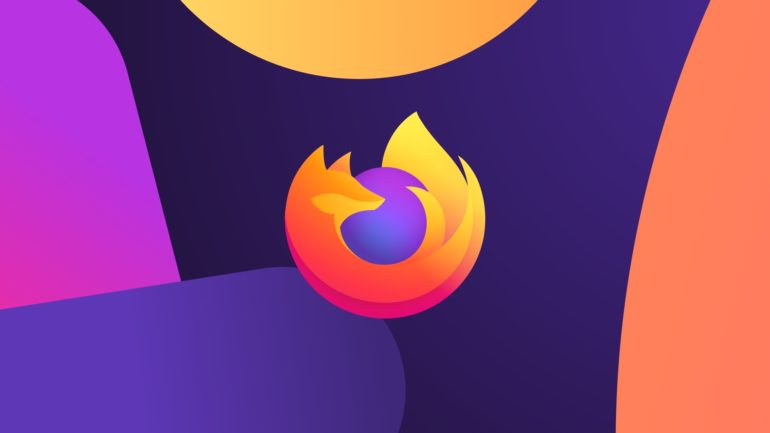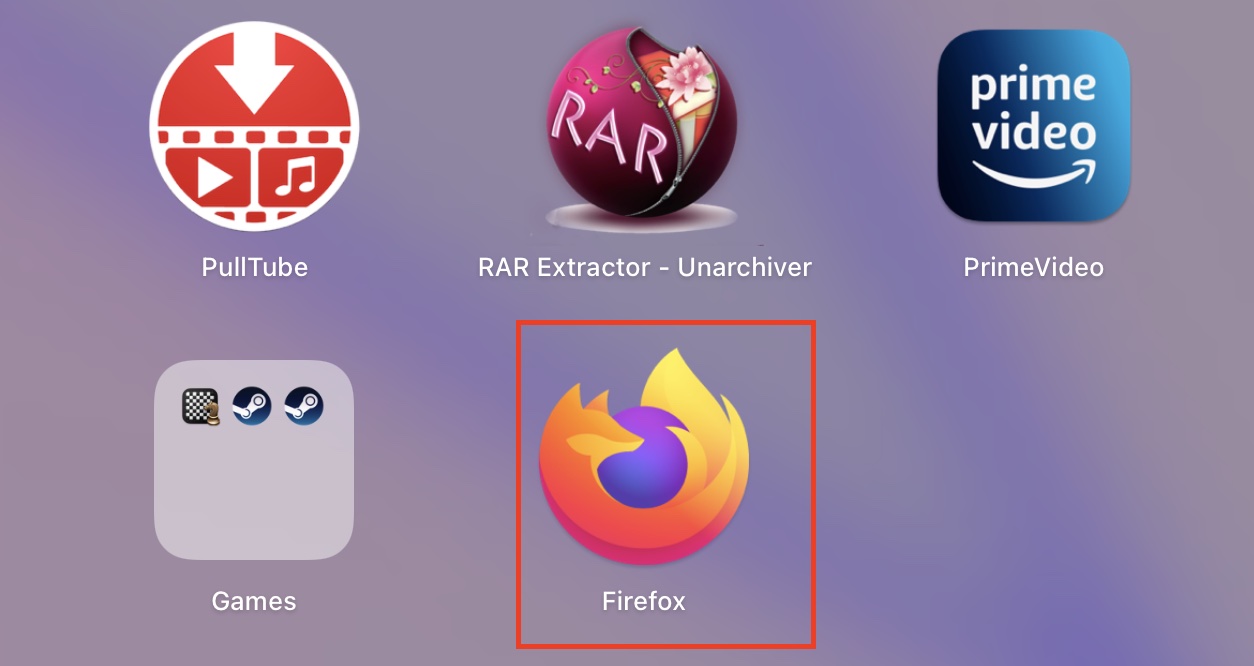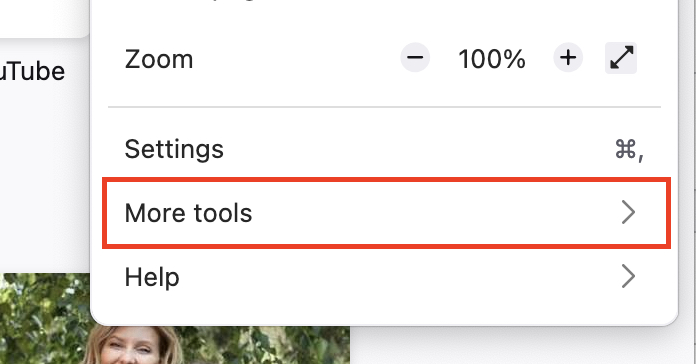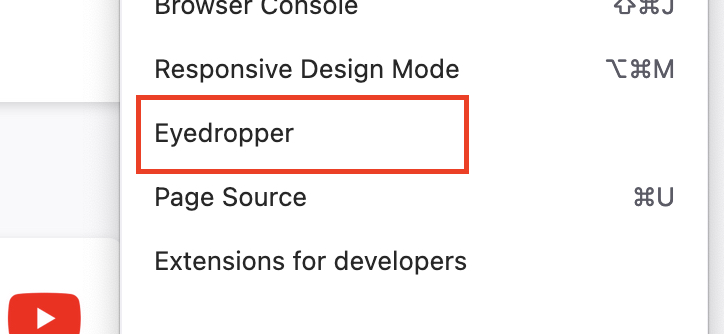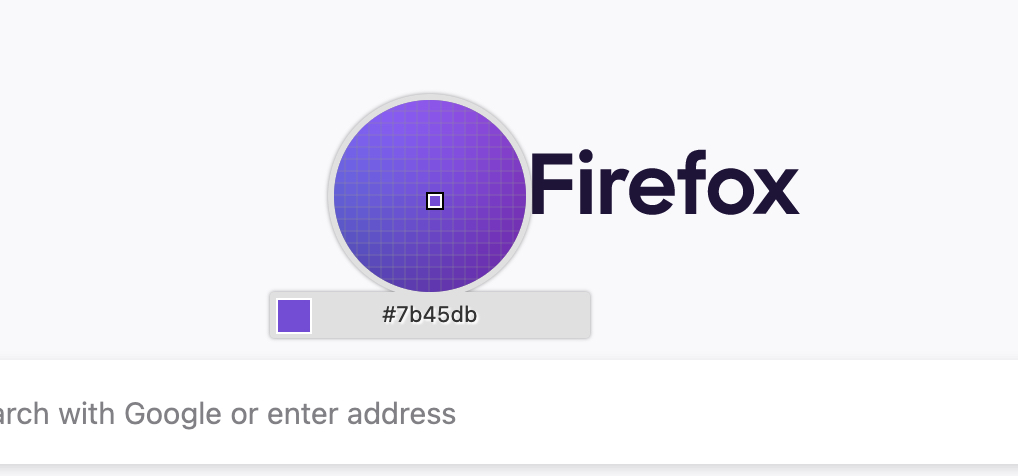The Firefox browser is not just a fast and secure web browser, but it also has a lot of hidden tools that are useful for developers as well as web designers. One such tool is the eyedropper tool. For those of you who do not know, the eyedropper tool is used to sample a particular color on an image, web page, or even your computer wallpaper and once you sample the color, you can use the same for your design projects or artwork as well. Typically, the eyedropper tool is found in design software or even within the main computer OS that you are using. That’s why, when we found the eyedropper tool inside the Firefox bundle, we were pleasantly surprised.
This is a cool feature to have in a web browser and in this tutorial, we will show you how you can use the eyedropper tool in the Firefox Browser.
Step 1. Open the Firefox browser on your computer.
Step 2. Click on the menu button that is next to the URL bar. It will reveal a drop-down menu.
Step 3. From the drop-down menu, click on the ‘More Tools’ option. The menu will slide to reveal a sub-menu window.
Step 4. In the sub-menu that appears, click on the eyedropper tool.
This will activate the eyedropper tool and now when you hover your mouse across your screen, the eyedropper will start sampling each pixel and display the RGB hex code for the color that has been sampled. If this is a color you like, you can take down the hex code for use later on. If you click on the screen, the eyedropper tool will be disabled and you will have to enable it again if you want to give it another go.
We have found ourselves using the eyedropper tool on Firefox for many graphic design projects and the color sampling accuracy is very good. We highly recommend that you try this feature for yourself and we guarantee that you won’t be disappointed.
If you do not have the Firefox browser and want to give it a try, you can download a copy using this link.