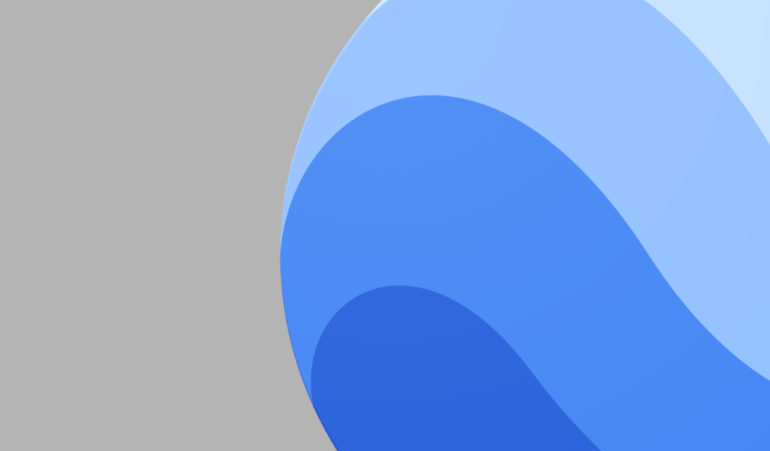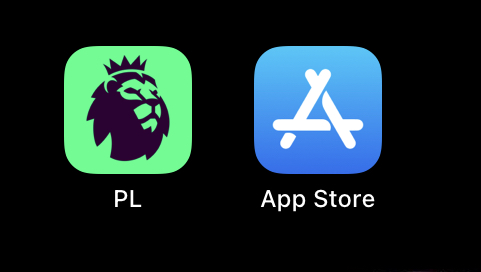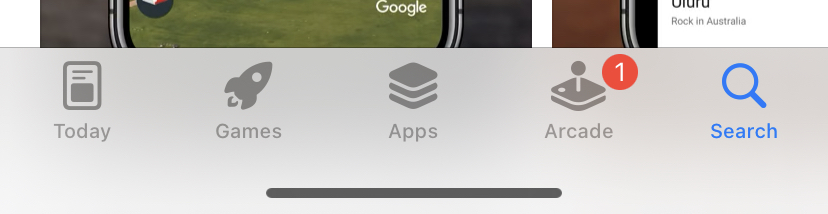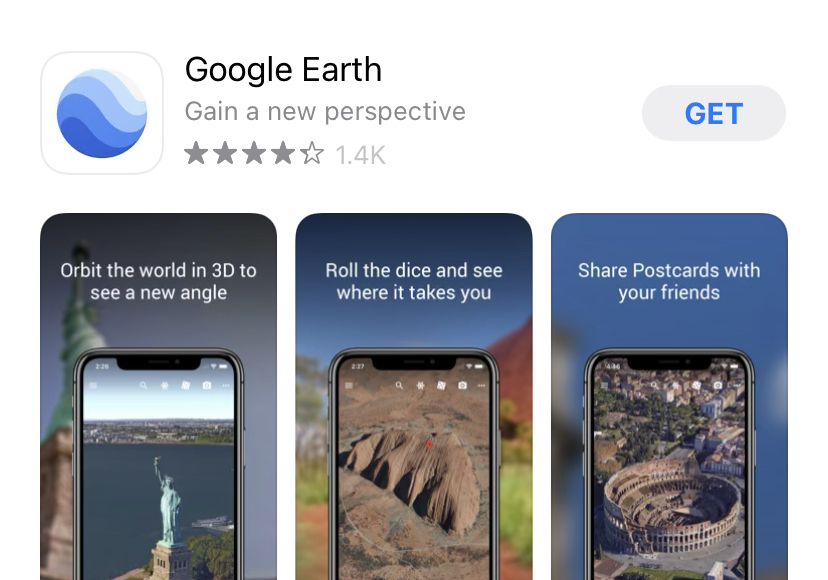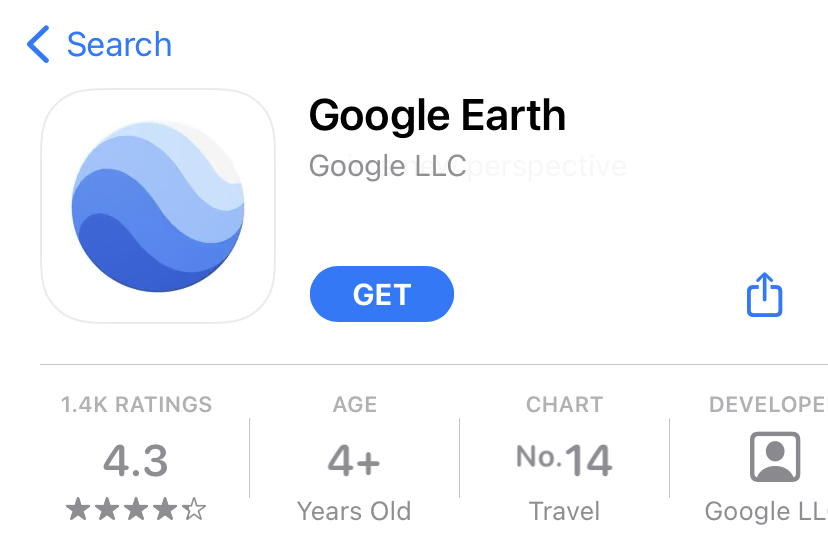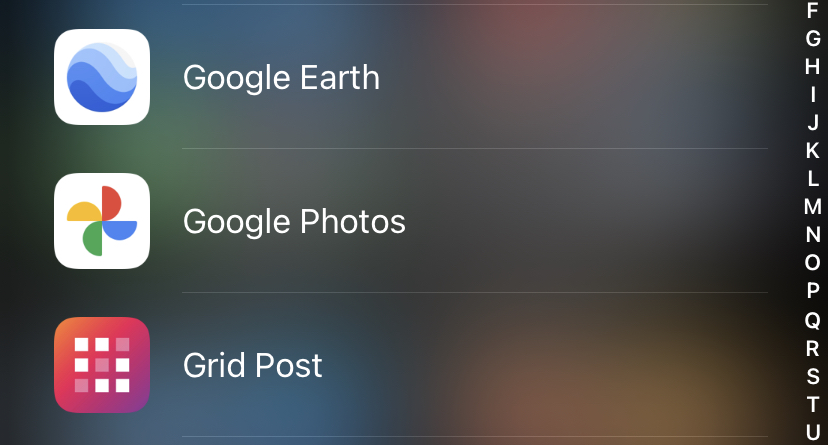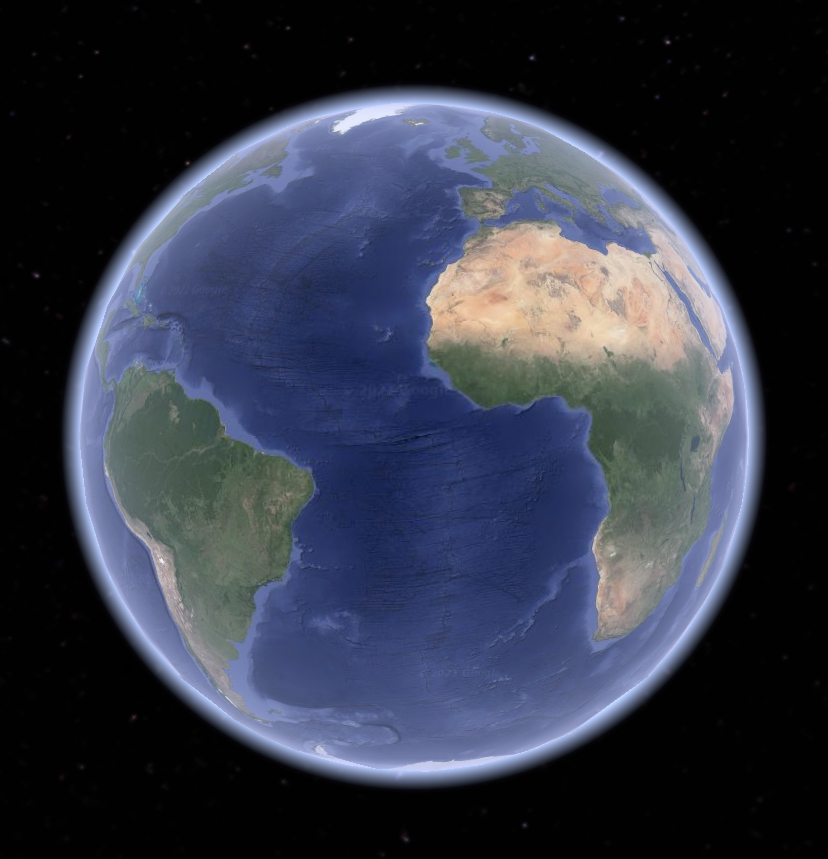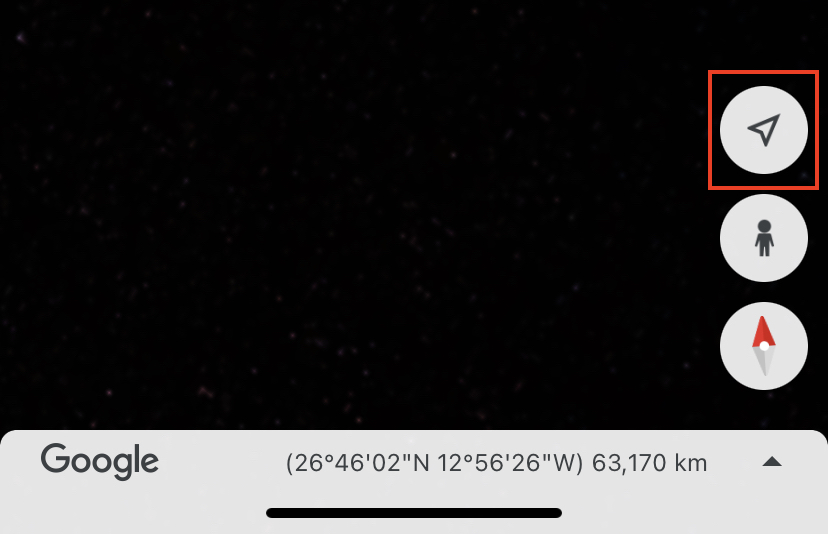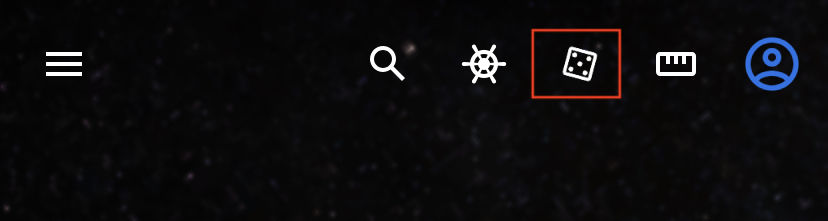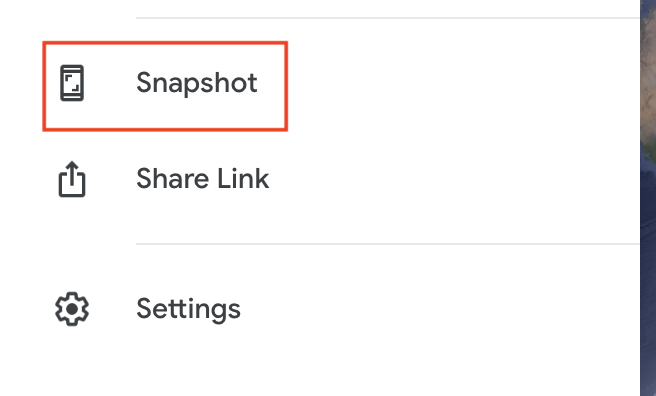When the world got a taste of Google Earth, it was truly a sight to behold. In an age where travelling around the world was still a dream afforded to the rare few, Google Earth made it a possibility by allowing you to digitally visit any place on earth, as long as you had a computer and a decent internet connection. More recently, Google was subject to a lawsuit that involved Google Earth, but that has not deterred the company from keeping the development going, and today, the software is available as a PC app, mobile app and a browser app.
Today, we are going to walk you through how you can use Google Earth on smartphones.
Table of Contents
Android/Apple smartphones
If you are someone who is using a smartphone, whether it be Android or iOS, then you will be glad to know that you can use Google Earth on your smartphone via the companion app. This app, which is called ‘Google Earth’, is available as a free download on the Play Store and the App Store. Since we are currently using an iPhone as our daily driver, we will tailor this tutorial around the iOS version, but the procedure and usage will be identical on Android devices. So, without further ado, let’s get started –
Step 1. Open the ‘App Store‘ on your iPhone. On the Android smartphone, this is the ‘Play Store’.
Step 2. Tap on the ‘Search’ button and type in ‘Google Earth‘.
Step 3. From the search results, tap on the official Google Earth app to open the app page.
Step 4. Now, if you want, you can go through the app description, and when you are satisfied, tap on the ‘Get‘ button.
The app will now be installed on your iPhone. The whole process should take a few seconds, so remain patient.
Step 5. Now, tap on the Google Earth app that has been installed on your iPhone to open it.
Step 6. You will now be greeted by a rotating model of the earth, that you can actually interact with as you wish.
Step 7. If you want to home in on your current location, simply tap on the ‘Current Location’ button and you will see your current location.
Step 8. If you tap on the small ‘Doll’ icon under the ‘Current Location’ button, you will be able to access street view for places that will get highlighted in blue.
Step 9. If you are getting bored and you want to visit a random place on earth, simply tap the ‘Dice’ button and you will be transported to a totally random place on earth. This is a great way to explore places that you may never even have heard of.
Step 10. Once you are happy with the place you are viewing and want to take a snapshot to share with friends or family, simply tap the ‘three-line’ button at the top left and then tap on the snapshot option.
This is how you can download, set up and use Google Earth on your mobile device. We love using Google Earth, especially across the past year and a half where travelling was totally closed down. This app really got us close to the rest of the world and we truly recommend it to anyone who loves travelling and seeing new places.