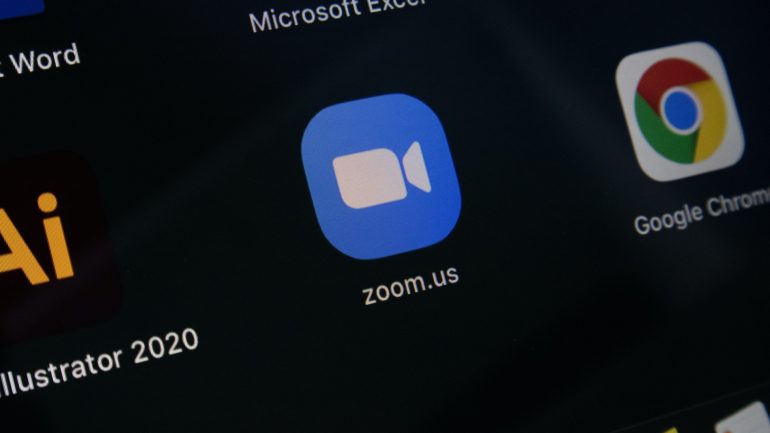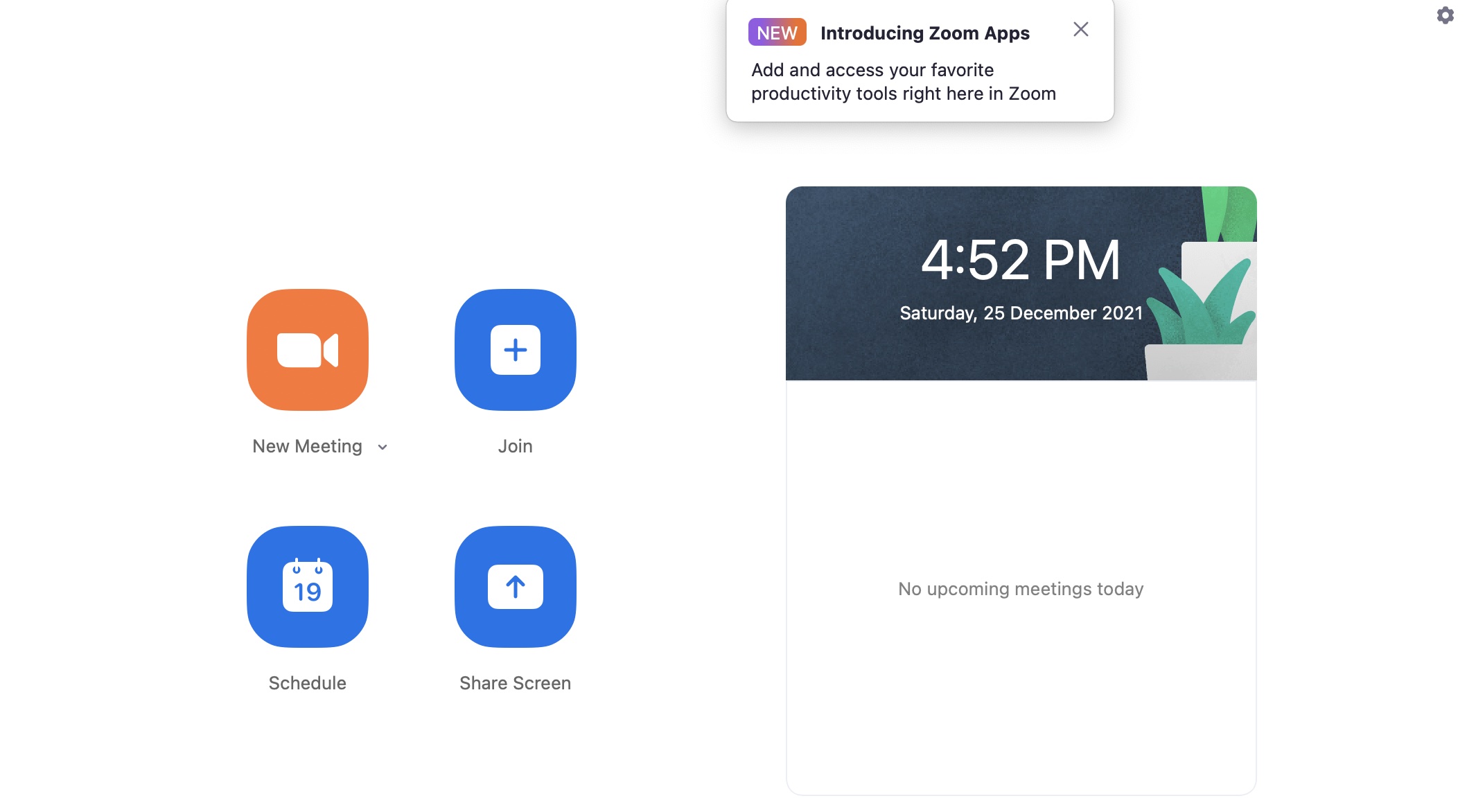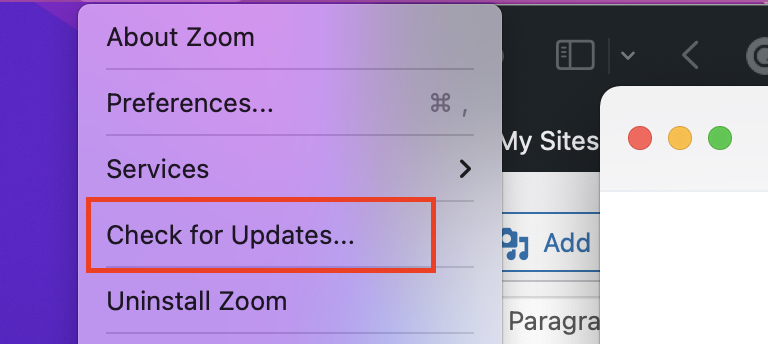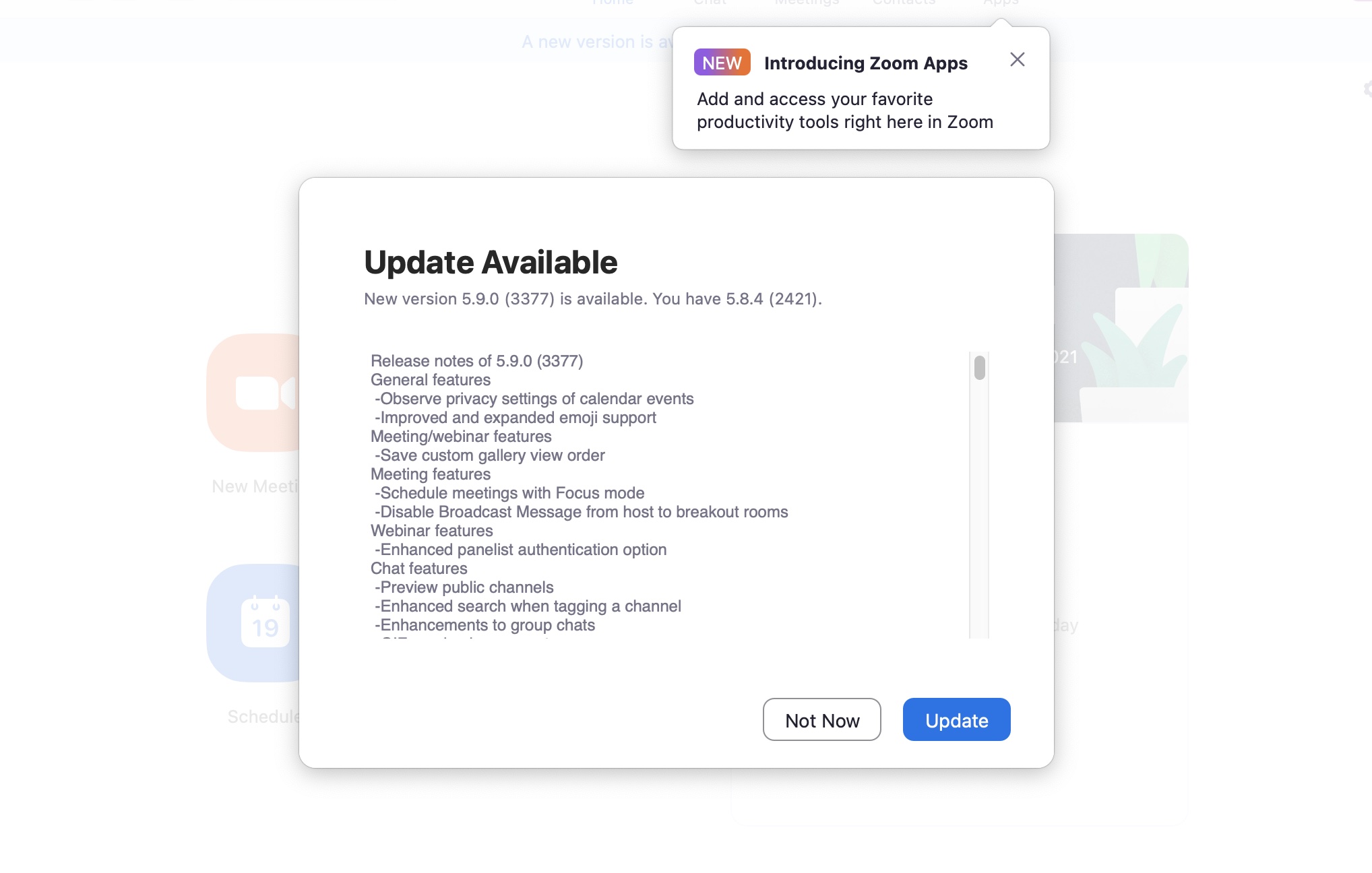When the world was hit by the pandemic, offices, schools, and colleges were forced to shut down, and after a hiatus, things started to take a new shape. In order to keep the flow of work and education going, the institutes and organizations moved to video conferencing as a stop-gap solution. But, as the waves of the pandemic kept coming, it became more and more evident that video conferencing would soon become a part of the new normal and although the market was full of video conferencing apps, Zoom was the one who hit the scene with features that absolutely blew the competition out of the water.
Recently, Zoom and the popular messaging app, Slack announced a collaboration where teams who use Slack for collaborating from around the world, can now set up and join a Zoom meeting from within Slack itself. Whenever there’s an idea that needs to be discussed, a member can simply type in “/zoom” into Slack, and a meeting link will appear directly in your Slack conversation for you and your teammate to join.
The Zoom video conferencing ap has quickly become a must-have on computers and even smartphones, but what is important is keeping the app updated so that it continues to operate to its maximum potential and also, the bugs are kept to a minimum, which means that the app will not crash randomly due to nagging issues.
If you are using the smartphone version of the Zoom video conferencing app, then the app update will be available via the respective app store or google play store.
If you are using the Mac version of the Zoom video conferencing app, this is how you can check if there is an update available for it –
Step 1. Open the Zoom Video conferencing app on your Mac or Macbook.
Step 2. On the top menu bar, click on the zoom.us button.
Step 3. From the drop-down menu, click on the Check for Updates button.
Step 4. If there is an update available, you will see a window pop up with the details of the new version and what changes will be made with the same. If you are ready to update, simply click on the Update button.
In a few seconds, the Zoom video conferencing app will be updated.
If you are have not used the Zoom video conferencing app for your collaborations or meetings, then we highly recommend that you do as there is nothing quite like it in the market.
Here are the download links to get the Zoom app on your devices –
Zoom for Android – Click Here
Zoom for iOS – Click Here