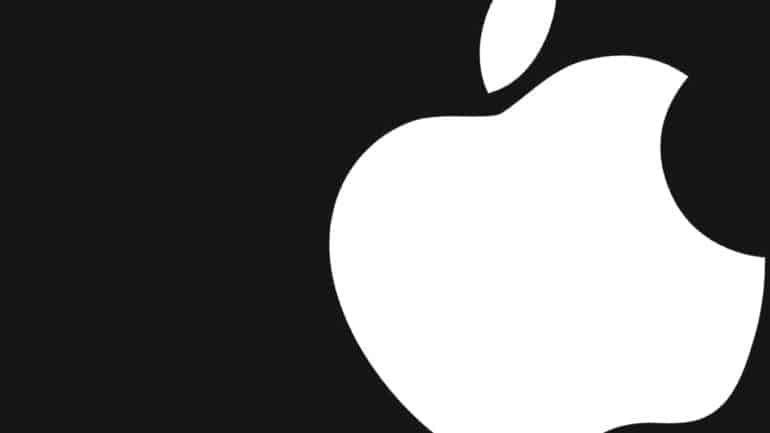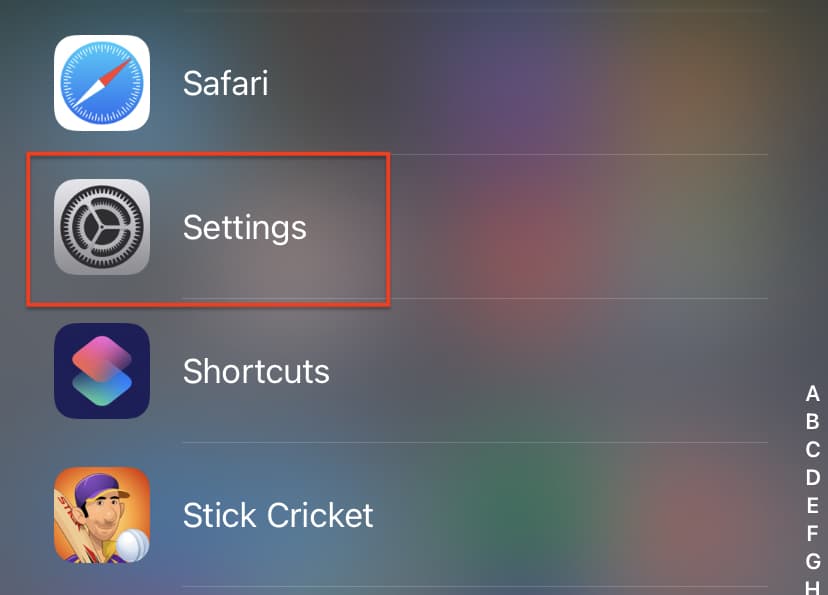Every time we go to a new place or make new friends or acquaintances, we tend to save their contact information for future reference. Some people even go a step further and record the day they met certain people, or even save their birthday details to wish them in the future. All of this information can be stored seamlessly in the calendar app on the iPhone. What’s more, if you save a contact in your contact list, and you have mentioned their birthday over there, the calendar automatically syncs the date and even sends you a reminder on their birthday, so that you can wish them.
Other than birthdays, the calendar app on the iPhone can be used to schedule meetings, events, store reminders for upcoming payments, and much much more, and all of this information, is synced continuously in the calendar, and overall, your daily regime is protected and maintained as you wish.
However, if you are facing issues with the calendar, or the calendar app is misbehaving, then there is a quick way for you to sync your calendar manually, and in this tutorial, we will show you how you can achieve just that on the iPhone.
Table of Contents
Open the ‘Settings’ app on the iPhone.