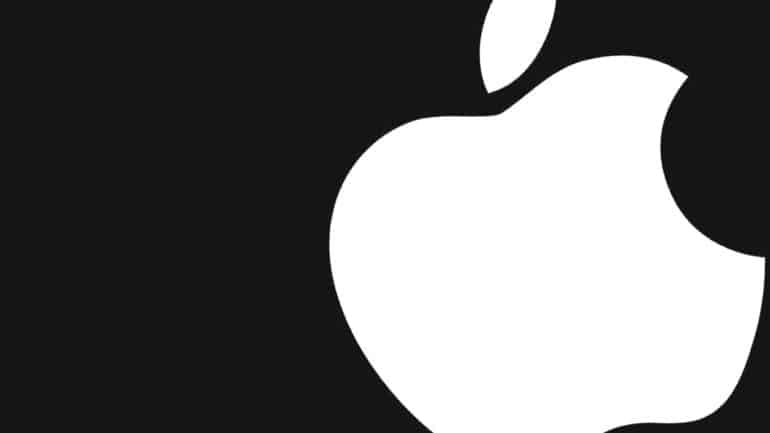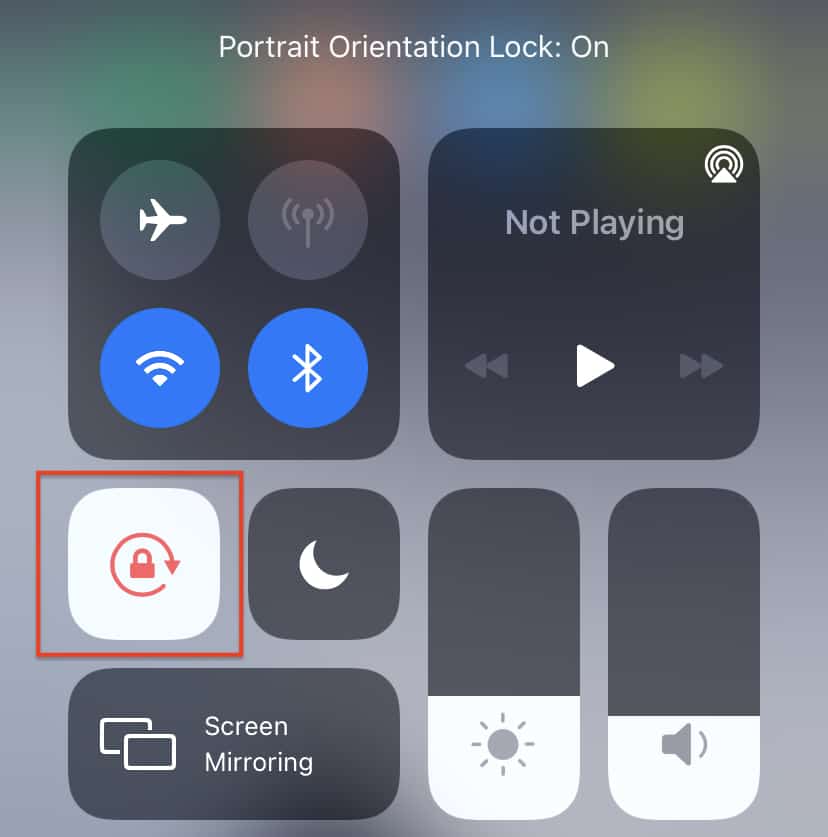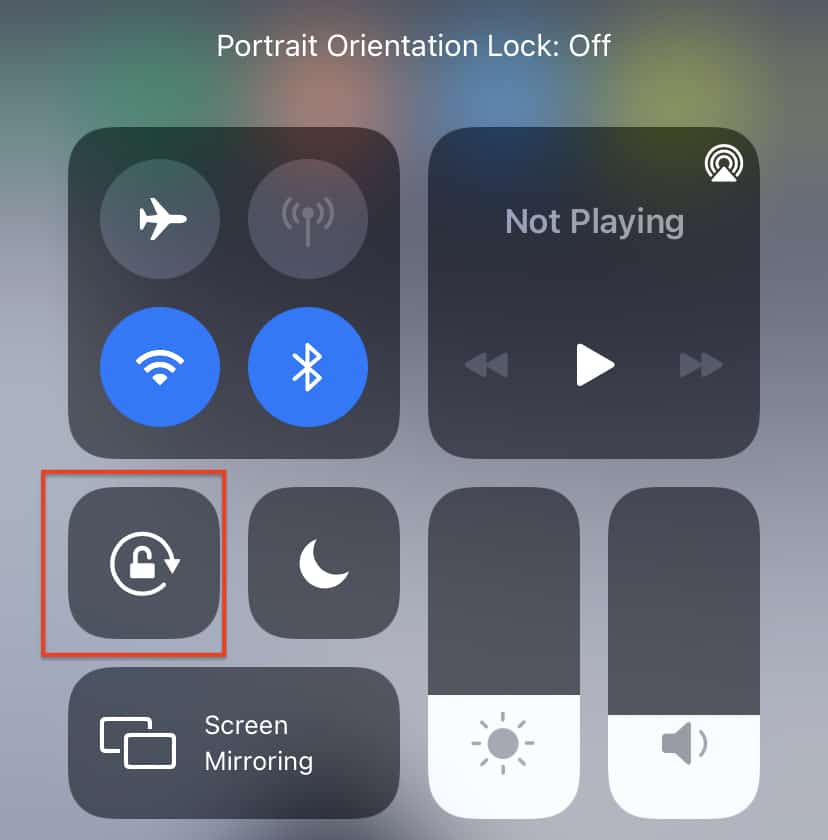Usually, there are two ways in which you can view content on your iPhone – Portrait mode, or landscape mode. The portrait mode is the one where your iPhone is upright, and while this is the default mode on all smartphones in the market, it is not the best when it comes to watching your favorite movies or TV shows.
Media consumption is best viewed in the landscape mode, and luckily, due to the evolution of iOS over the years, you can simply rotate the iPhone to switch between portrait and landscape modes. Now, if you have somehow managed to lock the screen rotate option on the iPhone, you will see that the phone will not switch between the portrait and landscape modes and this makes it a bit inconvenient when you want a closer look at your content.
In this tutorial, we will show you how to enable screen rotation on the iPhone.
Table of Contents
Unlock the iPhone to reveal the home screen.
Swipe down from the top right-hand side of the home screen to reveal the control options.
If the rotation lock has been enabled, you will see the button highlighted in red.
Tap on the Screen Rotation button again to unlock and enable screen rotation.
Once enabled, you can simply rotate the iPhone to switch from portrait mode to landscape mode. This will allow you to watch all the content you wish, in the right proportions.