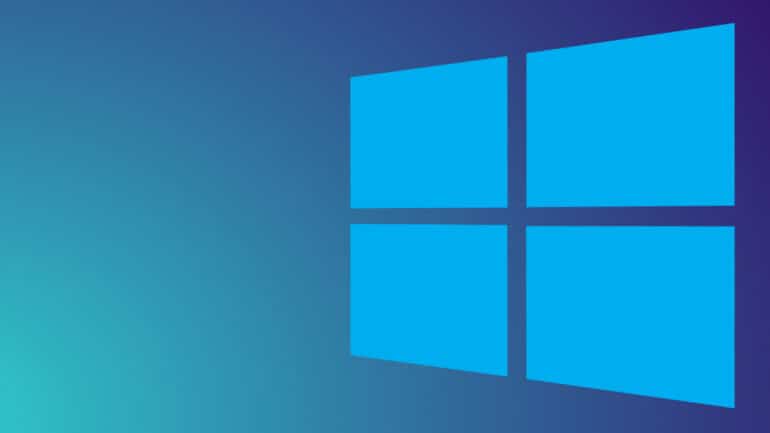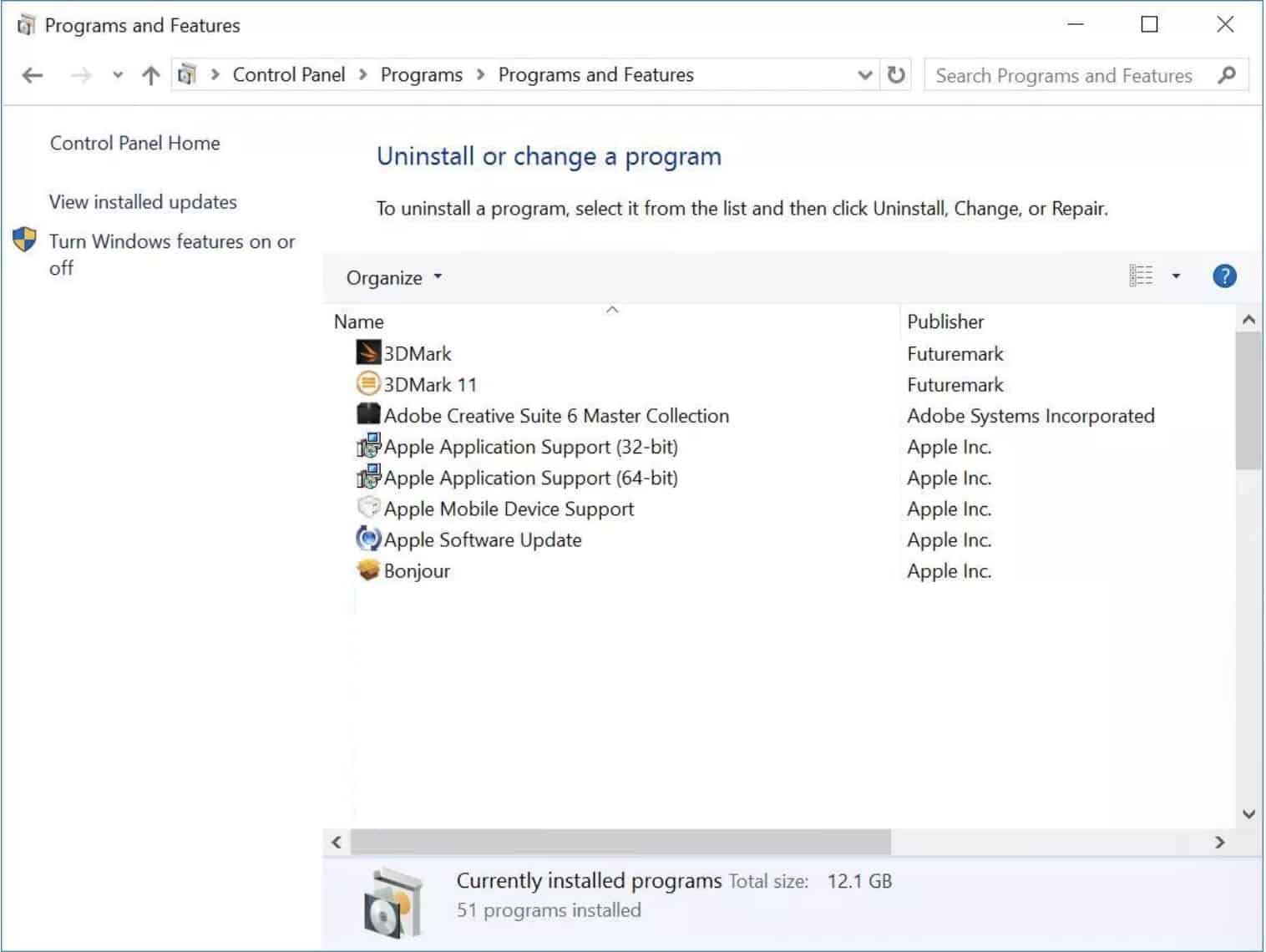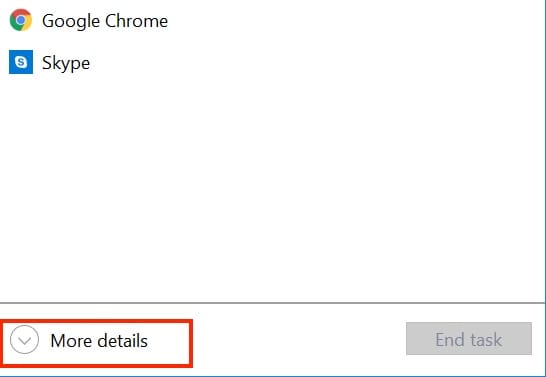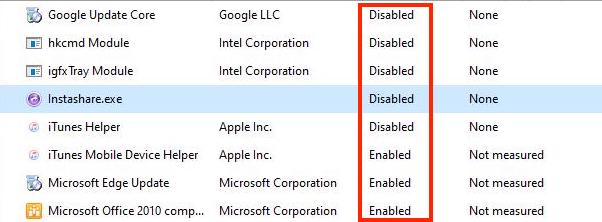Windows 11 is Microsoft’s newest operating system, and on the surface and under the hood, the platform is pretty much a refined version of Windows 10m which means, the optimization techniques that you may have employed on your Windows 10 PC, will be applicable on the newer version as well.
One of the major pain points for Windows users, across the years, has been performance or speed issues, sometimes even from the first boot. Now, there are some third-party applications that claim to help you optimize and speed up your system, 9 times out of 10, these claims as well as the applications are malicious. There are, however, some techniques that you can try on your own, in order to get the most out of your device, in this case, the Windows 11 PC or Laptop.
Table of Contents
Uninstall the bloatware from your Windows device
Since there are many OEMs in the market, that sell Windows-powered devices, there are situations where the said OEM will put in some apps of its own. These applications may have the right intentions but are almost never used by the users, and all they contribute towards is the sucking of RAM and compromising the performance of the computer.
Uninstalling these applications can help ease up the RAM usage and speed up the system as a whole. You can head to the ‘Programs’ section and go through the list of apps that are installed on your system.
Though the situation is improving, unnecessary preinstalled software installed by PC makers continues to be an issue with some new computers.
One main reason why removing apps helps performance is that many programs load processes at boot time and take up valuable RAM and CPU cycles.
While you’re in the Programs and Features section of Control, you can also click Turn Windows Features On or Off and scan the list to see if there’s anything you don’t use.
Limit the Startup Processes
One of the reasons that can lead to your Windows PC slowing down, is the number of startup programs that are enabled. Disabling the majority of these processes can significantly improve the boot time and in effect, speed up your Windows 11 device.
How do you limit the startup processes?
Here’s how –
Step 1. Open the Task Manager by pressing the ‘CTRL + SHIFT + ESC‘ keys.
Step 2. Click on the ‘More Details‘ option on the task manager window.
Step 3. Now, click on the ‘Startup‘ tab.
Step 4. You will now see a list of processes that are happening on your computer, with an ‘enabled‘ or ‘disabled‘ status displayed next to them.
You can now go process by process and disable the ones that you feel are not required to be open from startup. This will help speed up your boot time and also ease the RAM.
At the outset, these methods will prove to be the major solution to speed up your Windows 11 system. Since the build is still in beta, it is difficult to put a finger on the other factors as the final version will definitely come with a lot more optimizations. We will update this article as we find any more techniques pertaining to speeding up Windows 11.