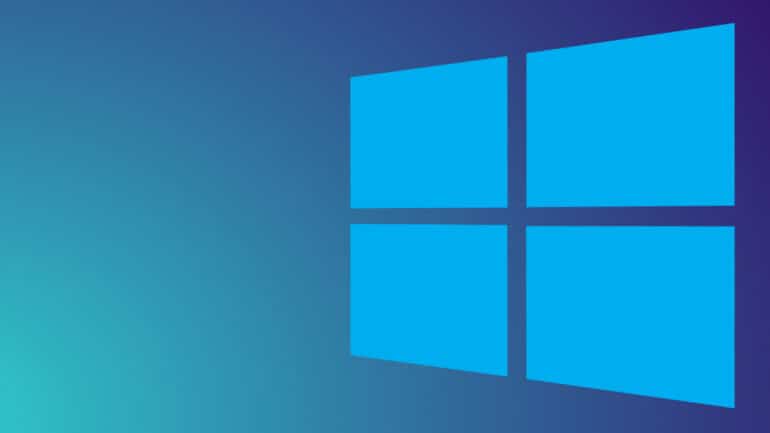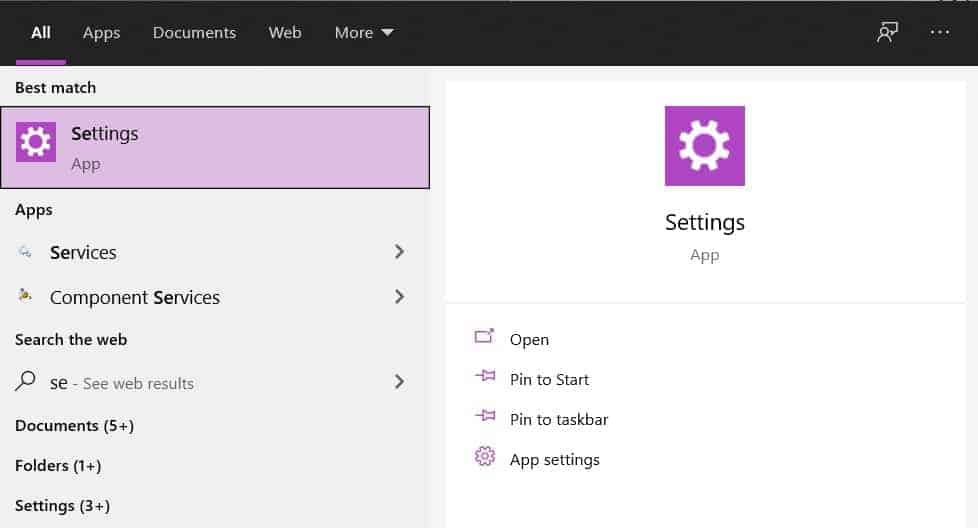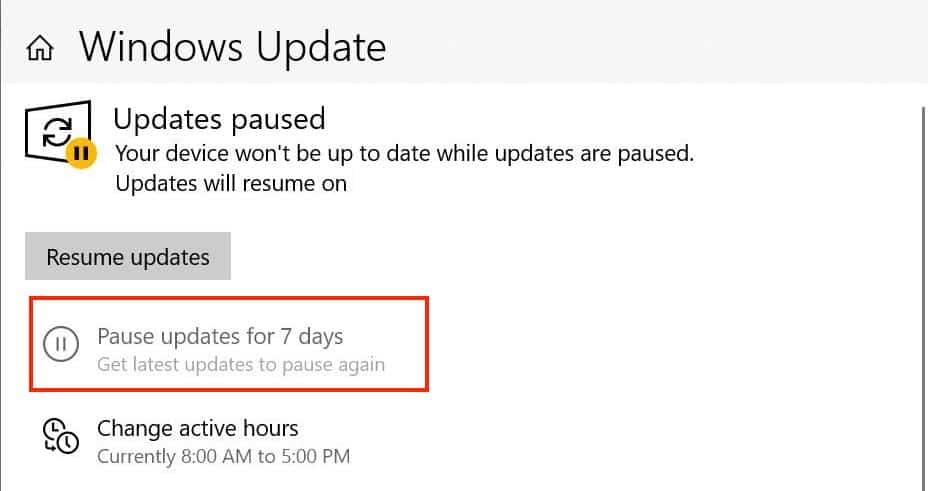The all-new Windows 11 Operating System has been designed to keep your system up to date, automatically. This can be a bit of an annoyance as Microsoft tends to release cumulative updates every now and then, and when your Windows 11 PC has been primed to download and install these updates as soon as they drop, then there are chances that you will either be rebooted automatically or you will be constantly prompted to reboot your PC in order to install these updates.
Fortunately, Microsoft has also bundled in a feature that allows you to choose when you want to update your PC. Sometimes, you may be deep at work and don’t want to be bothered with updates, in which case, you can now choose the frequency of updates and when it is a good time to install them.
Let’s take a look at how you can stop or disable Windows 11 updates.
Table of Contents
If you want to Temporarily Pause the Updates
Step 1. Open the Settings application on your Windows 11 PC.
Step 2. Now, click on the Updates page and you will now see an option that reads ‘Pause Updates’. Click on it and your updates will be paused for a week.