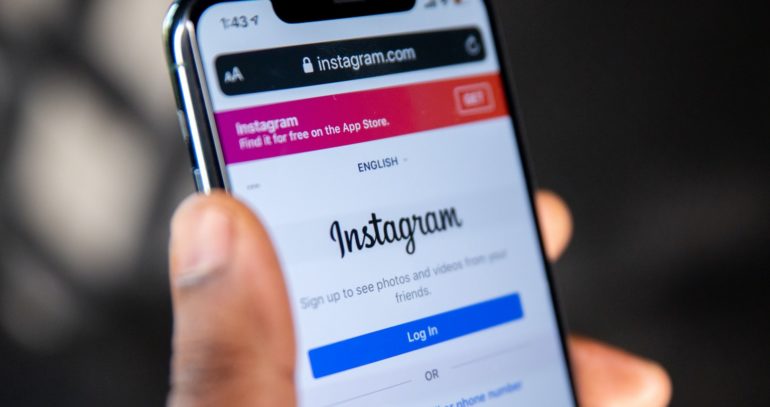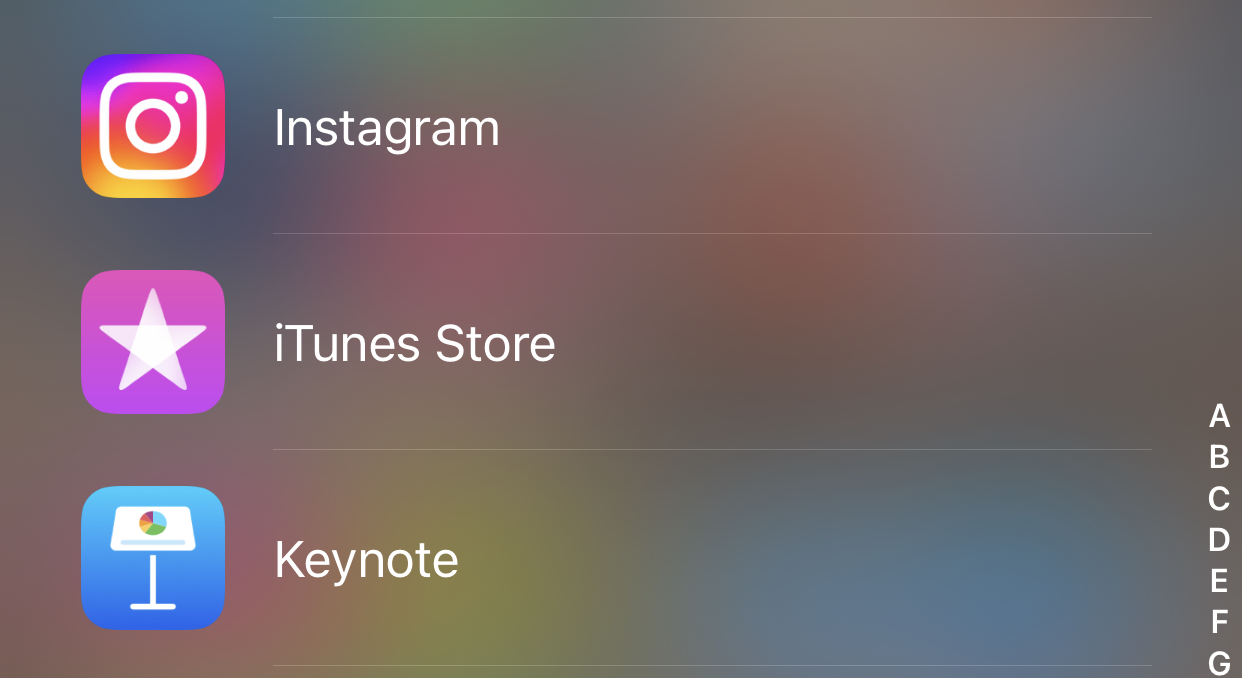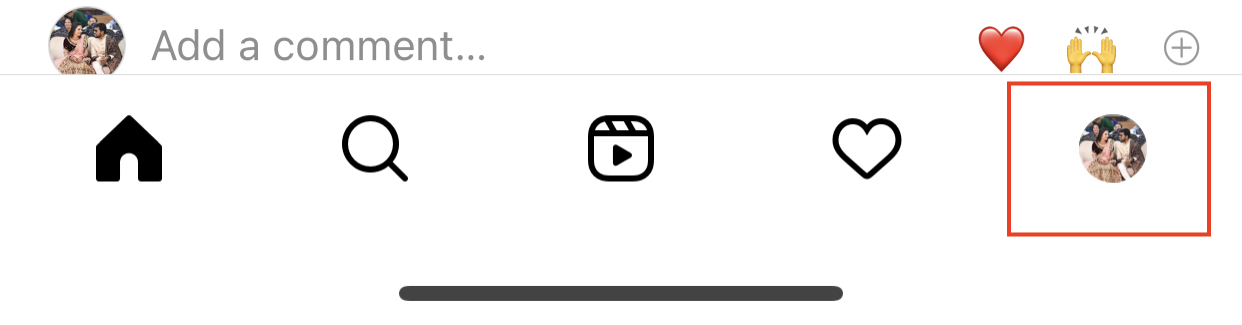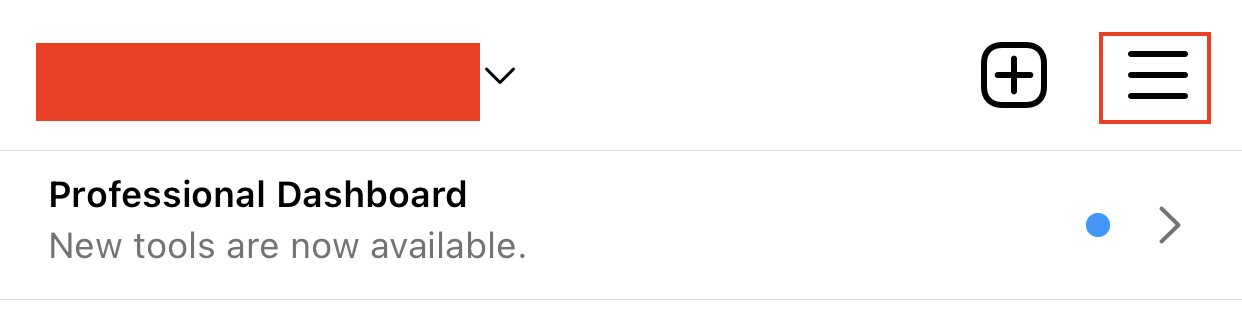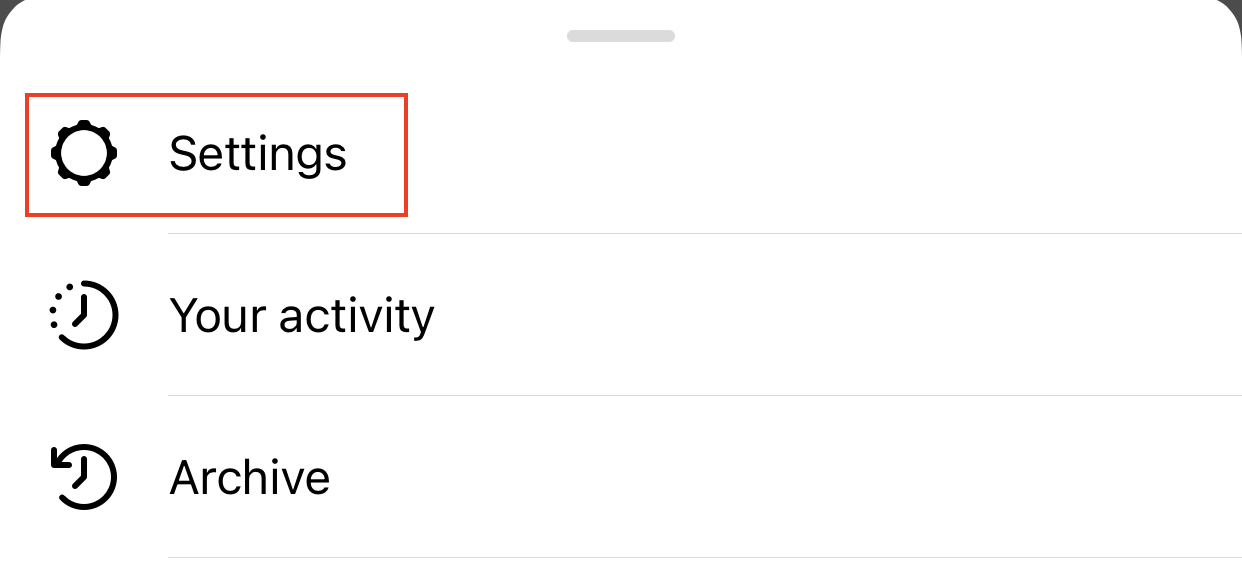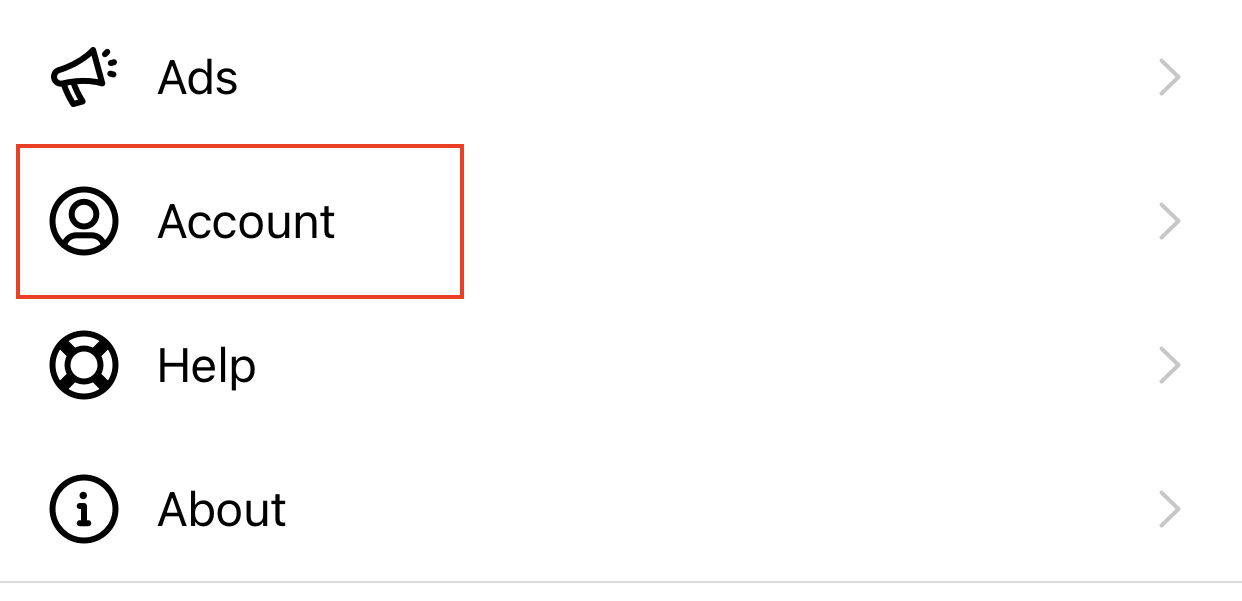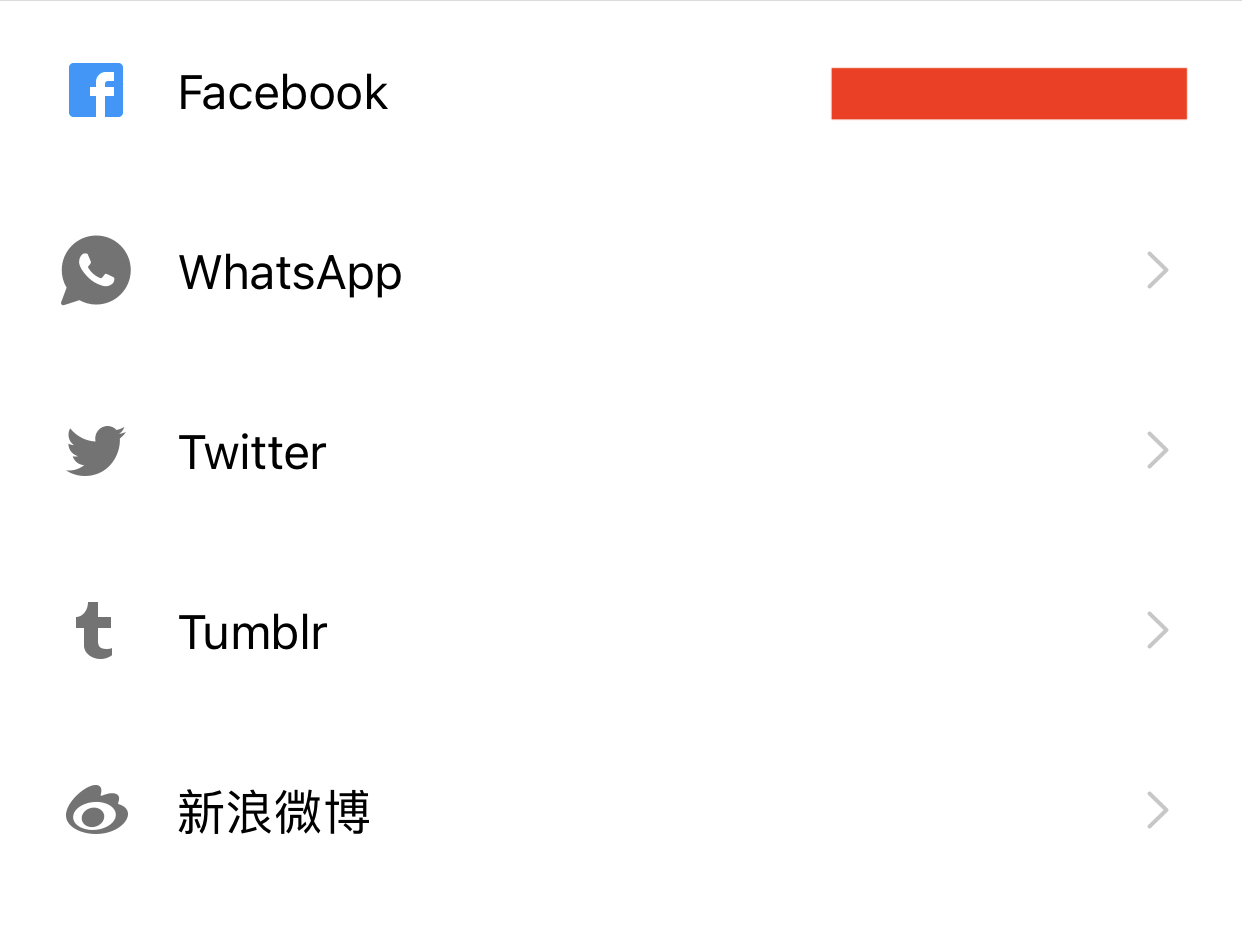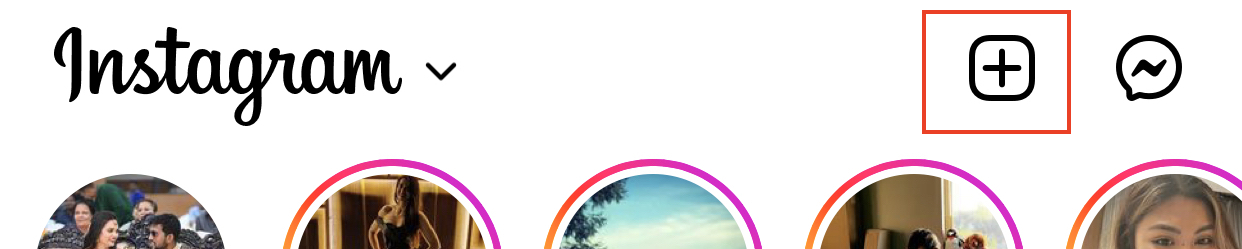If you are someone who posts content on Instagram, chances are that you may want to share the same image with other social networks without having to switch between apps. Fortunately, Instagram allows you to connect various social media accounts to your Instagram account and in this guide, we are going to show you exactly how you can get this done.
Connect your social accounts
To share Instagram photographs on other social networks, you must first connect your accounts.
Step 1. Open the Instagram app on your smartphone.
Step 2. On the home page, tap on the profile icon to head to the profile page.
Step 3. Tap on the three-line button at the top right-hand side of the profile page.
Step 4. From the pop-up menu, tap on the ‘Settings’ option.
Step 5. In the settings menu, tap on the ‘Account’ option.
Step 6. In the account settings, tap on the ‘Sharing to other apps’ option.
Step 7. You will now see a list of social media accounts that you can link to your Instagram account. Tap on the ones you want to link and follow the on-screen instructions to complete the process.
Post content to Instagram and share it to the linked accounts
Step 1. On the Instagram home page, tap on the ‘+’ button to start composing a new upload.
Step 2. From the options that appear, tap on the ‘Post’ option.
Step 3. Pick the image you want to post to your Instagram page and apply edits to it if you wish.
Step 4. On the window where you enter the caption, you will see toggles that you can turn on to post the same image with the caption to your linked social media accounts.
Once you confirm the upload, the image will be posted to Instagram as well as to the other social media accounts. Now, if you have tagged accounts or added hashtags to your image caption, the same will carry forward to the other social media accounts, but their behavior will vary based on the platform.