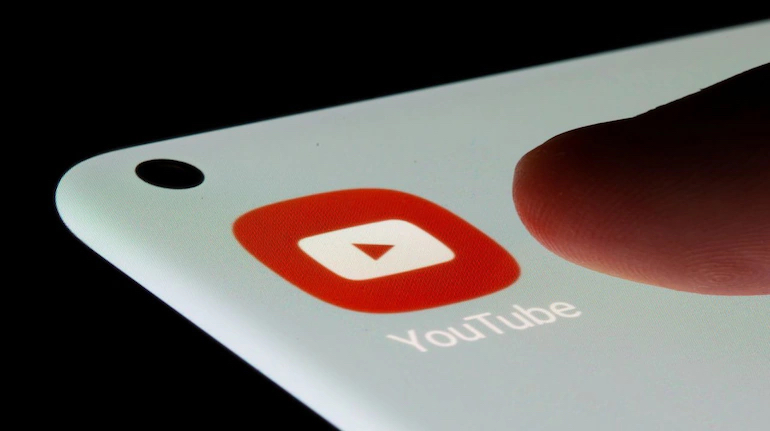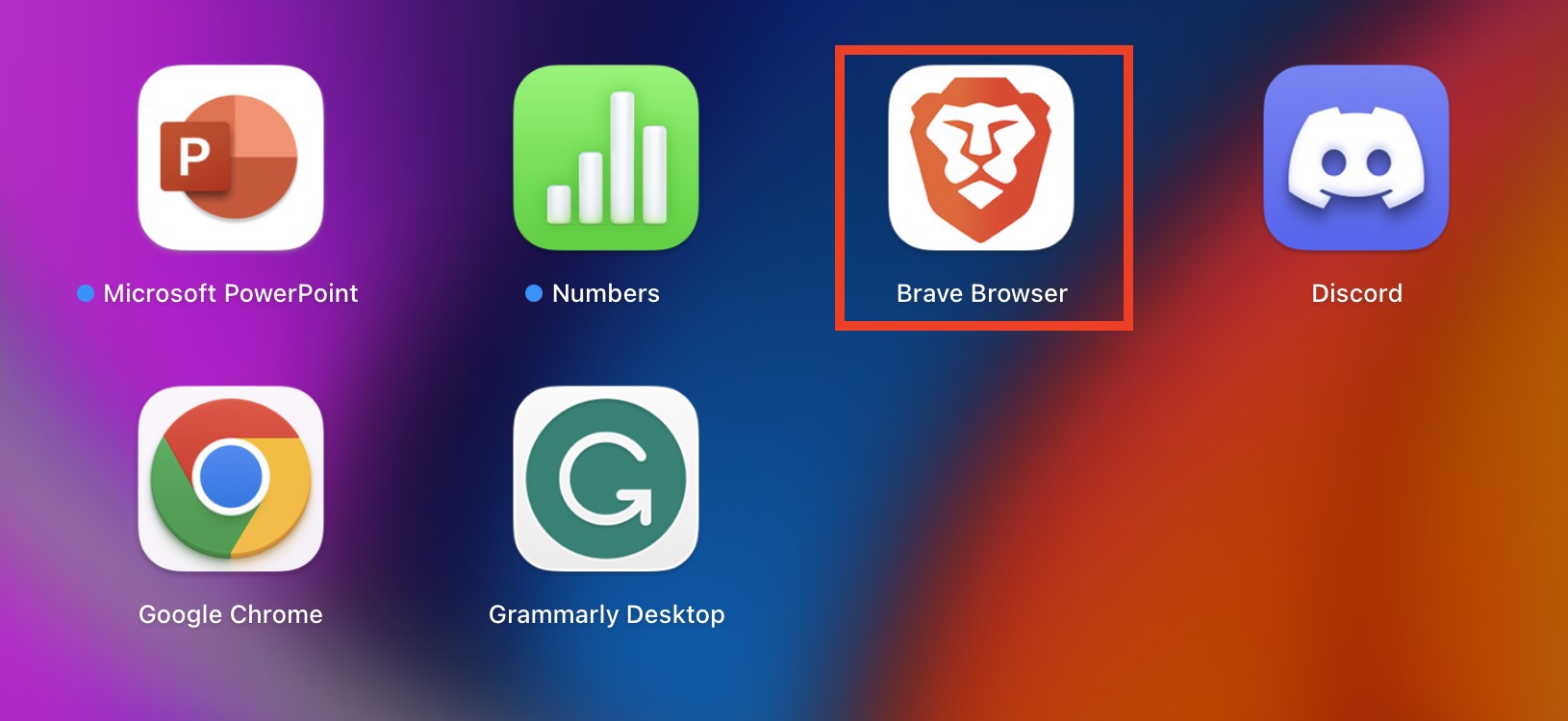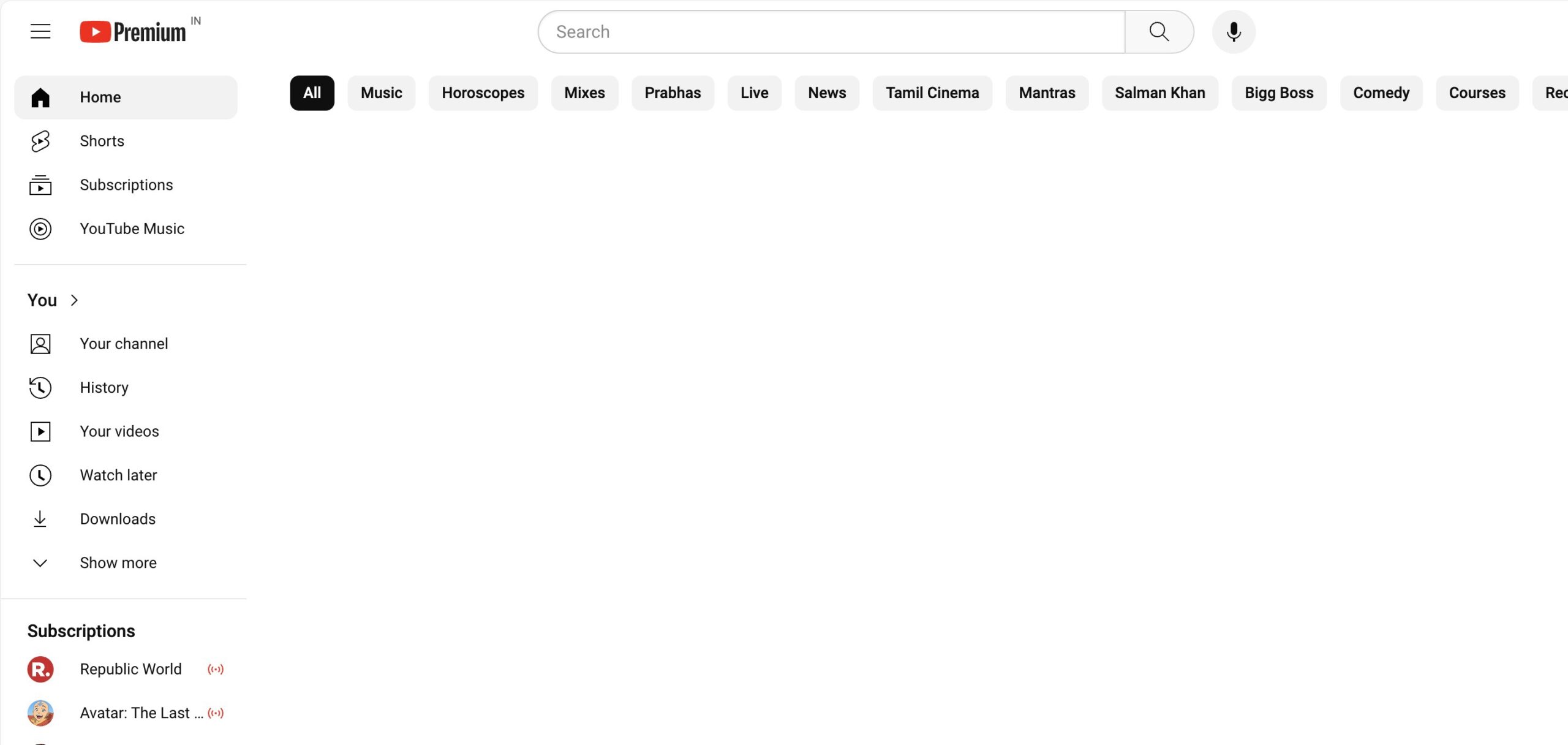Raising kids in the age of smartphones and tablets comes with an extra dose of parental anxiety. As our young ones increasingly use devices to tap into vast digital worlds, how can we make sure their adventures are age-appropriate and safe? One major source of potential concern is YouTube and the massive array of content – both wondrous and questionable – available at any given moment.
As parents, we don’t want to completely restrict our children from a platform with so much educational and creative potential. But we also need to shield them from videos and channels that just aren’t right for their age and developmental stage. That’s where YouTube’s parental control tools come in extremely handy!
In this blog post, we will give you the step-by-step guide to set up parental controls on Youtube. Let’s get started –
Method 1 (Desktop/Laptop)
Step 1. On your PC/Laptop, open the web browser of your choice. The procedure remains the same across the table, so it doesn;t really matter which browser you use for this tutorial.
Step 2. In the URL bar, type in www.youtube.com. This will take you to the YouTube. home page.
Step 3. Make sure you log in to your account if you haven’t already. Once you do this, you should see your personalised YouTube Home page, complete with recommended videos based on your activity.