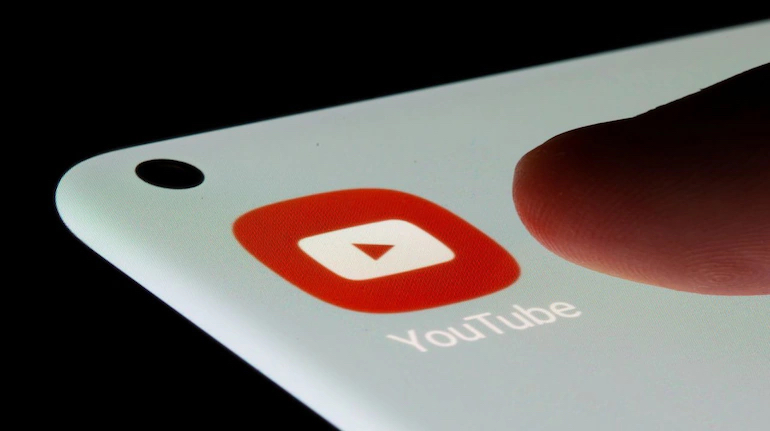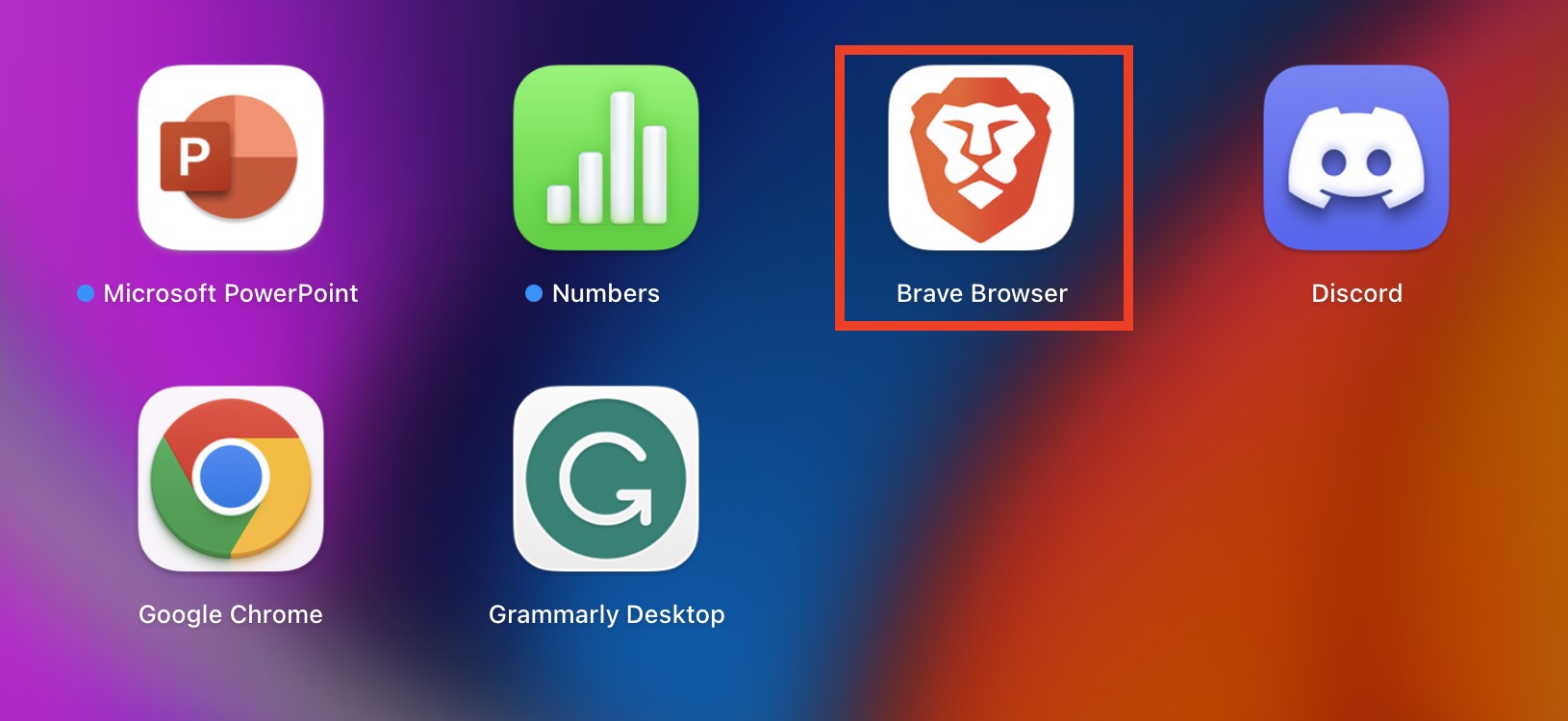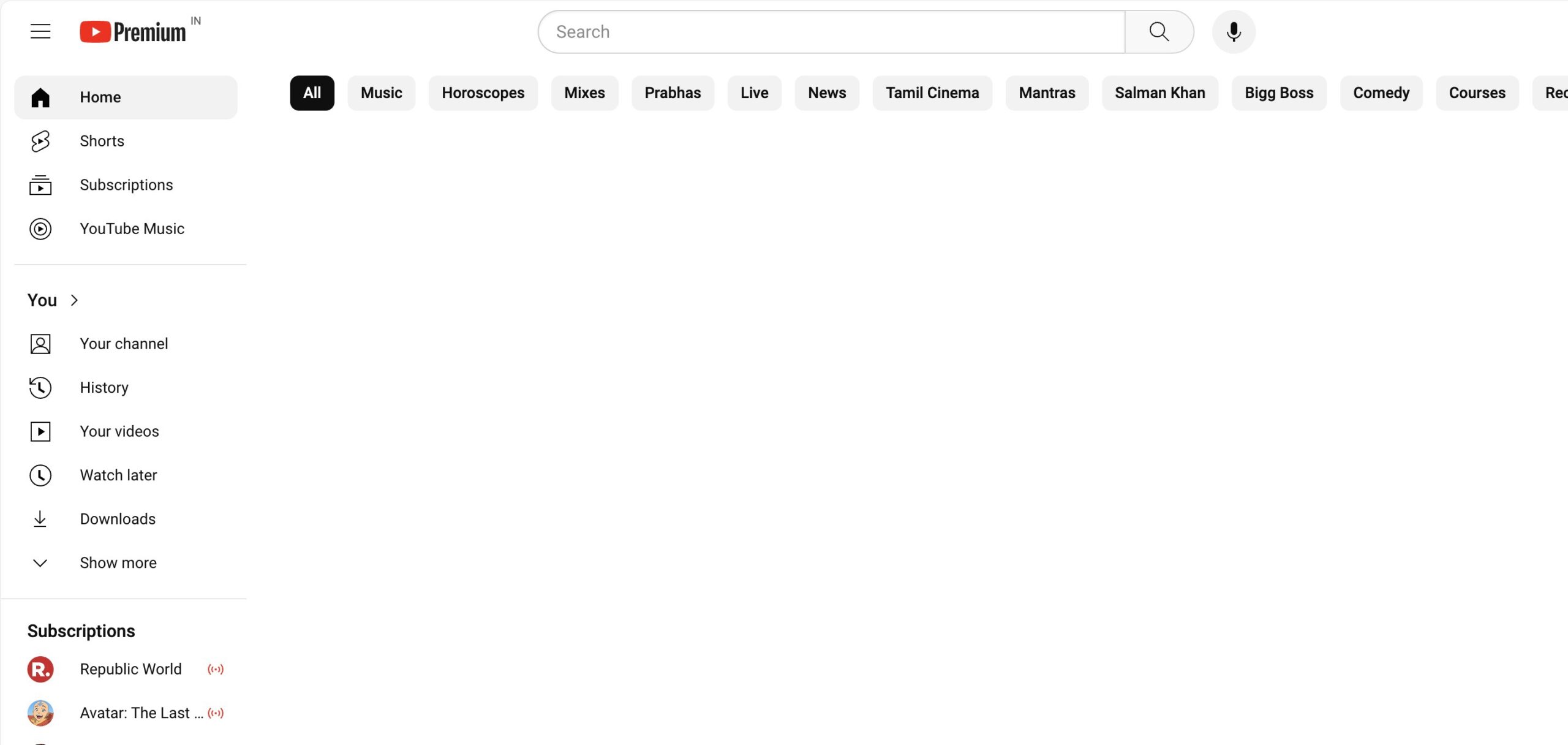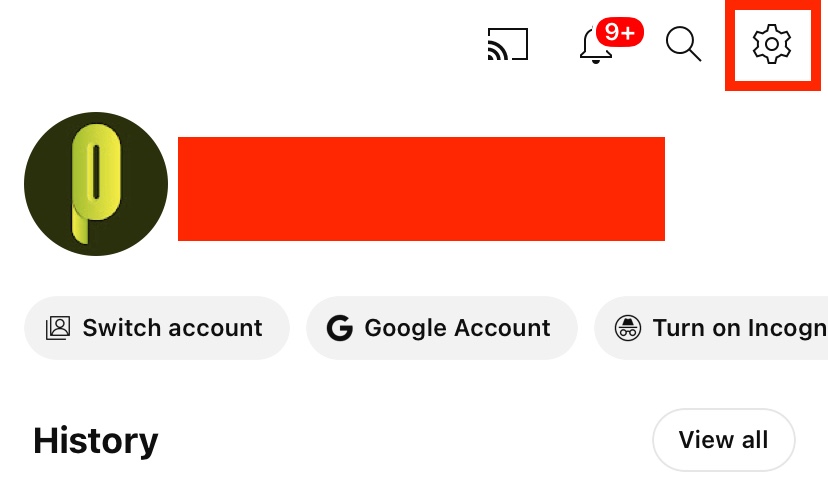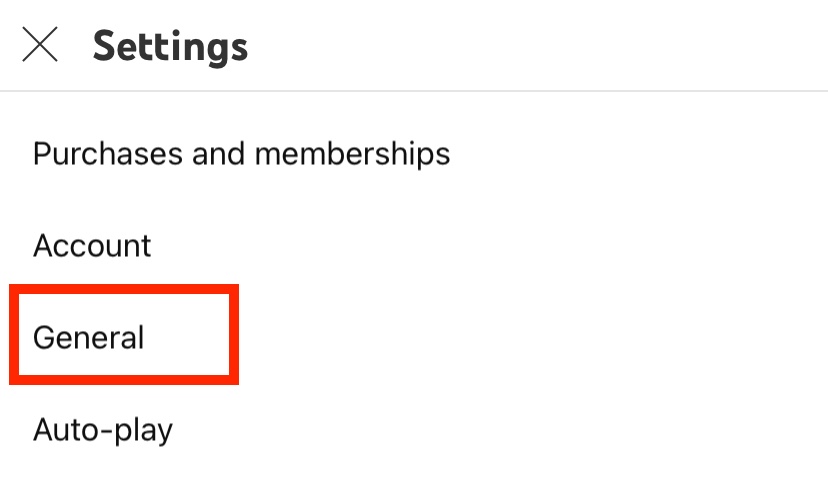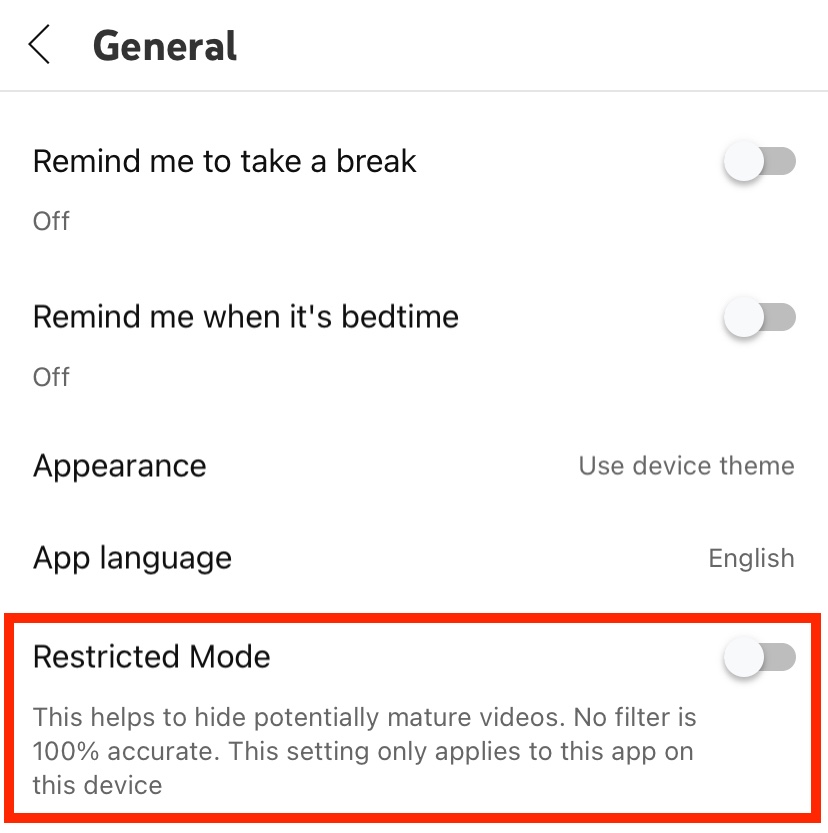Raising kids in the age of smartphones and tablets comes with an extra dose of parental anxiety. As our young ones increasingly use devices to tap into vast digital worlds, how can we make sure their adventures are age-appropriate and safe? One major source of potential concern is YouTube and the massive array of content – both wondrous and questionable – available at any given moment.
As parents, we don’t want to completely restrict our children from a platform with so much educational and creative potential. But we also need to shield them from videos and channels that just aren’t right for their age and developmental stage. That’s where YouTube’s parental control tools come in extremely handy!
In this blog post, we will give you the step-by-step guide to set up parental controls on Youtube. Let’s get started –
Method 1 (Desktop/Laptop)
Step 1. On your PC/Laptop, open the web browser of your choice. The procedure remains the same across the table, so it doesn;t really matter which browser you use for this tutorial.
Step 2. In the URL bar, type in www.youtube.com. This will take you to the YouTube. home page.
Step 3. Make sure you log in to your account if you haven’t already. Once you do this, you should see your personalised YouTube Home page, complete with recommended videos based on your activity.
Step 4. Click on your profile icon at the top-right-hand side of the YouTube home page.
Step 5. From the drop-down menu that appears, click on the ‘Restricted Mode’ option.
Step 6. Toggle ‘ON’ the ‘Activate Restricted mode option, and you are done.
Method 2. (Smartphone)
Step 1. Make sure you have the YouTube app installed on your smartphone. Android devices may have the app pre-installed, while iOS users will have to download it via the App Store.
Step 2. Make sure you log in with your account credentials. This way, you will see the personalised YouTube home page with video recommendations based on your past activity.
Step 3. Tap on your profile icon on the bottom right-hand side of the home page. For some of you, it may be on the top-right hand side of the home page, depending on the version and the device you are using.
Step 4. A menu will appear, from which, tap on the ‘Settings’ icon.
Step 5. In the settings menu, tap on the ‘General’ option.
Step 6. Toggle ‘On’ the restricted mode option, and you are done.
Ok, once you have activated the restricted mode on your profile, shut off the browser tab, or exit the app fully, and then log back in. YouTube will now ensure that videos that have been flagged as ‘Mature’, will not appear on your timeline or recommendations. However, keep in mind that the effectiveness of this feature depends on the user base, and if there is a mature video that has not been flagged, there is a chance that it will eventually show up in a search. Therefore, we recommend that you use this feature before giving YouTube access to your kids, but always keep a watchful eye on wat they are searching for on the platform.