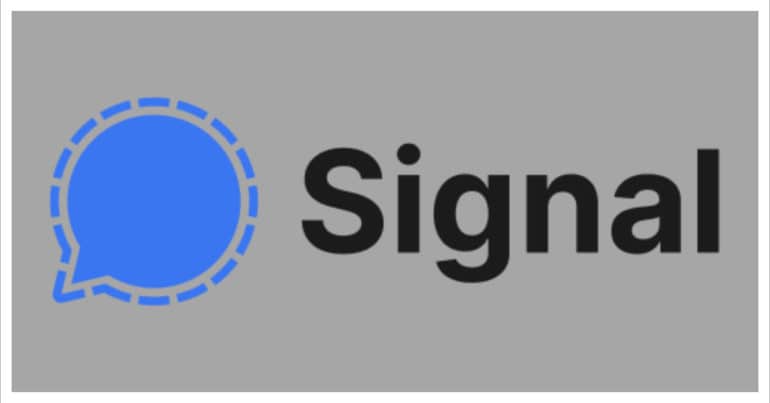One of the most important parts of our lives today is messaging. We send thousands of messages every day to our family, friends, and even colleagues. These messages can be simple greetings or even contain confidential data or media. Recently, the digital world was plagued with security issues, with news coming in that many popular social media platforms had resorted to some shady activity and as a result, the seemingly private information of users was no longer safe. To counter this breach of data, the concept of end to end encryption was introduced.
However, even with these security protocols, there are some apps that do not adhere to these norms and sell user data anyways. If you are tired of this ambiguity, you should go for the Signal messaging app.
In this tutorial, we will show you how to set a profile picture on the Signal messaging app.
Table of Contents
Open the Signal Messaging app on your smartphone.
Click on the profile icon on the top left-hand side of the Signal Messaging app home screen.
Click on your name at the top of the profile settings.
Next, click on the camera icon near the profile icon.
You can now choose the photo you want from the gallery.
Profile pictures are a great way of showing people who you are. This is very useful since there are many people who can cause mischief with your name and setting a unique profile picture can help them identify you easily.
If you want to try out the Signal Messaging app, you can download your copy from the links given below.
Signal for Android – Click Here
Signal for iOS – Click Here
Signal for PC – Click Here