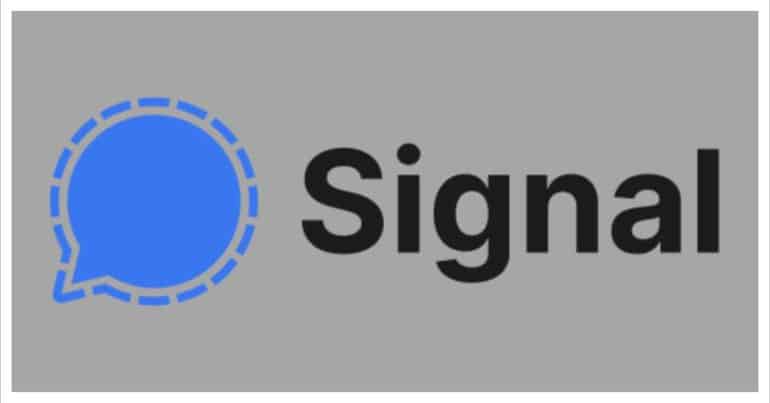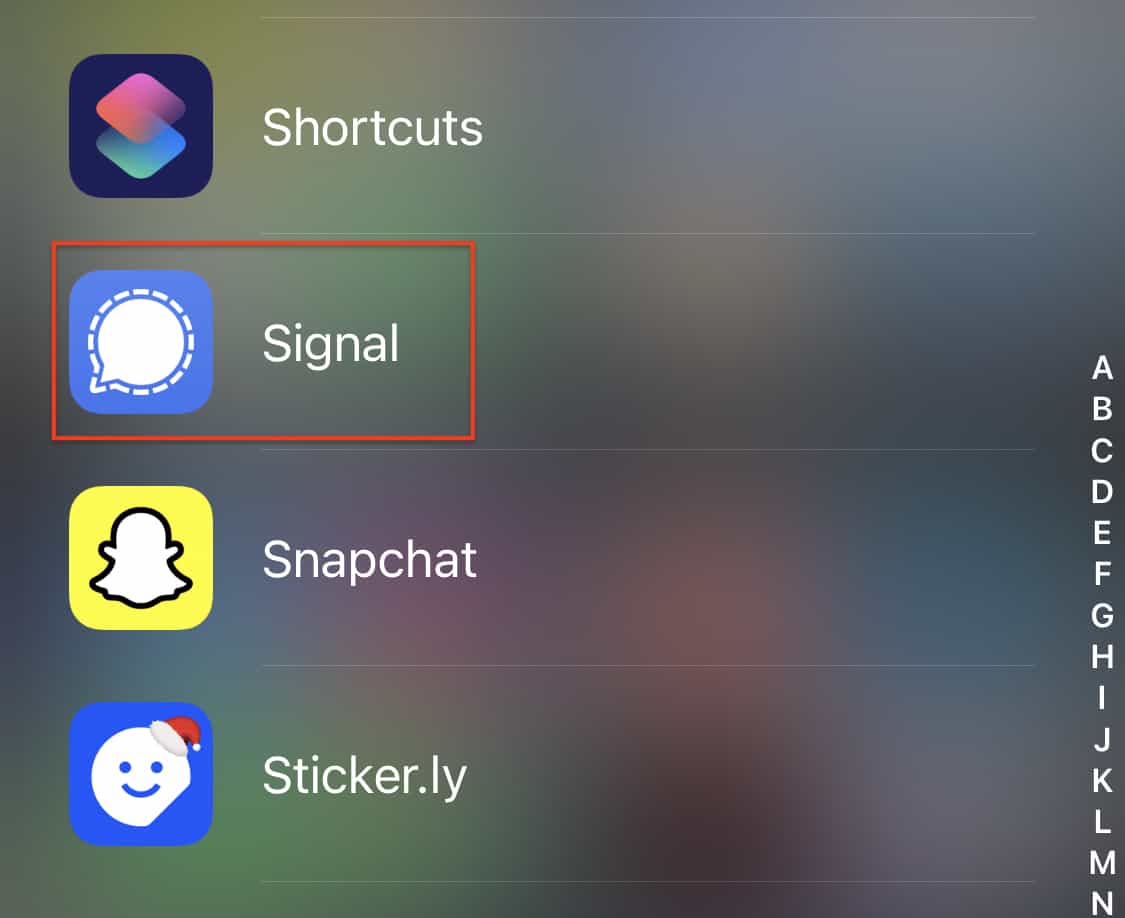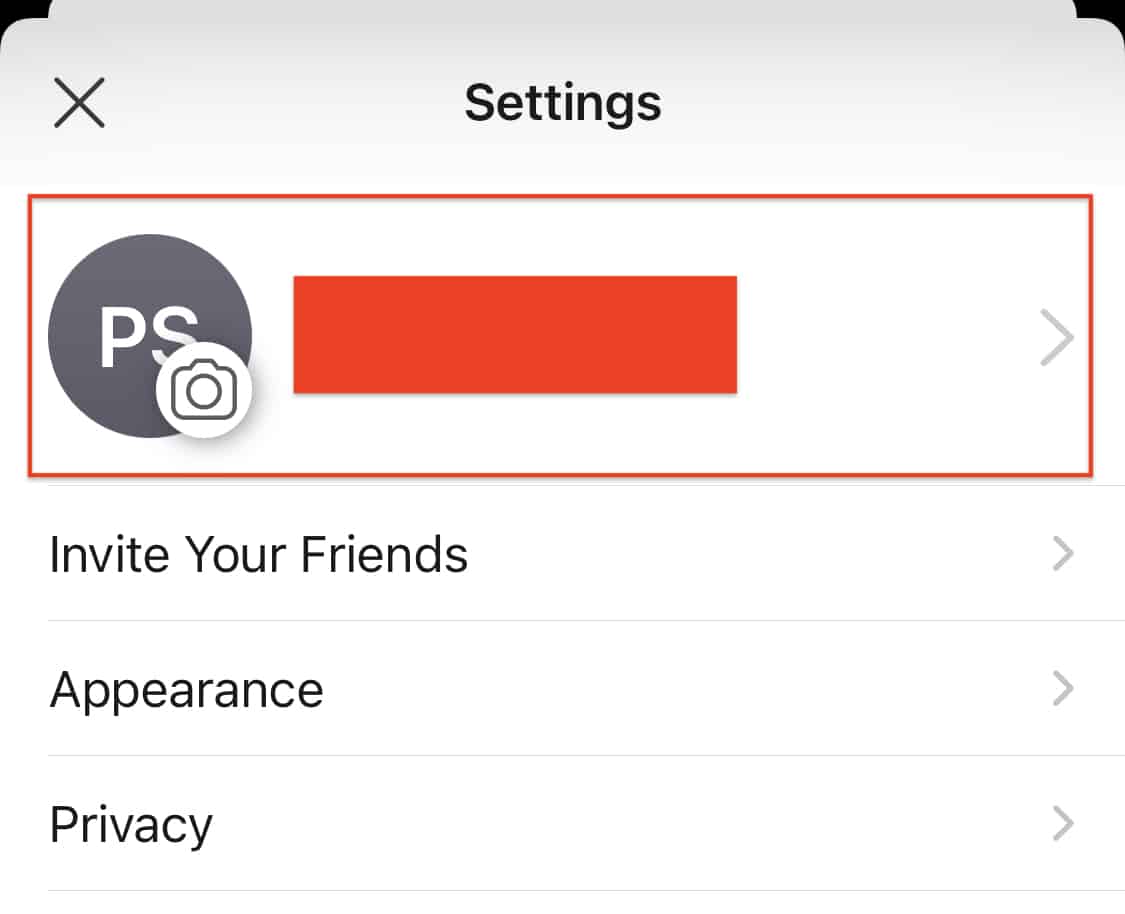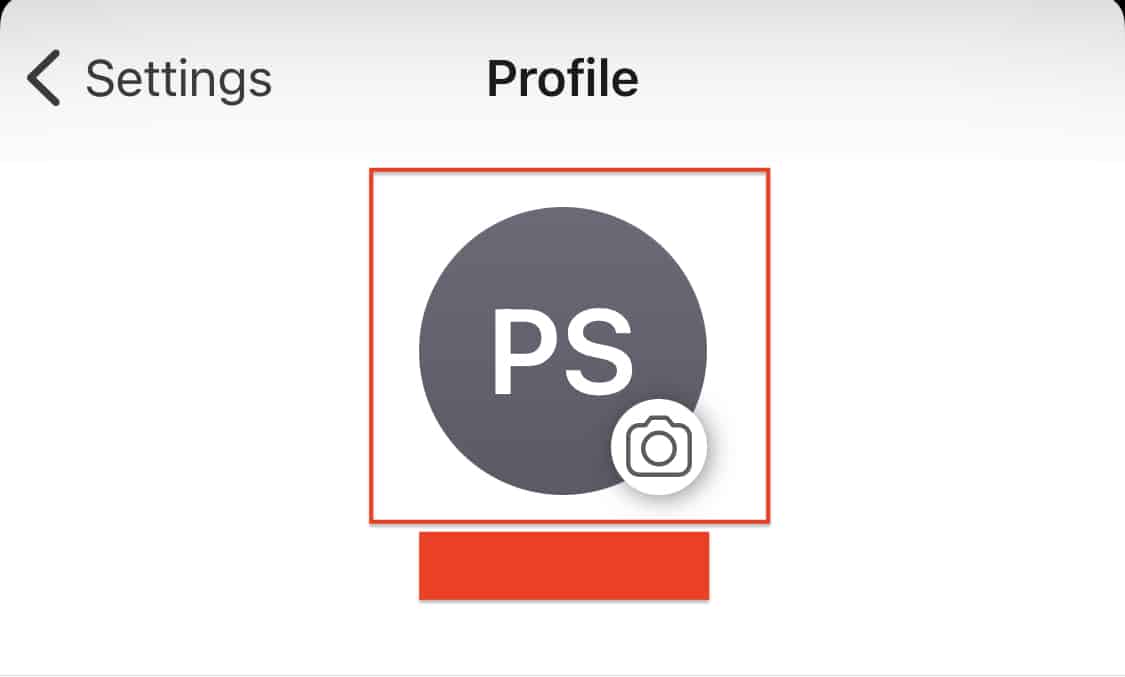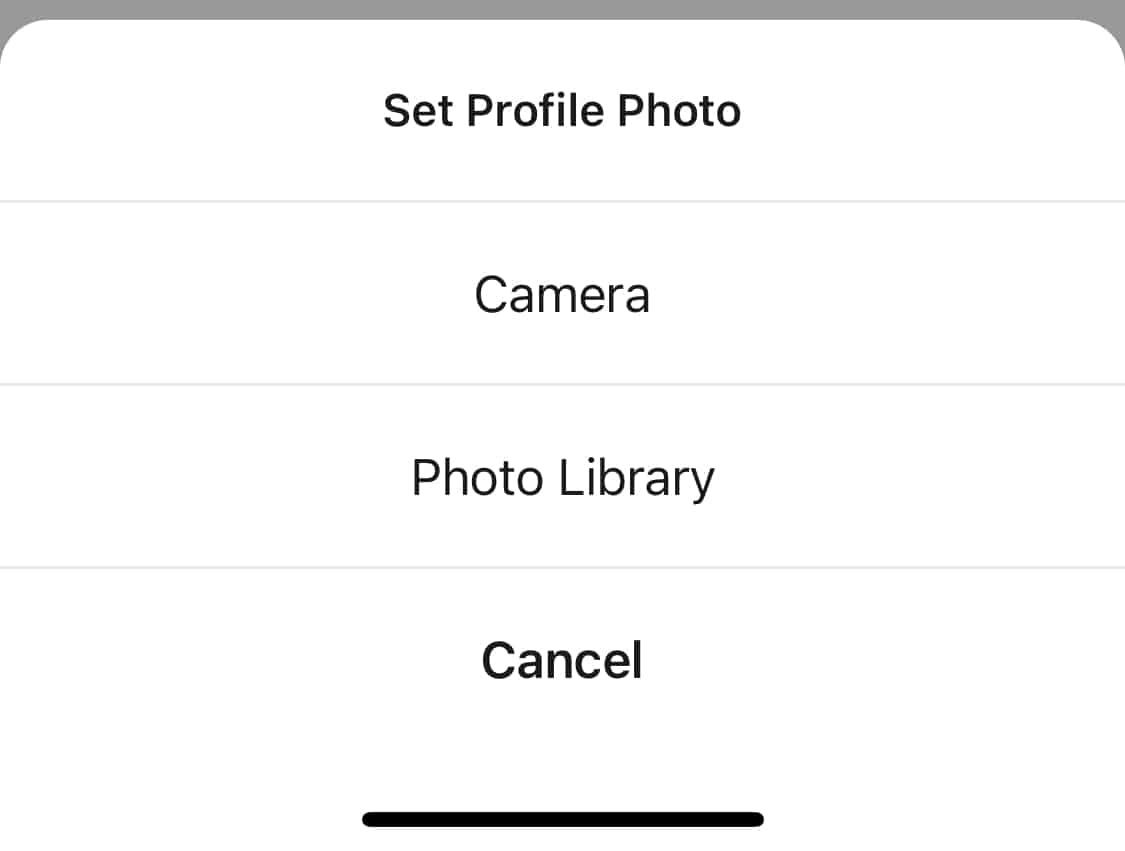The Signal messaging app is an instant messaging application that works on the principle of true end to end encryption. A lot of people have been switching to this app, ever since Whatsapp introduced a new set of terms of use, that allowed their parent company, Facebook, to access absolutely every bit of data that is shared on the Whatsapp platform.
What is even more baffling is that you end up losing access to the Whatsapp account if you don’t accept these terms of use. All of these factors have started a revolution, where users are fully switching to the more secure Signal Messaging App.
If you have downloaded your copy of the Signal app and got the basic setup done, the next thing you would want to do is set a profile picture for your account. This will allow other contacts to identify you easier and will give you a bit of a personalization option.
In this tutorial, we will show you how to set a profile picture on the Signal Messaging App.
Table of Contents
Open the Signal Messaging App on your smartphone.
Tap on the ‘Profile‘ icon on the top left-hand side of the home page.
Tap on your name at the top of the profile options.
Tap on the ‘Profile Picture‘ icon at the top of your name.
Choose the source of your image (Take a Photo or Choose from the gallery).
Allow the app to access the photos on your device.
You can now choose the photo you want and it will be set as the profile picture for your Signal Messaging App. Now, one thing you would like to know here, is that Signal will have no access to the media you select or share on the platform, thanks to the end to end encryption, so rest assured, your photos are safe.
However, if you are a bit paranoid, and you are using an iPhone, you can select how many photos you want to allow the app to access, thereby maintaining another layer of privacy to the process.
You can download your copy of the Signal messaging app from the link below.
Signal for Android – Click Here.
Signal for iOS – Click Here.
Signal for PC – Click Here.