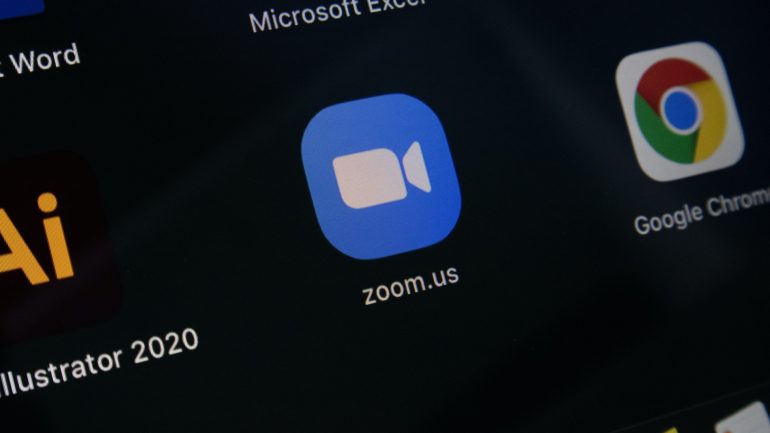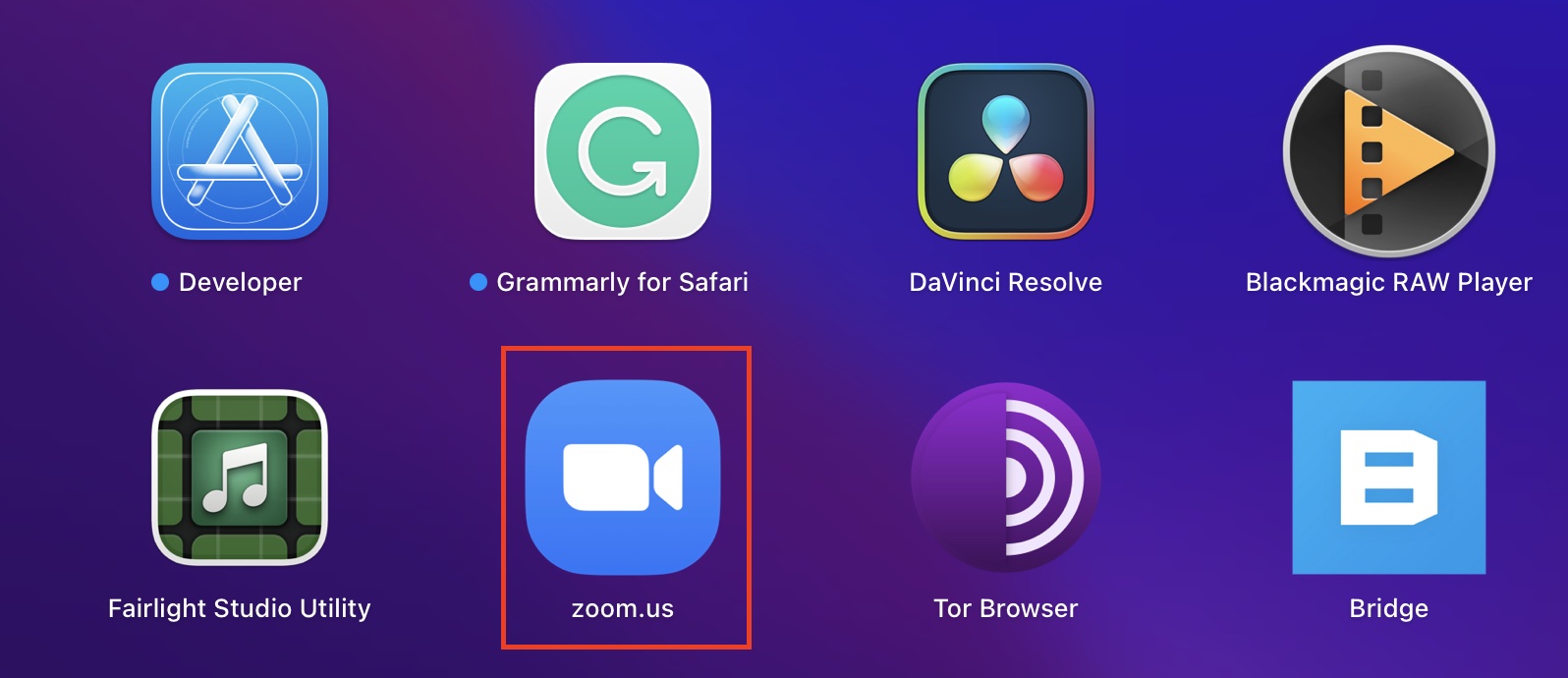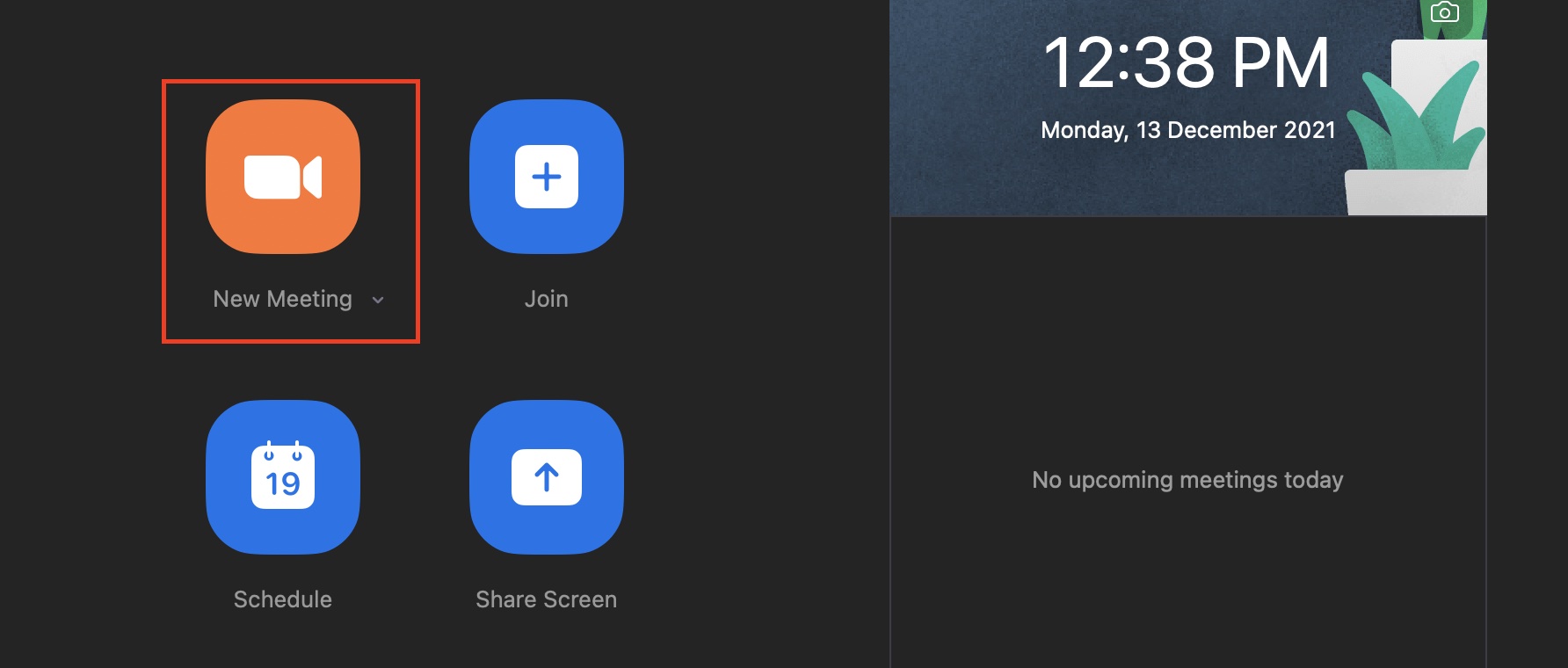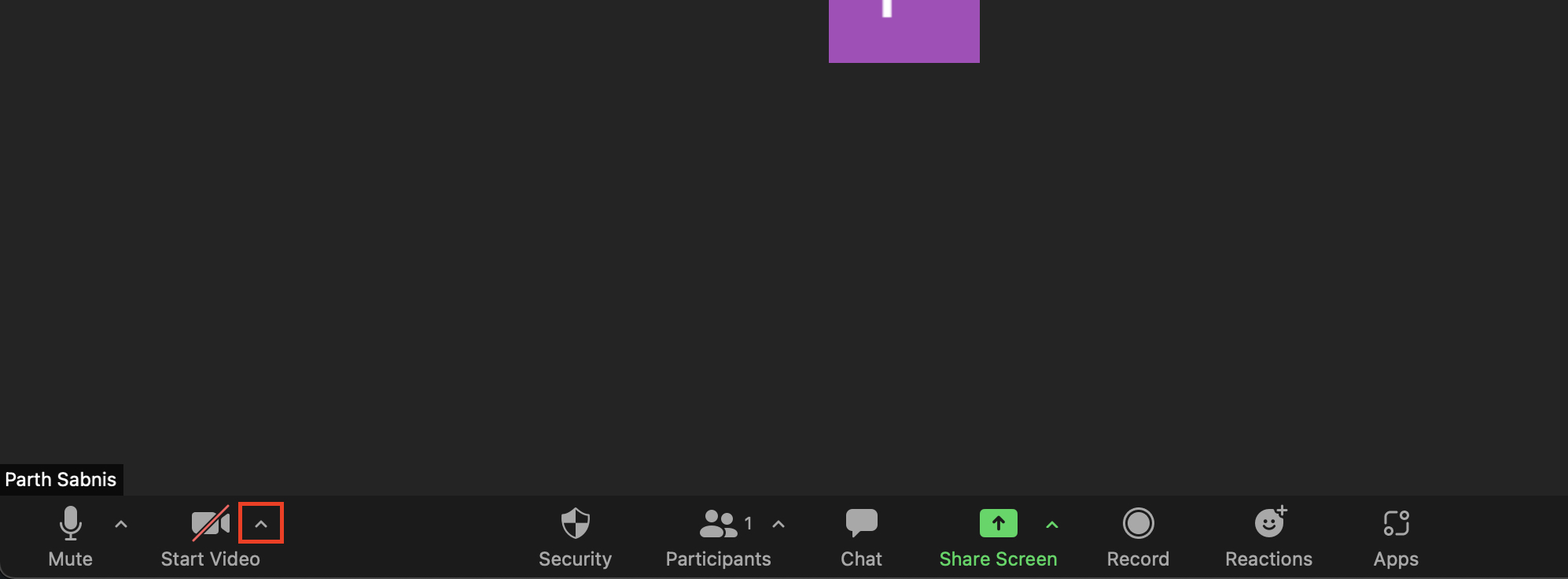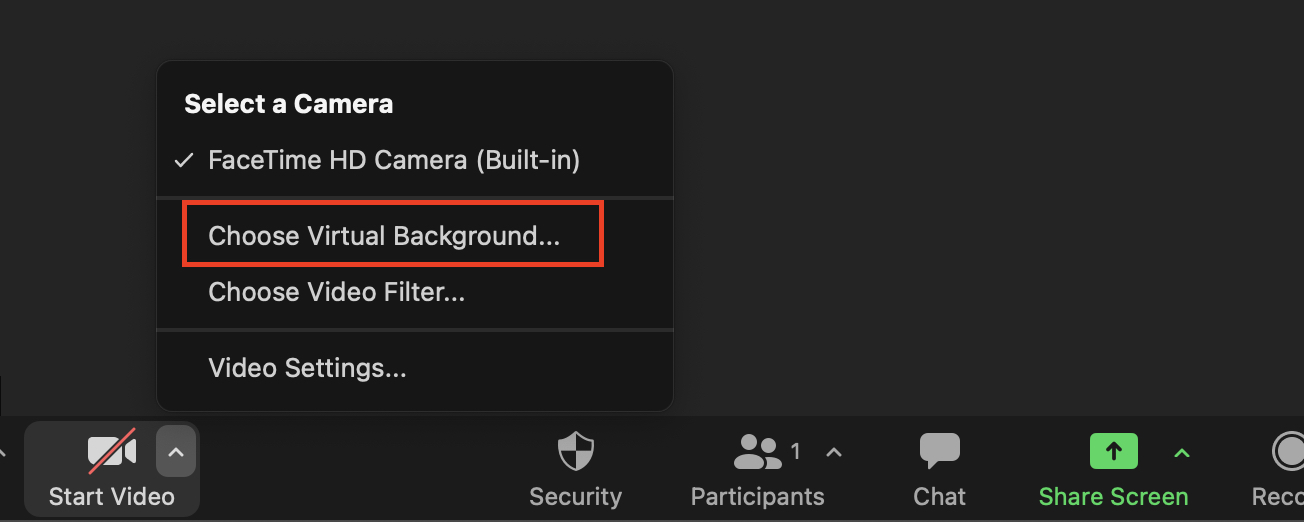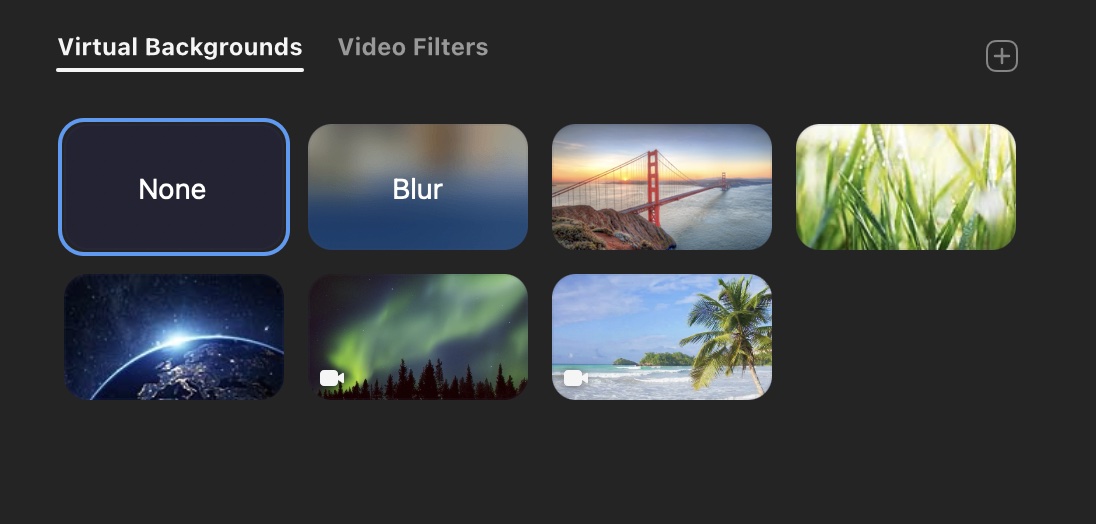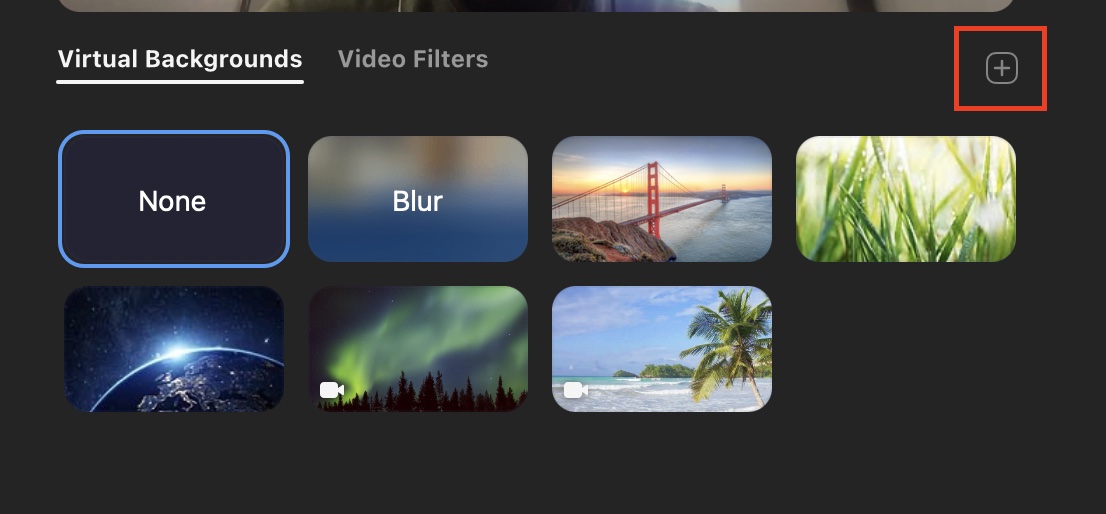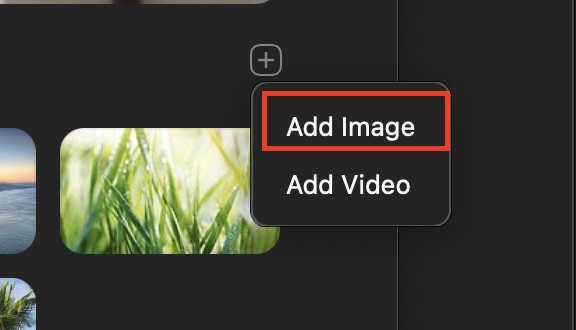When the world was hit by the pandemic, offices, schools, and colleges were forced to shut down, and after a hiatus, things started to take a new shape. In order to keep the flow of work and education going, the institutes and organizations moved to video conferencing as a stop-gap solution. But, as the waves of the pandemic kept coming, it became more and more evident that video conferencing would soon become a part of the new normal and although the market was full of video conferencing apps, Zoom was the one who hit the scene with features that absolutely blew the competition out of the water.
Recently, Zoom and the popular messaging app, Slack announced a collaboration where teams who use Slack for collaborating from around the world, can now set up and join a Zoom meeting from within Slack itself. Whenever there’s an idea that needs to be discussed, a member can simply type in “/zoom” into Slack, and a meeting link will appear directly in your Slack conversation for you and your teammate to join.
One of the more creative features of the Zoom video conference is the ability to set a virtual background behind you during a conference. This is especially useful when you are hosting a conference via your workplace and you want the participants to see who you are representing.
You can also set virtual backgrounds to make the chats a bit more creative and even lighten the mood if you are having a conference with your friends or families.
This is how you can set a virtual background for your Zoom Video conference.
Step 1. Open the Zoom Video Conferencing app on your computer.
Step 2. Startup a video conference and you will see the meeting screen load up. Ideally, you want to set up the virtual background before the participants join in.
Step 3. Click on the arrow on the ‘Start/Stop Video‘ button on the toolbar.
Step 4. From the pop-up menu, click on the ‘Choose Virtual Background’ option.
Step 5. If you like the virtual backgrounds that are available by default, you can click on any one of them, and it will be applied. However, if you want to set your own custom image as a virtual background, move on to the next step.
Step 6. Click on the plus button at the top right-hand side of the virtual backgrounds.
Step 7. Click on the Add Image option from the drop-down menu.
You can choose any image from your computer storage and the same will be applied to your virtual background. We have tried setting a few of the default as well as custom virtual backgrounds, and we are generally happy with the way it is integrated, but for the best result, it is recommended that you have a green screen behind you, so that the background can be mapped to the same.