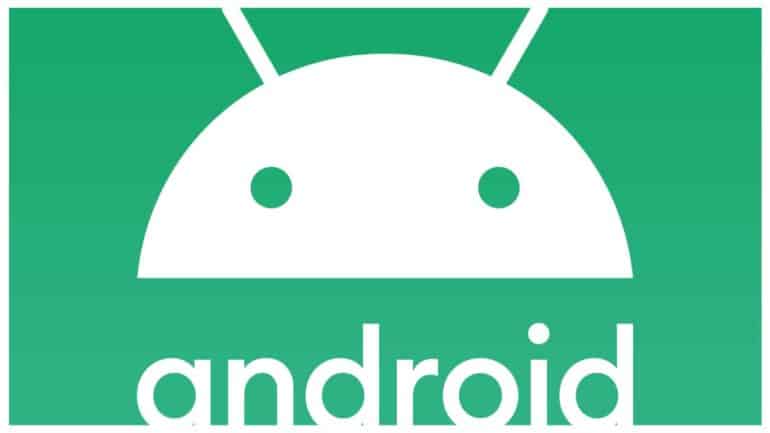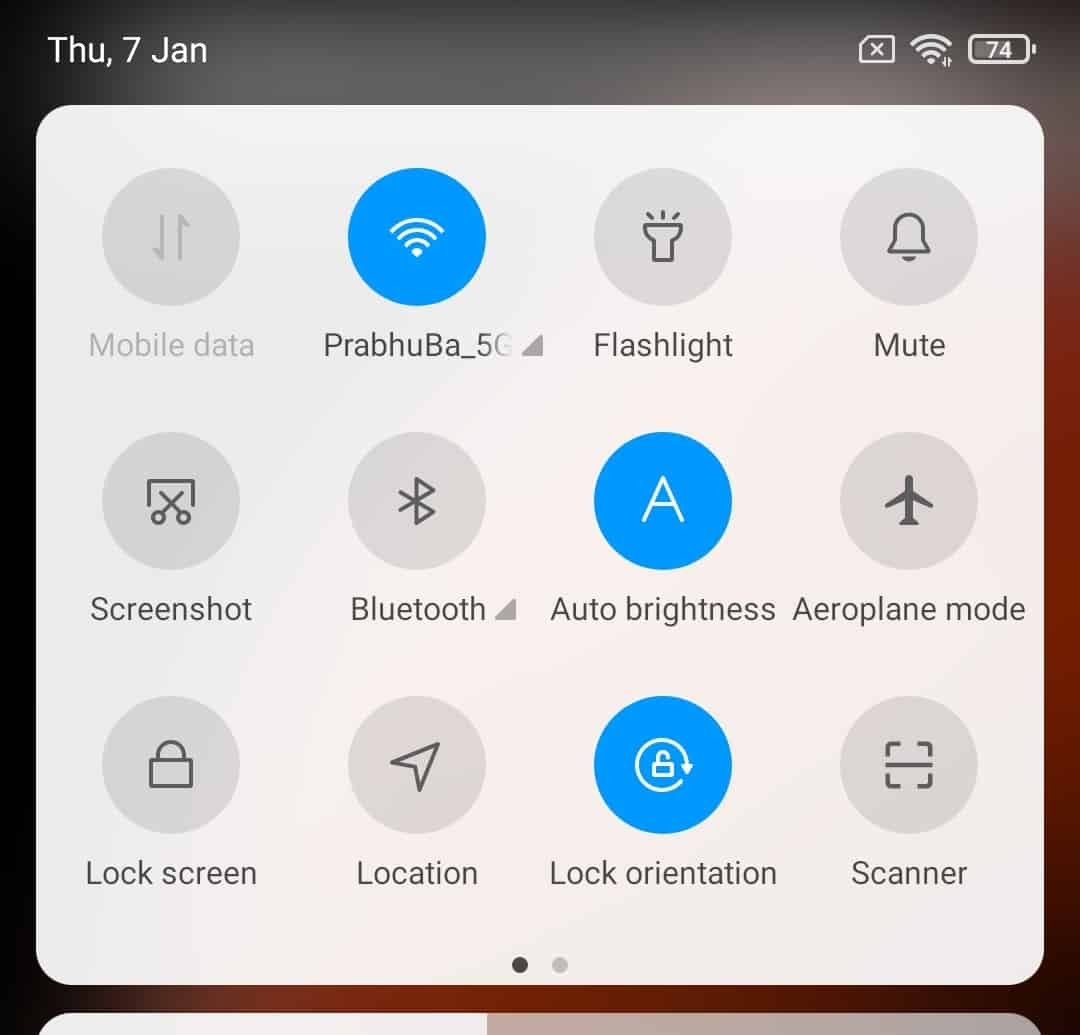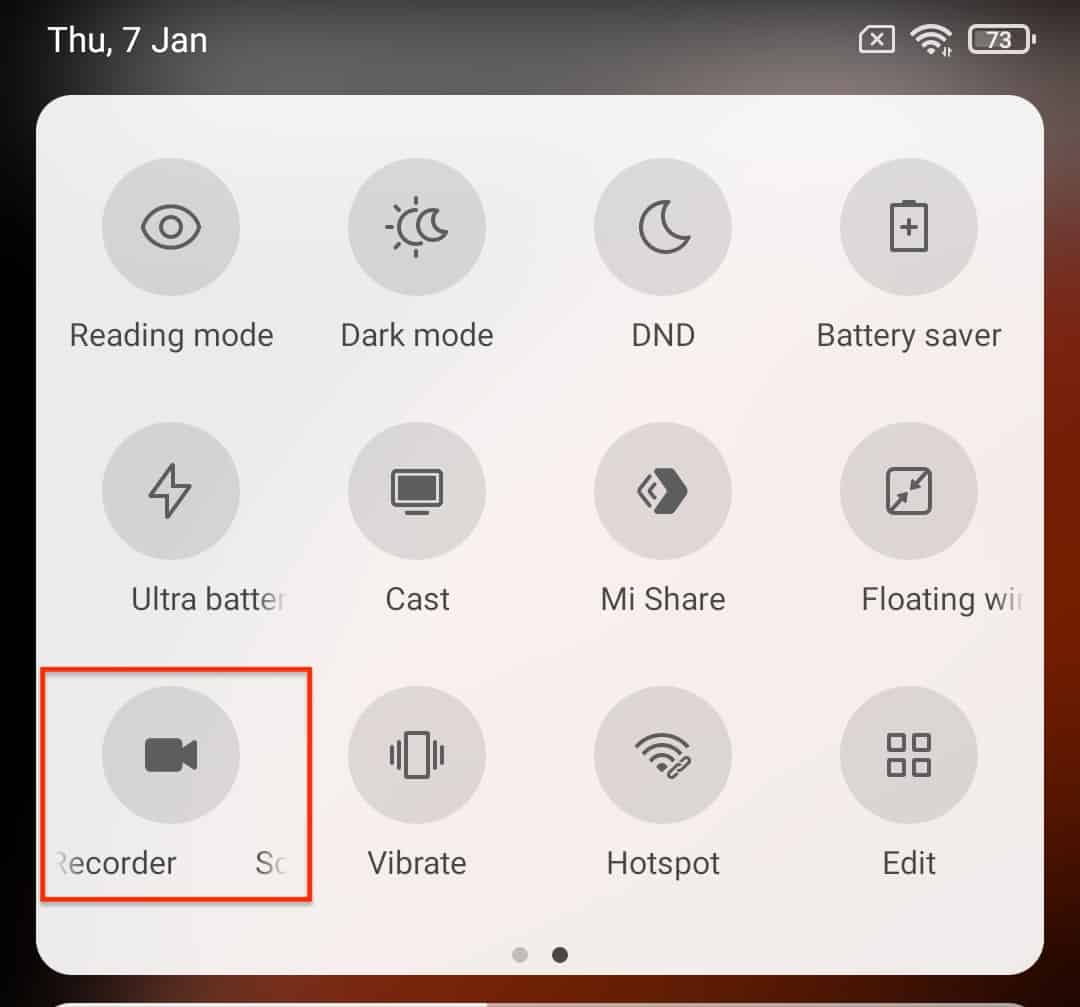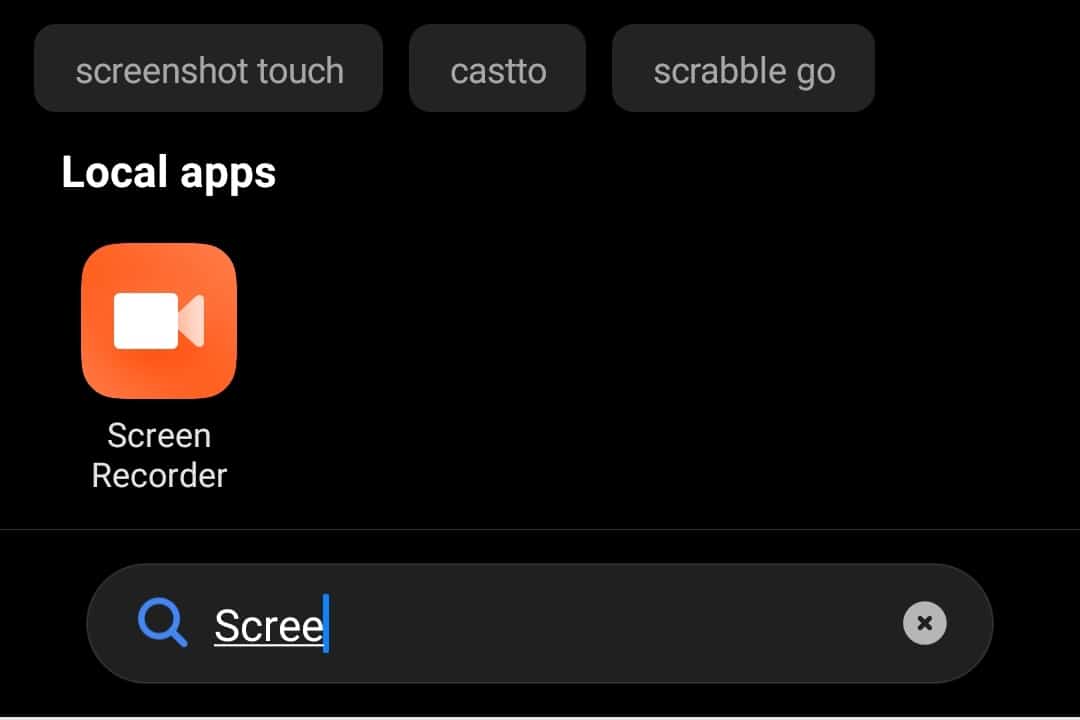The smartphone has evolved through the years since its first launch more than a decade ago, and these days, many creators these days find the smartphone to be a dependable partner for showcasing their ideas. One of the features that allow the simple creation of content of ideas exchange, is screen recording.
When activated, the screen record feature, records everything that you do on your smartphone and saves it as a video, that you can either use in your projects, or share with desired recipients.
As of Android 10, the screen record feature is built into every Android device, so you should have no problem following this tutorial. Let’s now take a look at how you can easily record the screen of your Android smartphone.
Table of Contents
Method 1.
Step 1. Unlock your Android smartphone to reveal the home screen.
Step 2. Swipe down from the top of the home screen to reveal the quick action menu.
Step 3. Swipe to the second page of the quick actions.
Step 4. Tap on the ‘Screen recorder’ option and the recording will begin.
Method 2.
Step 1. Unlock your Android smartphone to reveal the home screen.
Step 2. Swipe up from the bottom of the screen to open the app drawer.
Step 3. In the search bar, type in ‘Screen Recorder‘, and the results will show up.
Step 4. Tap on the ‘Screen Recorder app to get started with the process.
The screen recording controls will now appear on the screen and you can decide when you want to stop and save the recording. Once saved, you can even edit it with a video editing app, before sharing it on a platform, or with your contacts.