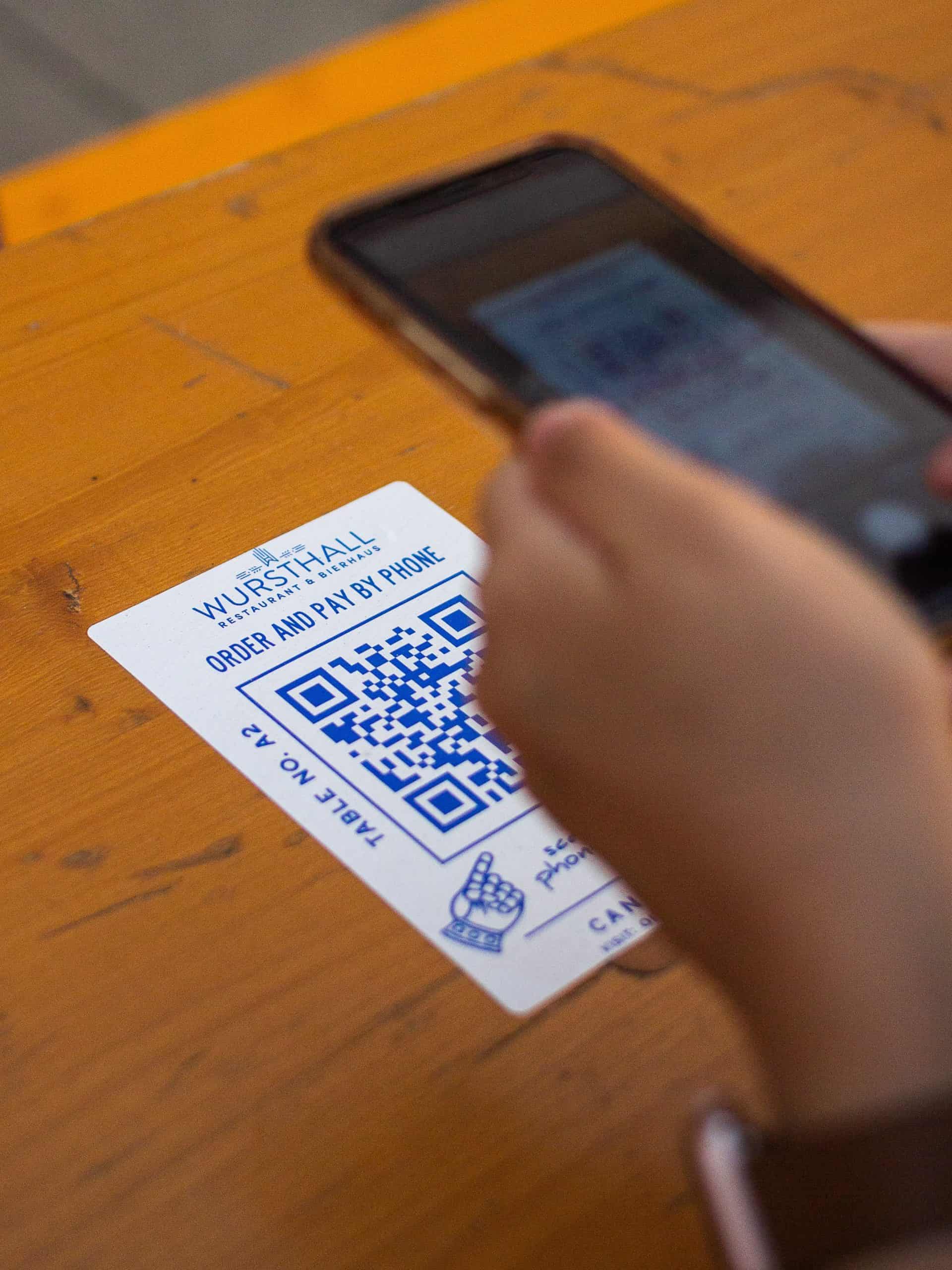Technology has undergone huge evolution since the introduction of smartphone , almost a decade ago, and one of the key changes that we have seen is the introduction of QR codes. For those of you who don’t know, a QR code is a type of machine readable matrix bar code that contains information about a certain product or these days even users to which they are linked.
It is interesting to note that QR codes were designed way back in 1994, but their use case has undergone a major change in the last 4-5 years. Earlier, QR codes were linked to products and you needed barcode reader to basically scan the code in order to see critical information about the product in question. You can still see these barcodes and QR codes on daily products. The best example for this is supermarkets. Every time we go to a supermarket, the cashier uses a barcode scanner and the name and price of the item appears instantly in his/her billing table. More recently, QR codes are being employed by social media platforms and what they do is condense the information about the user into that QR code, and whenever this code is scanned, the person scanning can interact with the user account and even follow it on social media.
But how do you scan a QR code without a barcode or QR code scanner?
Answer – Your Android smartphone!!
Yes, the camera on Android smartphones has the ability to scan QR codes of all kinds. So you can scan QR codes on products to see the product details for yourself. You can even scan your UPI payment based QR codes to make payments. Finally, the same camera can be sued to scan the social media based QR codes in order to interact or quickly follow your friends on the desired platform. Please note that this feature is built on Android smartphones running Android 9.0 or higher. If you have an older device, this feature will not be present.
The procedure is simple –
- Locate the QR codes and bring it into view.
- Open the camera on your Android smartphone and point it at the QR code
Now, depending on the flavour of Android and the UI, you will either see a small QR icon appear on the bottom right of the camera screen, or you will see a pop up appear. Either ways, simply click on the icon or pop up and you will be redirected accordingly.