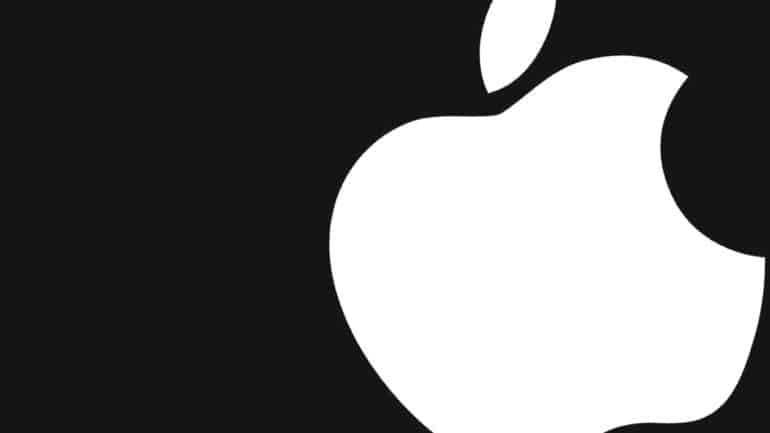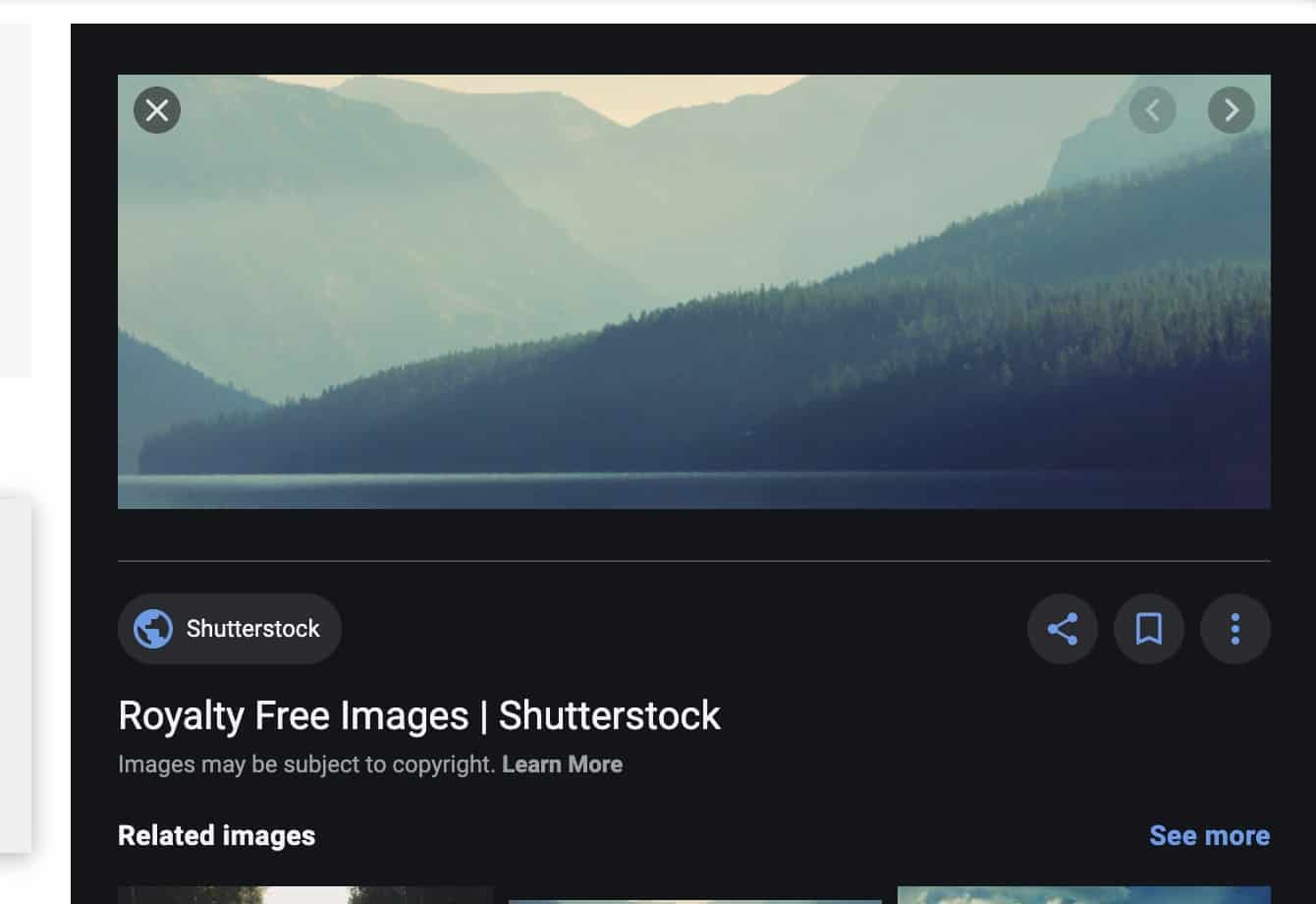Images are a great way to share or represent your ideas in a more visual manner. Nowadays, people prefer communication more with images than just plain text, and sometimes, you may want to source an image from the internet for your projects or assignments.
One of the most popular activities on the internet is downloading images, and on the Mac, it is very easy to download images from the internet, irrespective of where the image is found.
In this tutorial, we will show you how to save images on a Mac or Macbook.
Table of Contents
Method 1 – Using the standard approach
Step 1. Open your web browser and browse to the image you want to save.
Step 2. Right-Click on the image, you want to save.
Step 3. Click on the ‘Save Image as’ option from the drop-down menu.