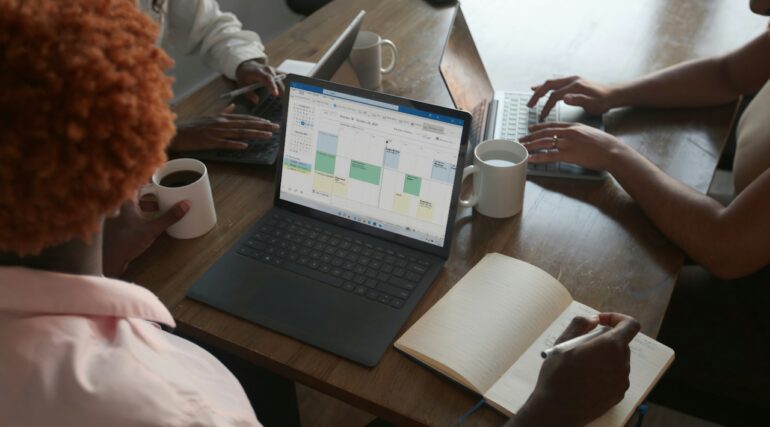The Microsoft Edge browser is the new web browser bundled in with Windows 10 by Microsoft. It is a direct successor to the cult Internet Explorer browser that was the staple on Windows Operating systems since the very beginning.
The Microsoft Edge browser comes with new features and functionalities that are expected from the new generation web browsers, and it is also visibly faster than the older Internet Explorer.
The customization options on the Microsoft Edge browser are also a step ahead of the past, with support for more extensions and themes really bringing the browser to life. However, if you feel that the browser is facing problems or some extensions are just not right for the browser, you can always perform a full reset on the Microsoft Edge browser.
How to reset the Microsoft Edge browser
In this tutorial, we will show you how to reset the Microsoft Edge browser.
Table of Contents
Open the Microsoft Edge browser on your Windows 10 PC/Laptop.
Click on the ‘three-dot icon on the top right-hand side of the Microsoft Edge browser.
Click on the ‘Settings’ option from the drop-down menu.
Click on the ‘Reset Settings’ option from the left pane.
Click on the ‘Restore Settings to their default values’ option.
From the pop-up window, click on the ‘Reset’ button.
In a few moments, your Microsoft Edge browser will be restored to factory settings. You can now install the essential extensions without a problem.
This is how you can successfully reset the Microsoft Edge browser on Windows 10.