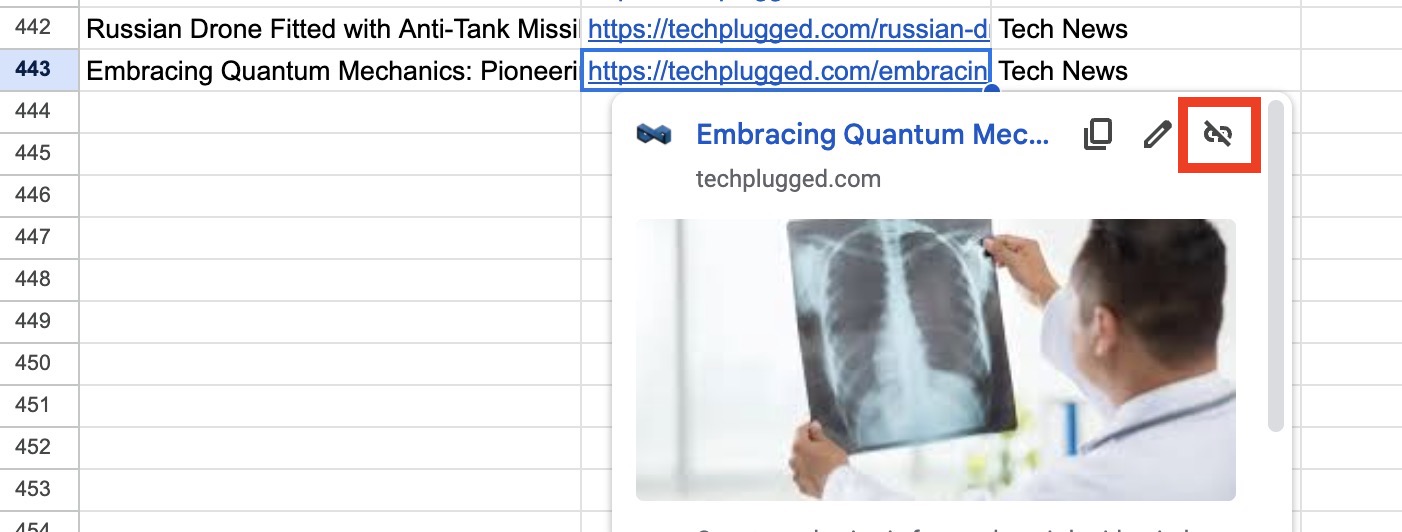Hyperlinks in Excel give you easy access to connected data, but can clutter your spreadsheet when it’s time to clean up your workbook. Fortunately, removing those links is a snap once you know a few simple tricks.
In this guide, we’ll explore the various techniques to cleanly delete hyperlinks from cells, and by the end of the tutorial, not only will you know how to get it done, but also an alternative method, just in case the first one does not work for some reason. Without further ado, let’s begin –
Table of Contents
Method 1. The Standard Procedure
Starting with the basics, removing a hyperlink from an individual cell takes just two easy clicks:
- Select the cell containing the hyperlink you wish to remove. This will display the full linked URL in the formula bar above the spreadsheet.
- Right-click on the cell, then choose “Remove Hyperlink” from the context menu. Poof – the link is gone!
It really is that quick to neatly delete pesky links one by one. No fuss navigating through ribbons and menus necessary!
Method 2. Using the Ribbon method
Now say you want to clear hyperlinks from entire swaths of your spreadsheet in one swift stroke. Excel obliges here as well with a handy ribbon button:
- Highlight all cells you want to strip links from first. You can click and drag to select a range or Ctrl + Click individual cells.
- On the Home tab ribbon, click the drop-down arrow underneath the Clear button.
- Select “Clear Hyperlinks” and watch them vanish from your selected cells instantly!
Alternatively, keyboard shortcut lovers can press Ctrl + K to access the same removal option via the menu dialog prompt instead.
Either way, broad hyperlink eradication takes barely more effort than the single cell treatment!
Mastering Link Removal for Refined Spreadsheets
As you can see, efficiently deleting hyperlinks whether individually or in batches is child’s play in Excel. With a simple right-click, menu selection, or handy Ctrl + K command via your keyboard, you’ll have worksheets minus the link clutter in no time flat.
While connecting cells via hyperlinks initially feels smart and practical when constructing complex spreadsheets, information changing over time quickly muddles pristine organization. Now armed with easy tools to sever those ties in seconds, you can respond gracefully when priorities shift.