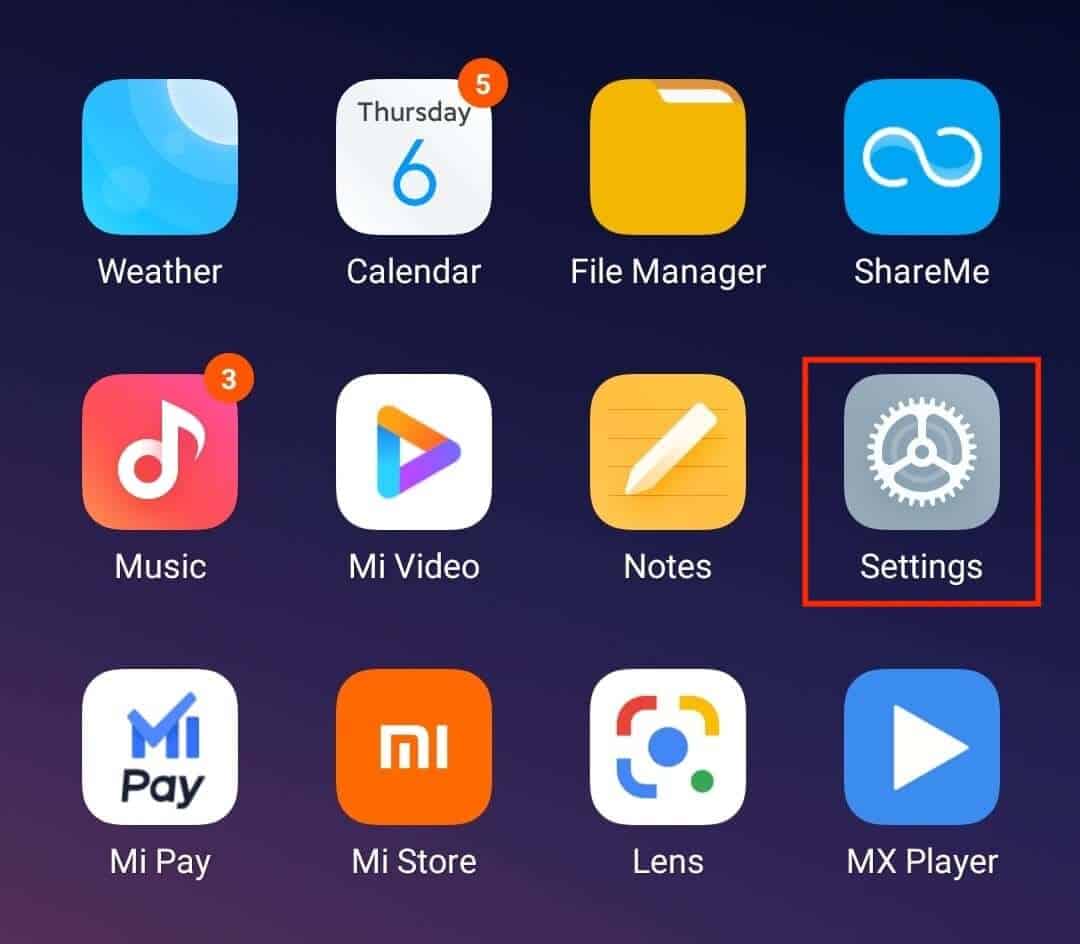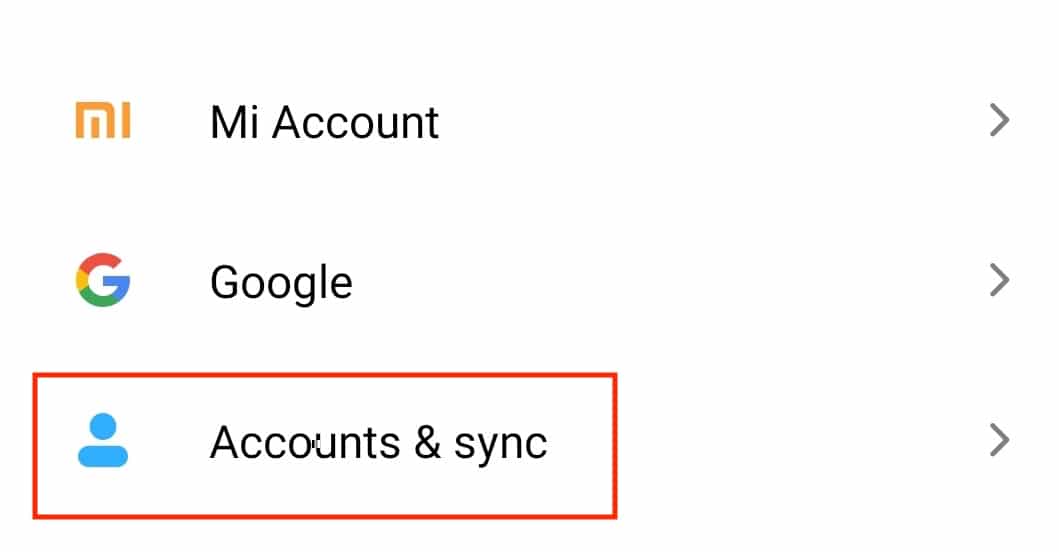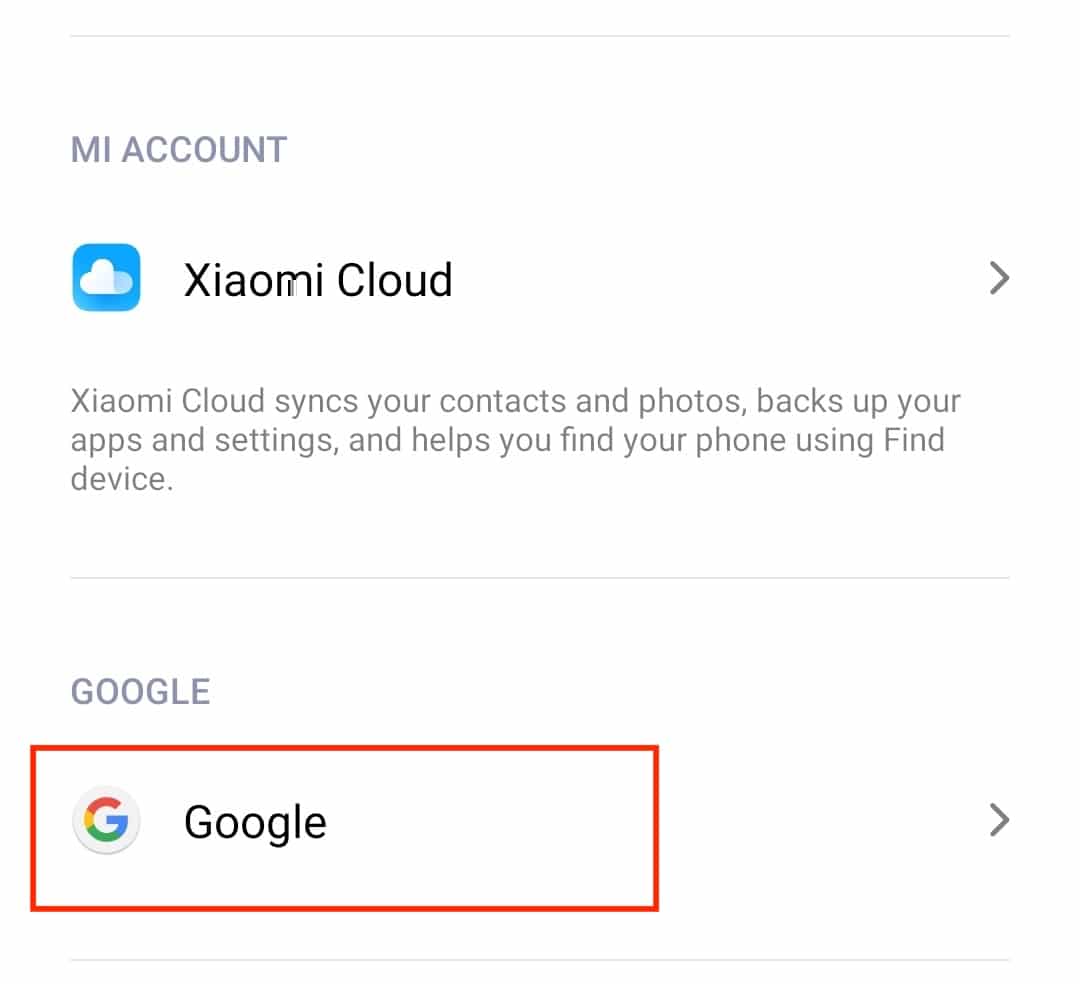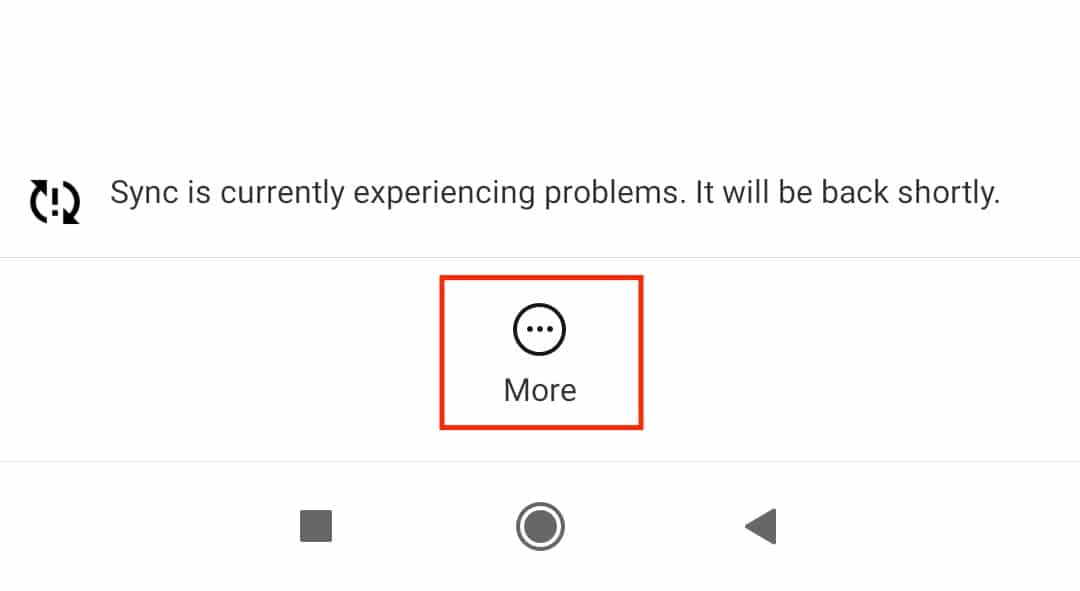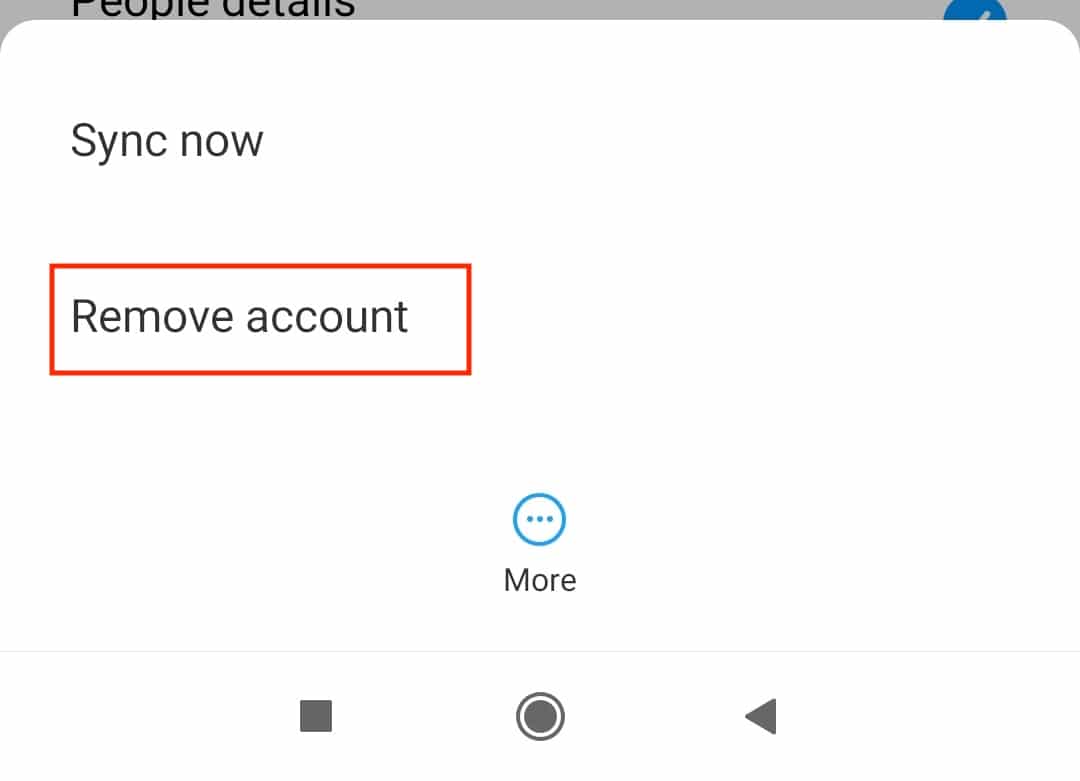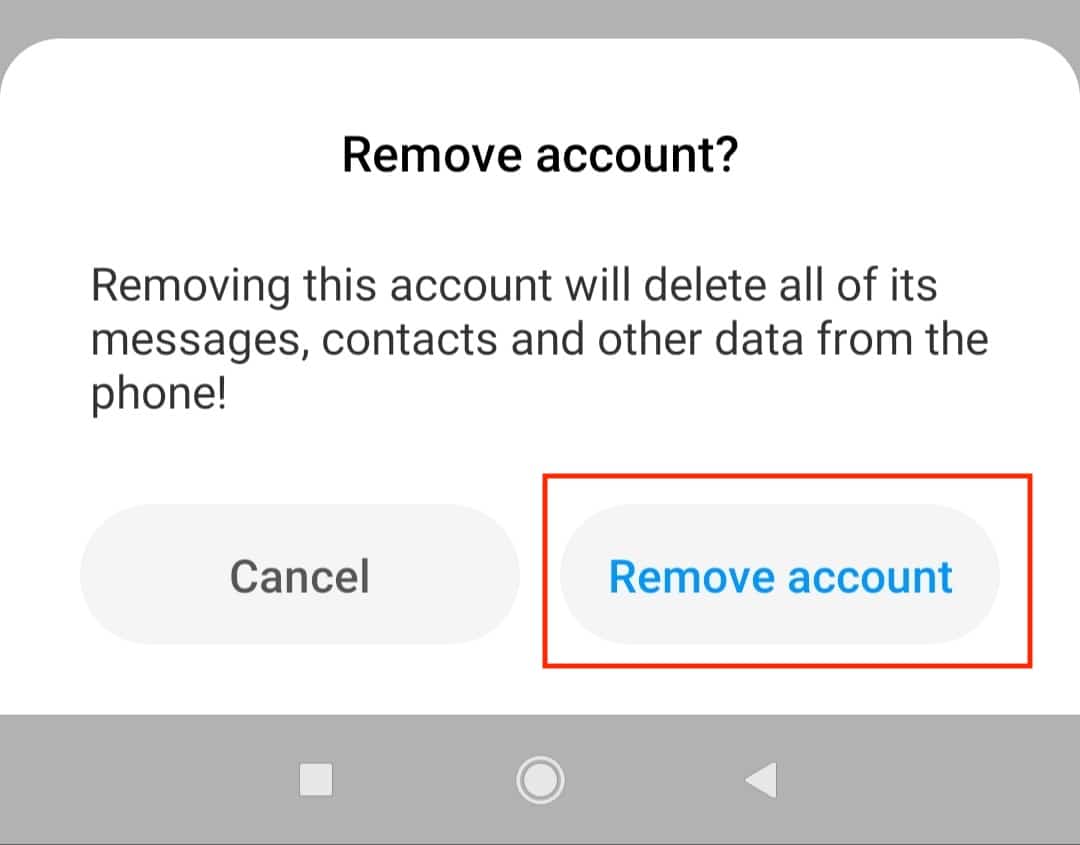When you buy a new Android smartphone, the first thing you will do is sign in with your Google account. This forms the core of the whole OS since all the data that you end up saving gets tied to this account. If you possess multiple google accounts, its possible to actually sign into all of them on your smartphone. This way, you get quick access to the content on specific accounts directly on your smartphone.
If there ever comes a time where you do not need a specific account on your smartphone, the best solution is to remove it from your device.
In this tutorial, we will show you how to remove a Google Account from an Android smartphone.
Table of Contents
Tap on the ‘Settings’ app on your Android smartphone.
Scroll down the Settings menu and tap on the ‘Accounts and Sync’ option.
In the Accounts menu, tap on the ‘Google’ option.
Tap on the Google account you wish to remove from your Android smartphone.
Tap on the ‘More’ option from the account settings menu.
Tap on the ‘Remove Account’ option from the pop-up menu.
Tap on the ‘Remove Account’ button once again from the confirmation window.
The selected Google Account will now be removed from your Android smartphone. Do keep in mind, when you remove an Account from your Android device, you lose all the data linked to that device including photos, documents, and contacts as well. If you think you have lost too much due to the removal, you can simply sign back into the account and the data will be synced back to your device.