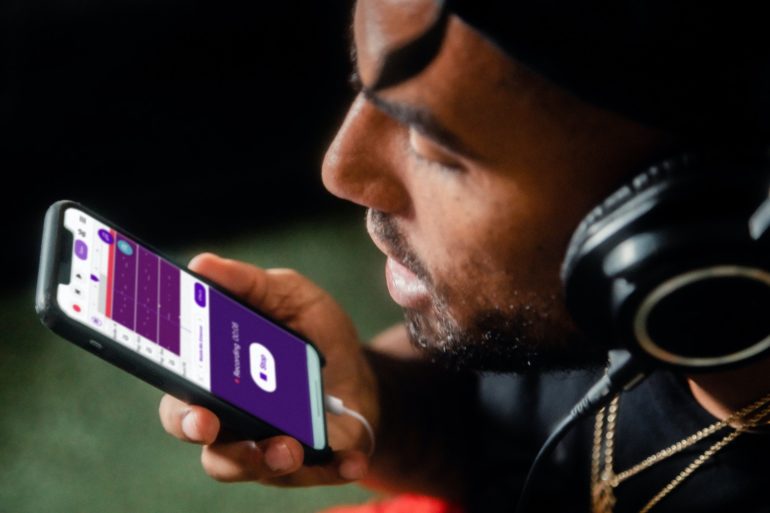Step 6. After entering the name, press Return (or Enter) on your phone’s on-screen keyboard to store it.
Step 7. To share the recording, click on the three blue dots to the right of it again and select Share.
Step 8. You’ll be given a variety of app selections. If you want to email it to yourself, for example, click on the Gmail button, enter in your email address, then hit send.
This is how you can easily create a voice recording, rename it and then share the same with your family, friends, or colleagues.