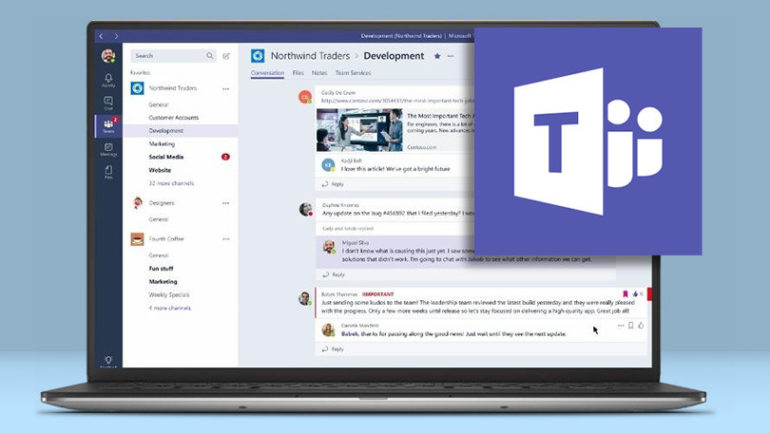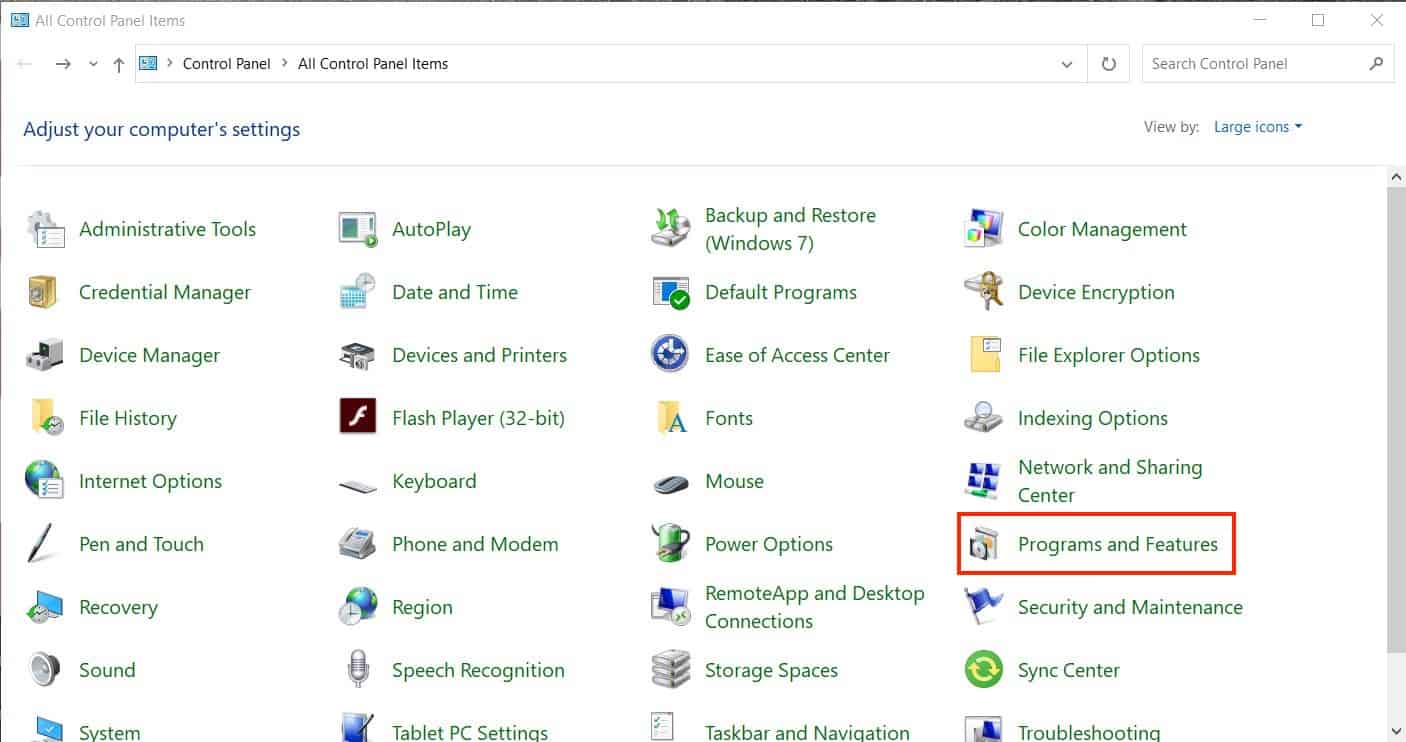With most of the businesses worldwide now resorting to the work-from-home scheme, demand has grown for some reliable and secure team communication tools. While some of these apps are more open and easy to use for general purposes like catching up with friends and colleagues, there are some that are focused more on the corporates. One such application is Microsoft’s very own ‘Microsoft Teams’.
By definition, Microsoft Teams is a proprietary business communication platform developed by Microsoft, as part of the Microsoft 365 family of products. One can compare it with similar peer software like Slack or Skype for Business, but Microsoft has given this, a lot of useful features and functionalities, that make it, a go-to for organizations around the world.
Microsoft Teams can be used to set up meetings on the fly, and we have already covered how you can set up a meeting, in an earlier tutorial. We have found Microsoft Teams to be a very convenient conferencing application, and with seamless integration with Outlook, it has really taken productivity to a new level.
There may be some of you who find Microsoft Teams to be a secondary option, or you may prefer another option for your conferences, in such a situation, the thought of deleting the Microsoft Teams app, may actually arise in your mind.
Uninstalling or deleting an app is a standard process, depending on the platform you are using (Windows or macOS). In this tutorial, we will show you how to properly delete the Microsoft Teams app on Windows and macOS.
Table of Contents
For Windows OS
Step 1. Open the Control Panel on your Windows PC/Laptop.
Step 2. Click on the ‘Program and Features‘ option.
Step 3. Scroll through the list of apps and click on the ‘Microsoft Teams‘ option.