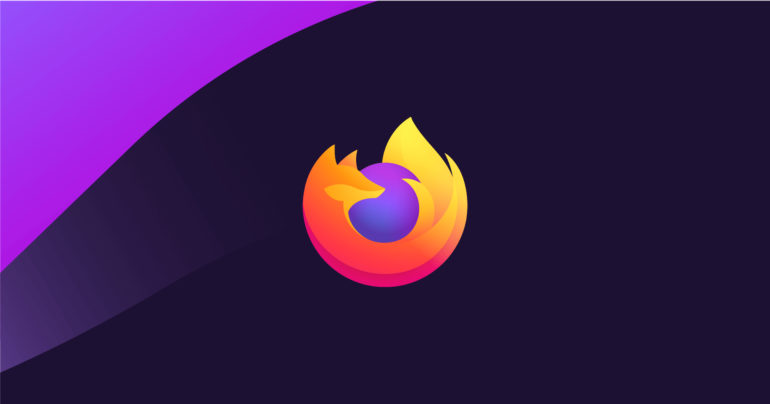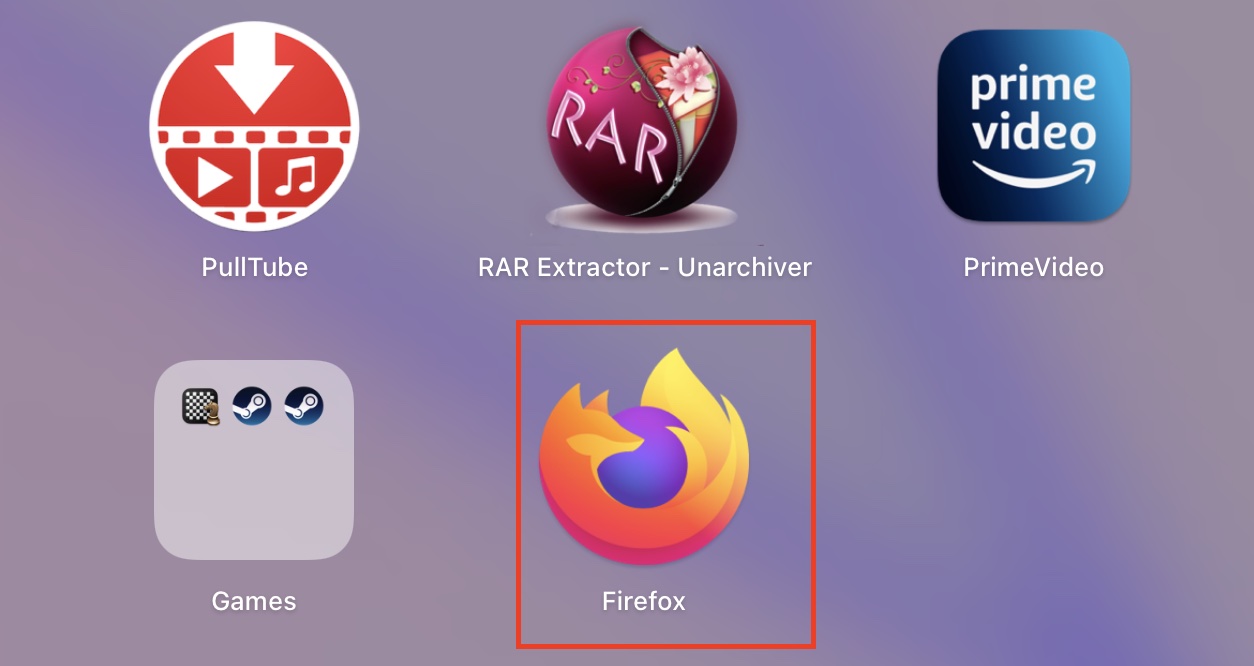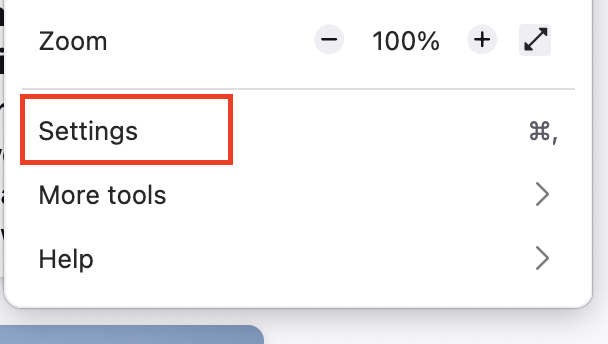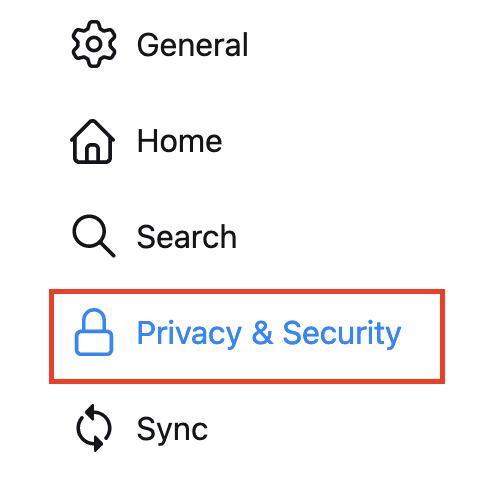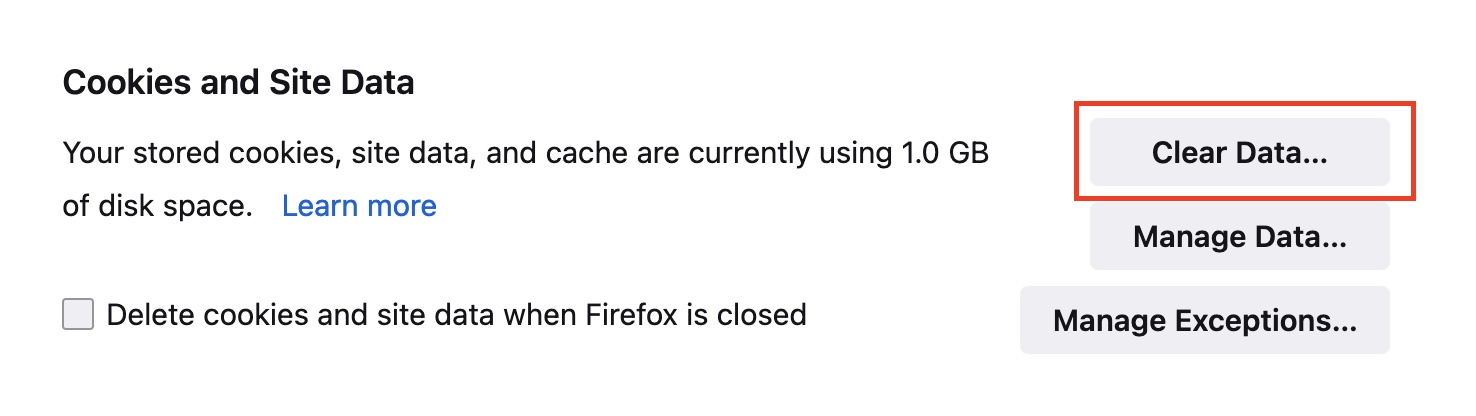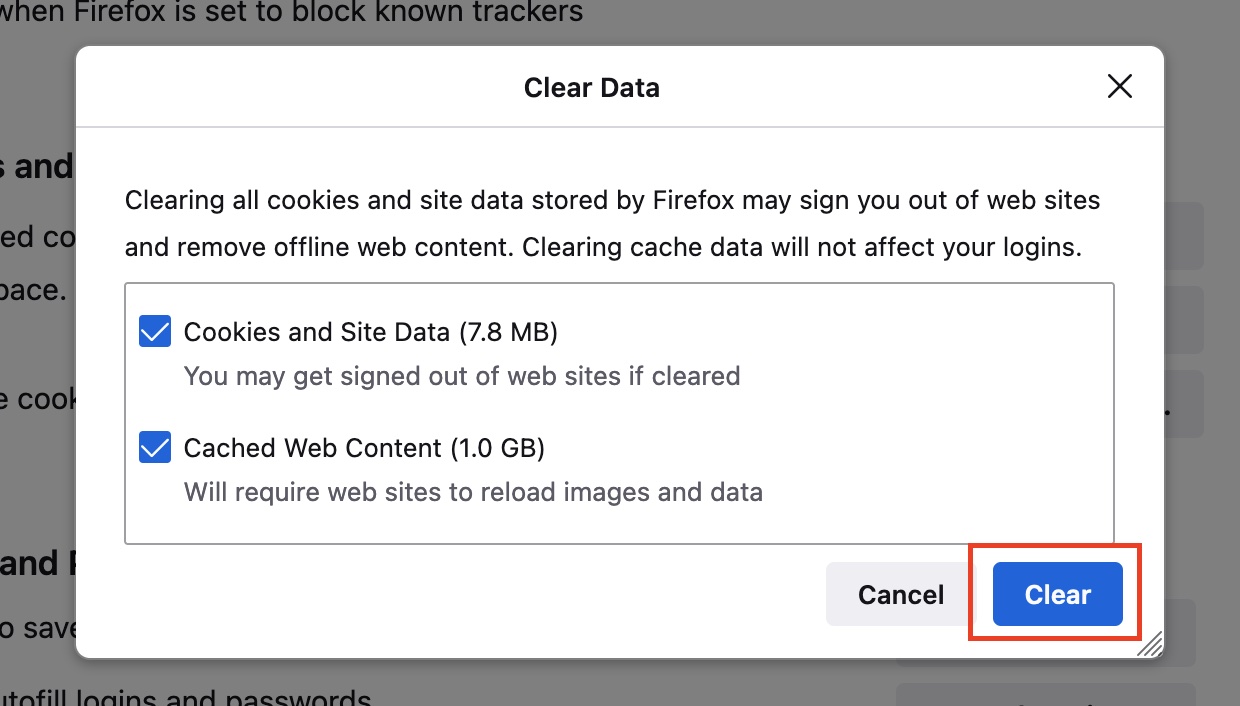Every time you surf the web, your browser collects and retains data, regardless of which device you’re using. Cookies and cache are made up of this information, which can be quite useful. It, for example, keeps you signed in to your accounts and speeds up the loading of regularly frequented websites.
However, this data accumulates over time, eating up space on your phone and most likely incorporating cookies that track your surfing activity in order to serve targeted advertising.
It’s not a bad idea to clear this data once in a while to keep your web browser as sleek, fast, and, ideally, with as few tracking cookies as possible.
In this tutorial, we will show you how to properly clear the cache on the Firefox browser.
Step 1. Open the Firefox browser on your computer. The tutorial works the same for the Windows and Mac versions of Firefox, so you can follow along with irrespective of the device.
Step 2. Click on the menu button that is found next to the URL bar. This will reveal a drop-down menu.
Step 3. In the drop-down menu, click on the Settings option. This will open up a new tab in the browser with the settings menu.
Step 4. Now, in the left-hand side pane, click on the Privacy and Settings tab. This will open up the privacy settings.
Step 5. Now, scroll through the list until you reach the Cookies and Site Data tab. Here, click on the Clear Data button.
Step 6. Check the ‘Cached Web Content’ option and once you are satisfied, click on the Clear button.
Once you confirm the operation, the browser cache will be cleared, and you can resume your browsing session. Now, the moment you start a new session, the cache starts building up again and it is always a good idea to clear the cache on a weekly or monthly basis in order to keep the browsing experience breezy and butter smooth.
If you do not have the Firefox browser and you want to give it a shot, you can head to this link and download a copy for your computer. It is also available on all major smartphone platforms.