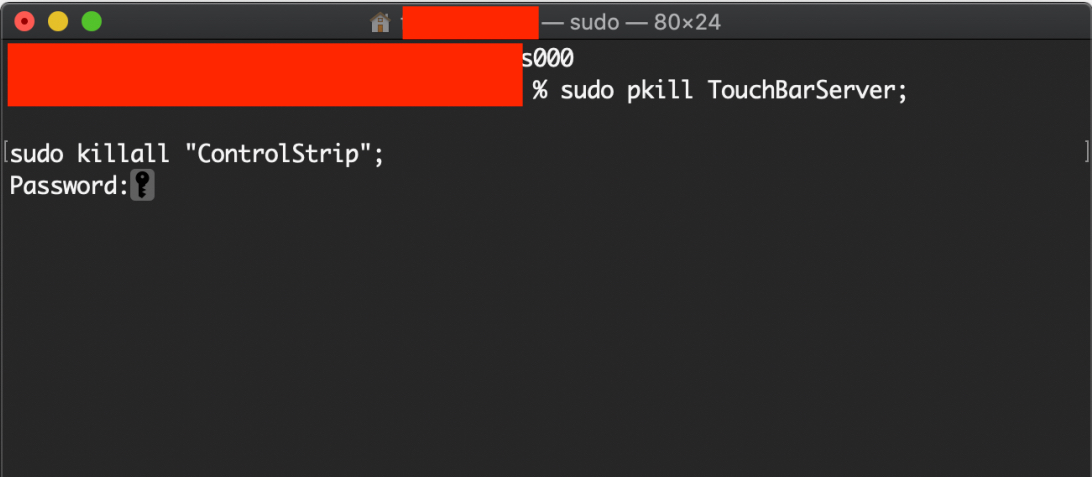One of the most talked-about and somewhat controversial features that Apple introduced in their MacBook lineup is the Touch Bar. The feature was a replacement to the hardware function buttons that adorned the past MacBook models and it offered contextual options to the user, depending on the application that was being used.
But, just like other pieces of tech, there are situations that make the Touch Bar stop working and it can be extra frustrating since this shutdown also disables the function buttons as they too were made digital to be incorporated into this bar. If you suffer this kind of shutdown, this tutorial is for you.
Without further ado, let’s take a look at how to easily fix and restart the Touch Bar on your Macbook.
Disclaimer – This tutorial has been tried by us on a Macbook that featured the macOS Catalina. However, we have not tried the same on Big Sur, so exercise caution.
There’s no need to install any additional software or anything. Instead, simply start the Terminal application, which comes preloaded on your Mac.
The Terminal app can be found in the Finder > Applications > Utilities folder or by using Spotlight to search for it.
With the Terminal open, you must type the following commands:
sudo pkill TouchBarServer;
sudo killall “ControlStrip”;
You can either type them in or copy and paste both commands together. Press the Return key to continue.
To finish the operation and restart anything linked to Touch Bar, Terminal will ask for your password. It’s normal to be unable to see the characters on the screen while typing; simply press the Return key once more after you’re done.
The system will immediately restart the process that operates the Touch Bar, and everything should be back to normal.
The new generation of the Macbook series has skipped out the Touch Bar for the conventional hardware buttons, so if the Touch Bar is not for you, going for the upgrade is also an option if it is feasible for you. As an added incentive, you should know that the processor on the new Macbook lineup is Apple’s very own M1 series and it has absolutely smoked the benchmark tests, making it a compelling package to consider.