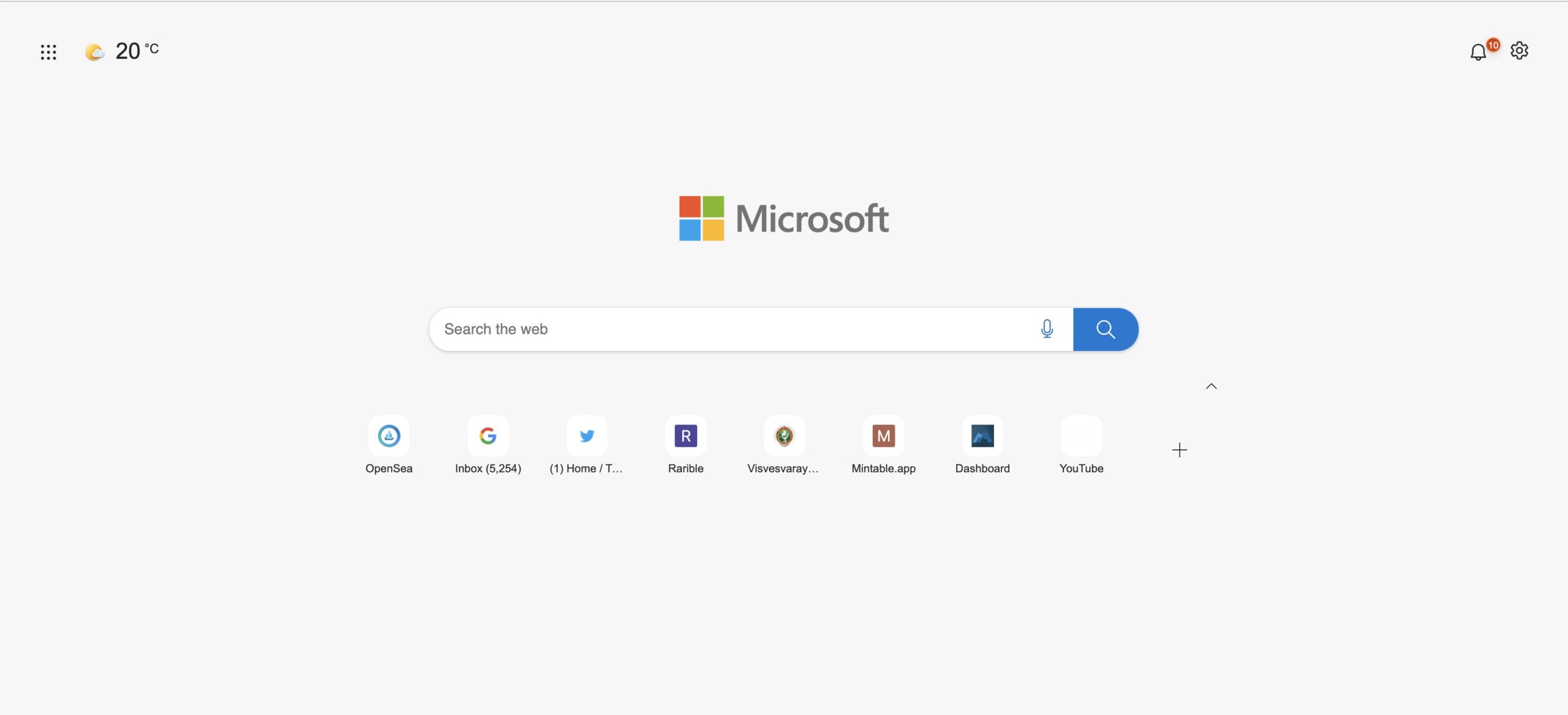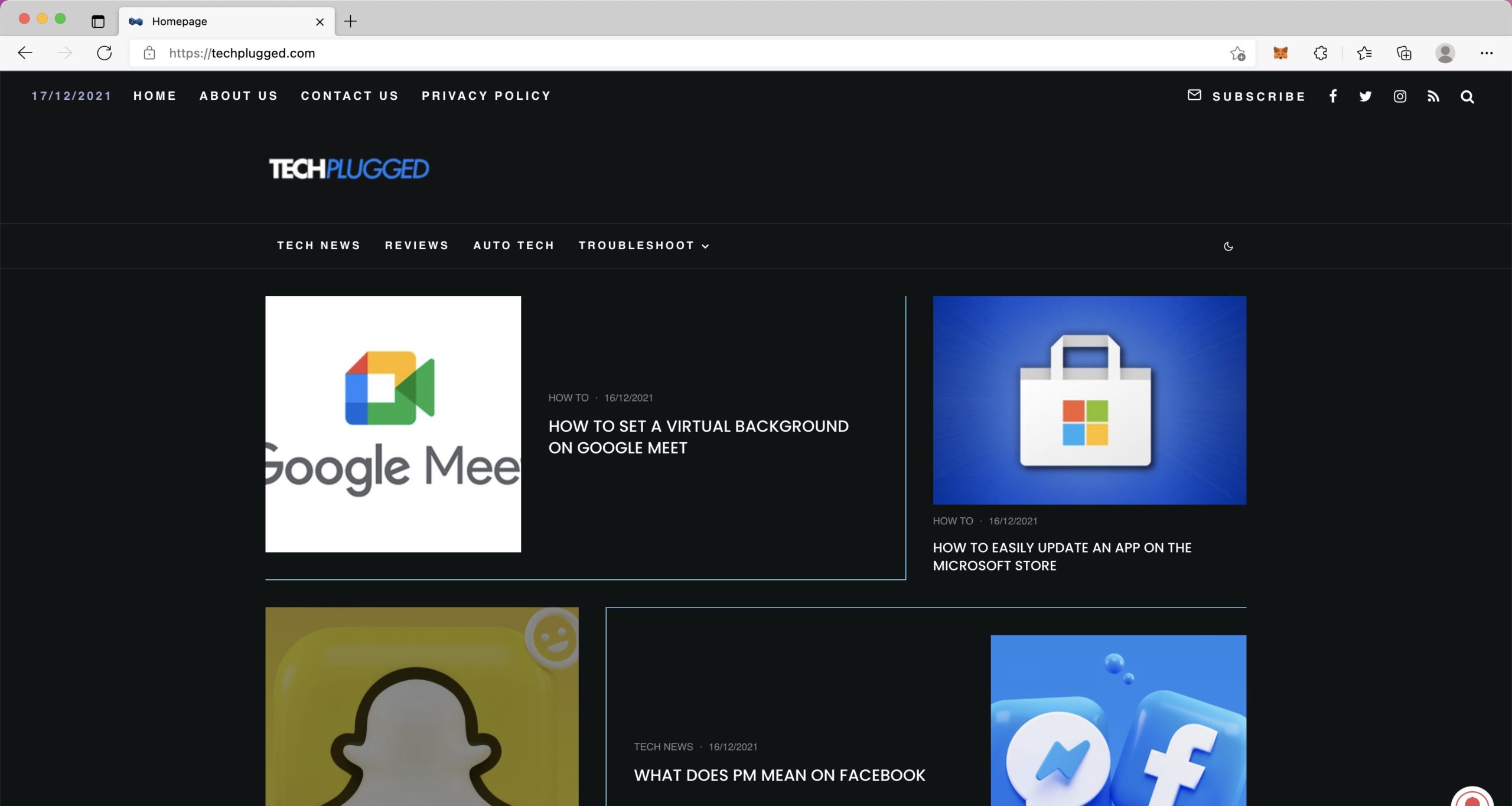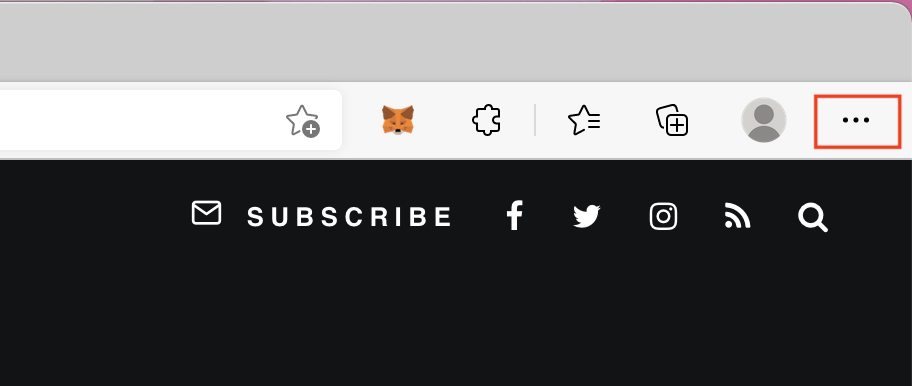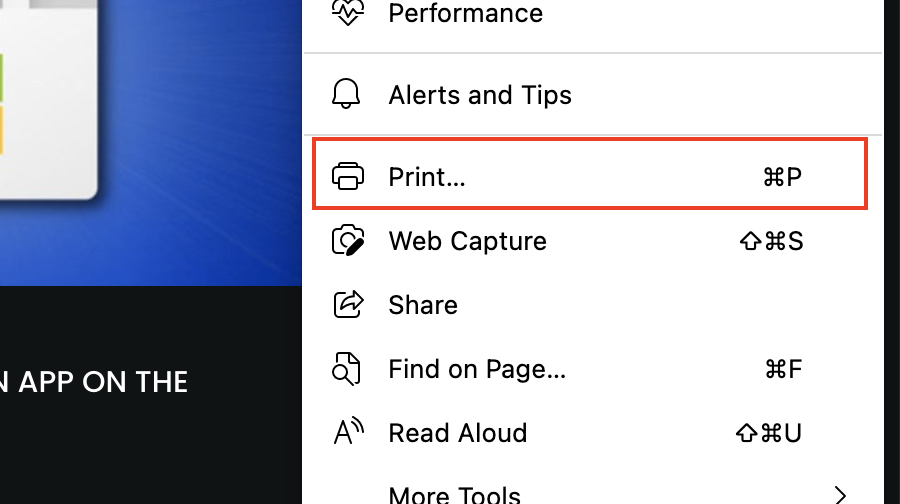When Microsoft launched Windows 10, they announced that they would also be launching a whole new version of Microsoft Edge and that it would be an absolute game-changer. Having seen this kind of promise before, users remained skeptical, but as it turns out, everyone was in for a bit of a surprise. In 2019, the world was introduced to Microsoft’s brand new Edge browser, and almost immediately, what caught everyone’s attention was the fact that this browser was based on the Chromium source code, the same source code that powers Google Chrome. What Microsoft had done, was simple. They saw what powered the best web browser in the world, and used it to make their own flavor.
Sometimes, when you are browsing the web, you may come across a web page that you find informative or useful for a report or presentation. In such cases, you may find it useful to take a quick printout of the same for future reference or for direct application. Fortunately, Microsoft Edge allows you to take a printout of a webpage, without having to exit the browser.
In this tutorial, we will show you, how to print a web page on Microsoft Edge
Step 1. Open the Microsoft Edge browser on your computer.
Step 2. Browse to the web page that you want to print out.
Step 3. Click on the three-dot button at the top right-hand side of the browser window, next to the profile icon.
Step 4. Click on the print option from the drop-down menu.
Once you trigger the print operation, your computer will open up the print window where you can pick the printer of your choice, the orientation of the web page (portrait or landscape), and even choose whether you want to print it out in color or grayscale. Each printer has its own print window UI, so what you see will be purely dependant on the hardware that you possess.
Once you are happy with the settings, you can click on the print button and the printer will print out the web page for you. This built-in print feature really makes things easy for all of us and we appreciate Microsoft Edge for including it in its feature bundle.