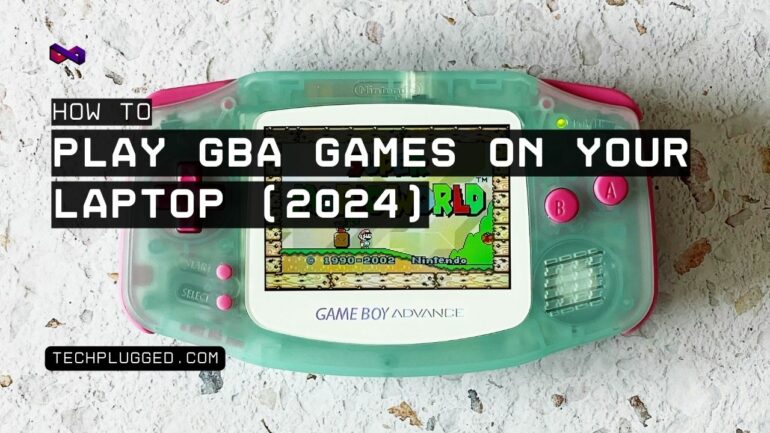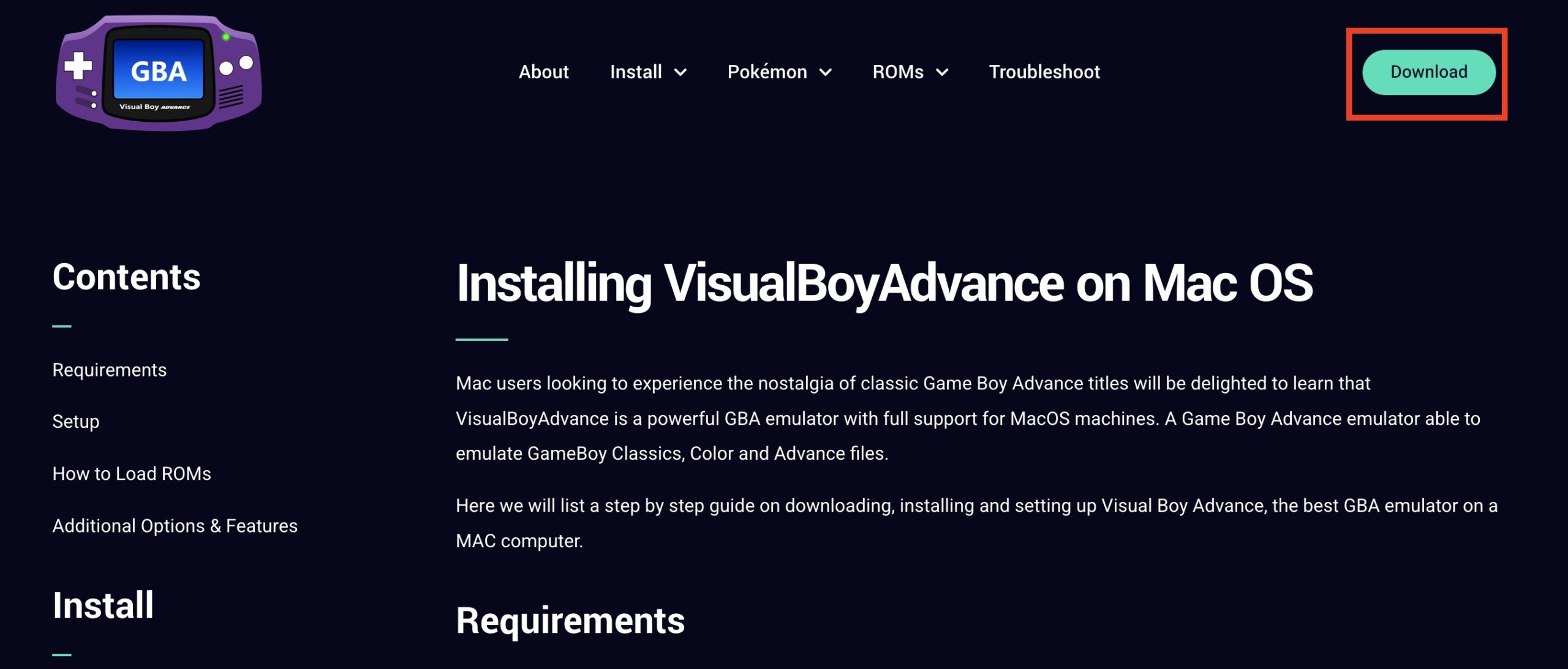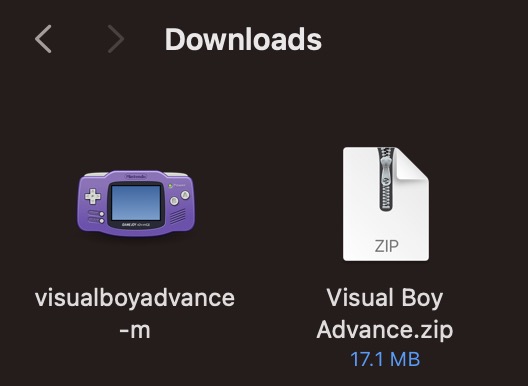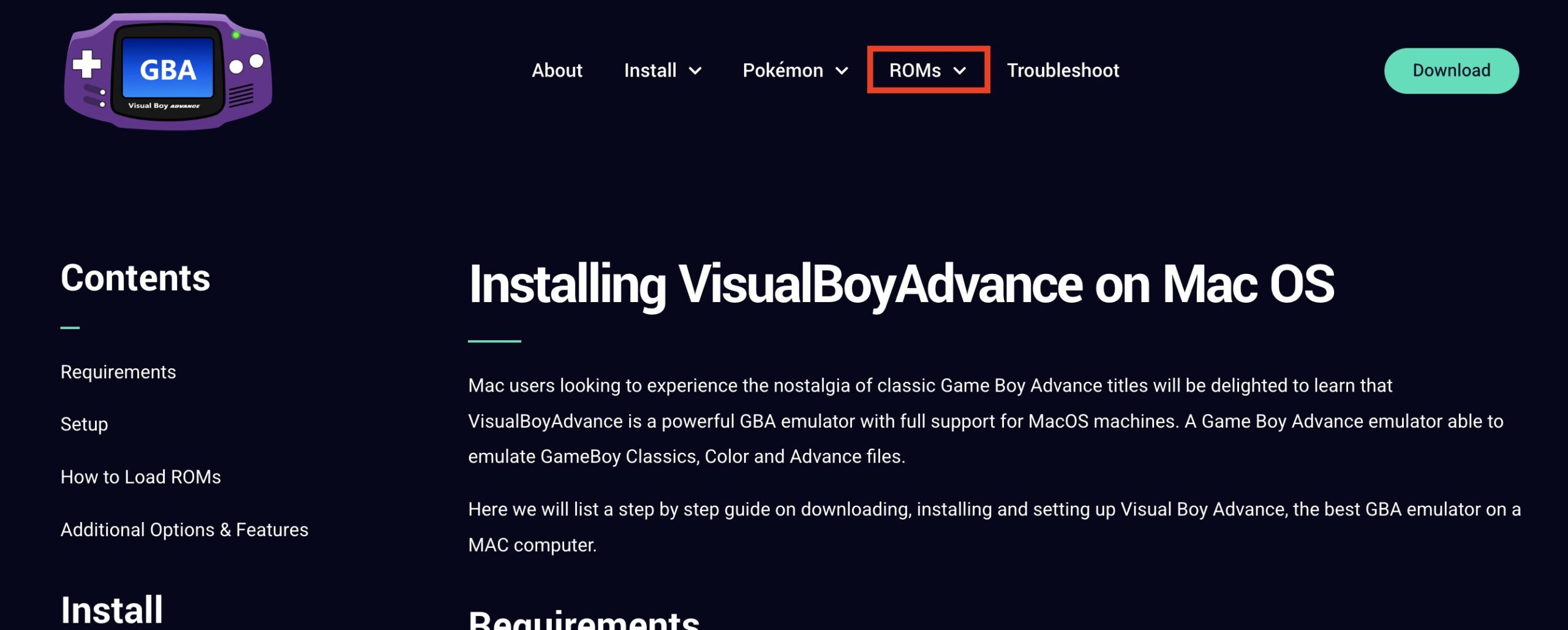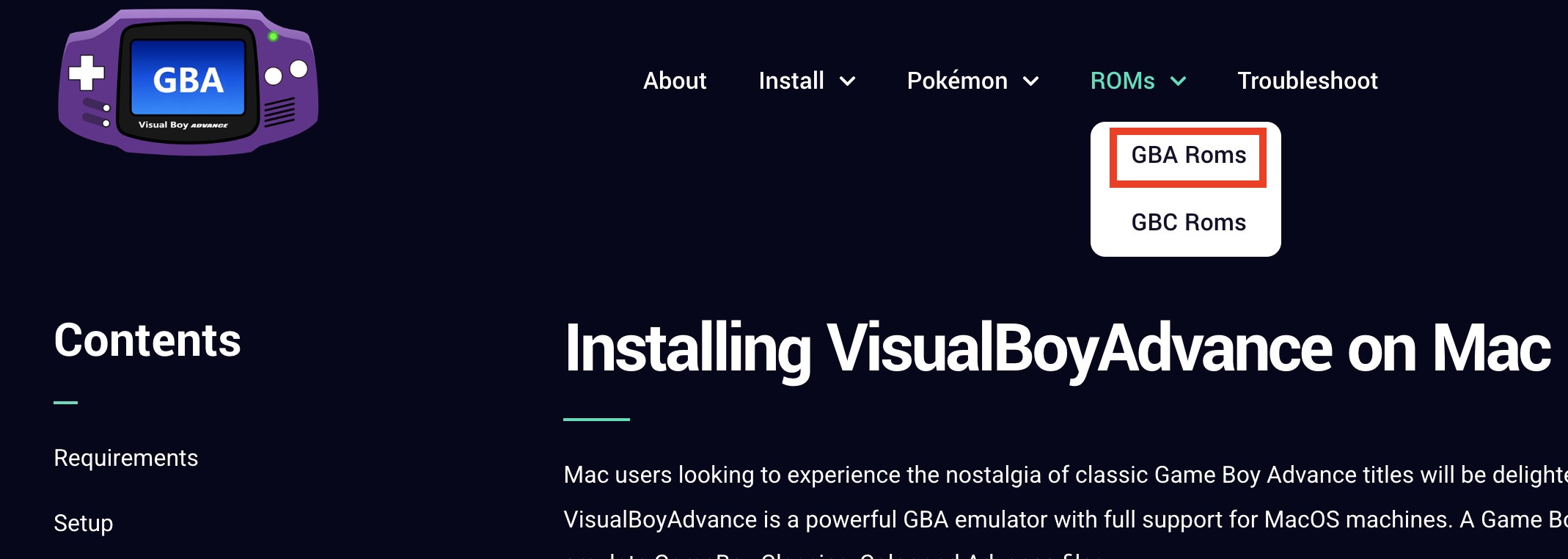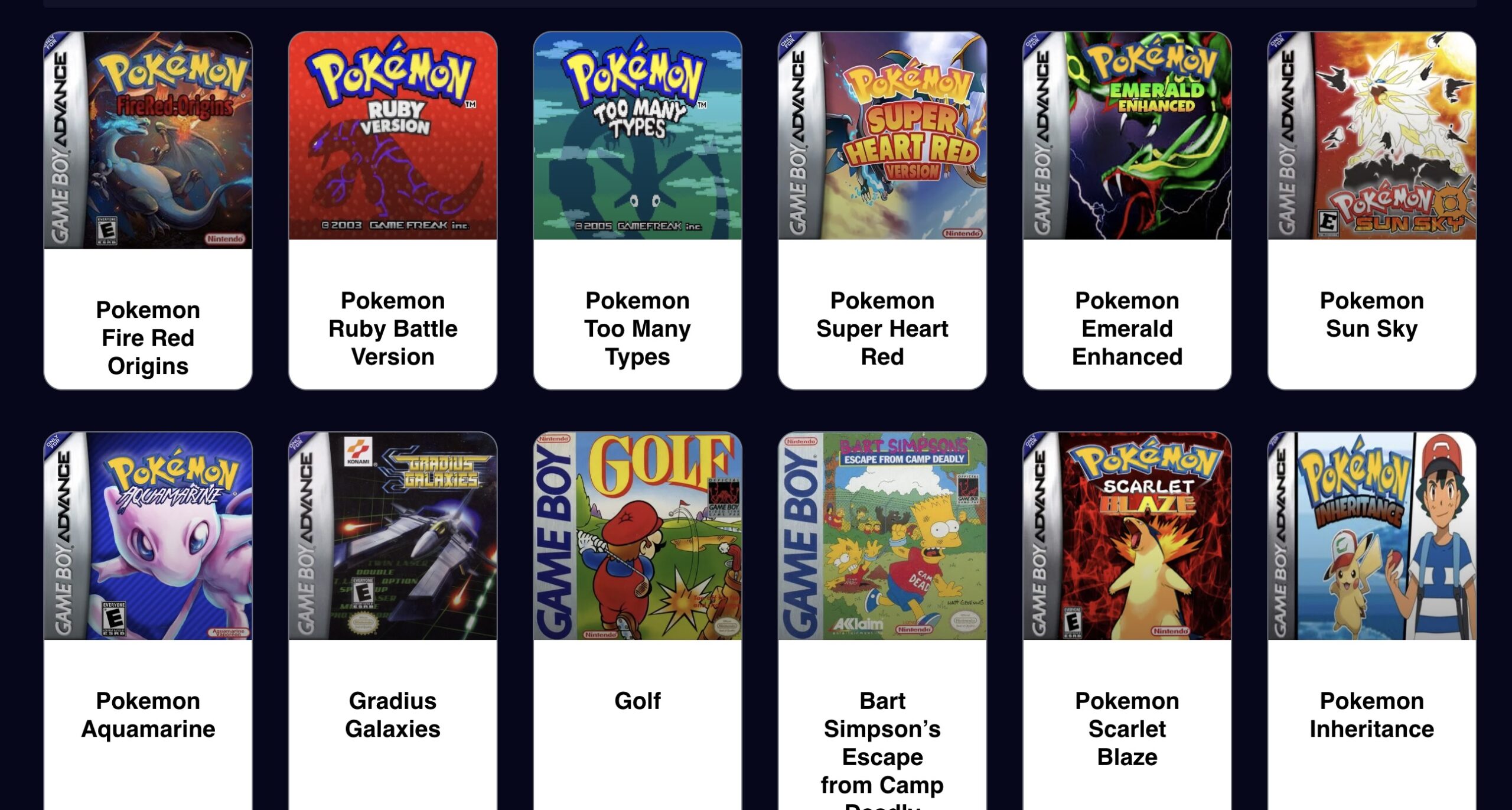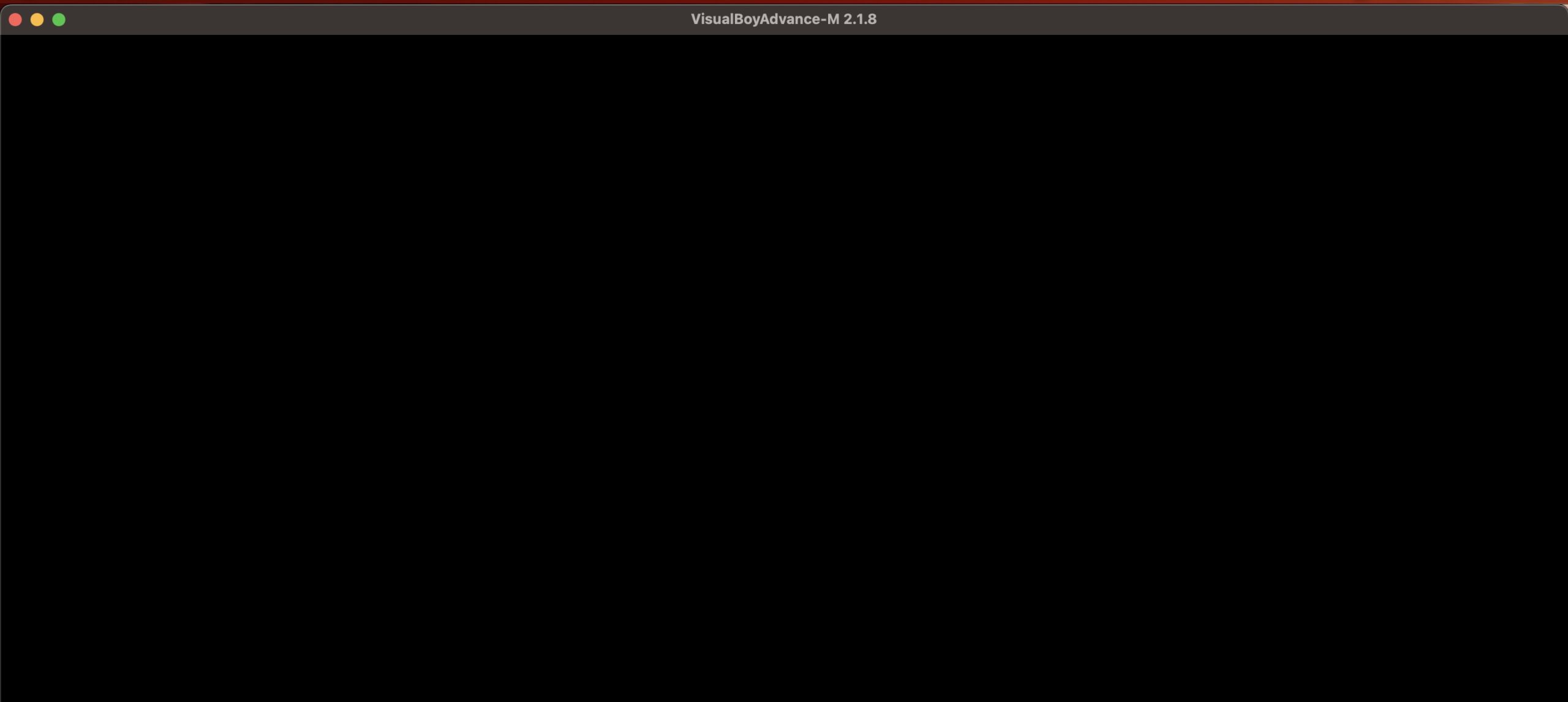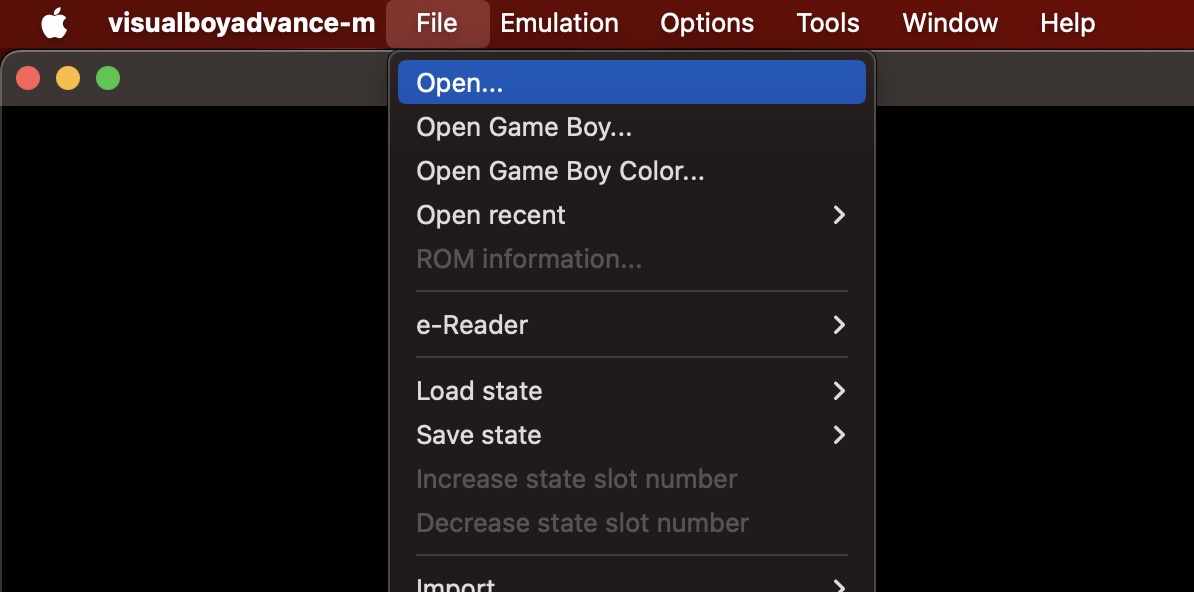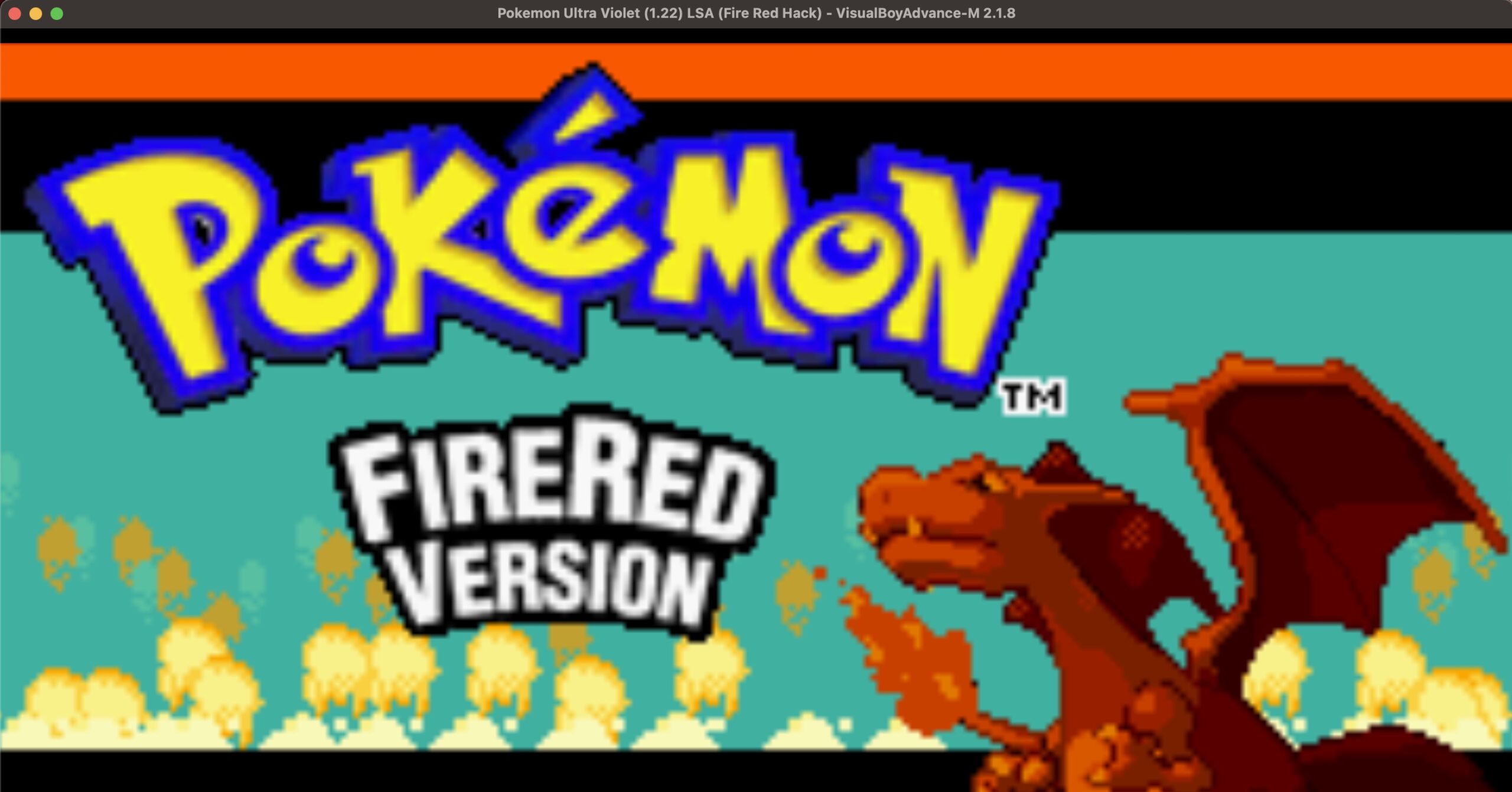Retro gaming consoles are making a return to the market, and games of all ages are quickly jumping on the trend. Now, it is obviously an exciting proposition to carry you favourite retro games in your pocket, especially when you are travelling, but if you are apprehensive about splashing the cash on these pocket emulators, there is actually a way for you to enjoy your favourite retro games, straight on your computer (Mac or Windows).
One of my favourite retro gaming consoles is the Nintendo Gameboy Advance, and thanks to some capable emulators, it becomes absolutely easy to enjoy ANY GBA game directly on your laptop. In this tutorial, I will walk you through how you too can play your favourite retro GBA games, directly on your computer.
Table of Contents
How to play GBA games on your computer
Disclaimer – This tutorial is being written on a MacBook, but the emulator and the ROMs are going to be the same. If you are trying to follow along on a Windows Laptop, no problem.
Step 1. First, we need to get the right emulator that will play your favourite GBA games. The one I recommend is VisualBoy Advance. It is available for both Windows and Mac, and it is completely free to use.
Step 2. To get VisualBoy Advance, head to the official website of the VisualBoy Advance project.
Step 3. On the home page, hover over the Install tag.
Step 4. From the drop down menu, click on the platform of your choice. We will be picking the ‘Mac’ option, but if you are using another platform, you can go for the corresponding option.
Step 5. Click on the ‘Download’ button on the upper right hand side of the page.
Step 6. Now, complete the standard installation process. VisualBoy Advance will now be installed on your system.
Step 7. Next, let’s download a game to play on your emulator. On the same page, hover over the ‘ROMs’ tab.
Step 8. From the drop down menu that appears. click on the GBA Roms option.
Step 9. You will now see a list of GBA Roms. Browse through the list of games and click on the one that you wish to play.
Step 10. On the game page, click on the Download button and the ROM will be downloaded on your computer. Typically, it is saved as a ZIP file. Unzip the same and save the .gba file in the desired location.
Step 11. Let’s start playing the game. First, start off by opening the VBA application on your computer. You will see a GameBoy like window open up to a black screen.
Step 12. Click on File, and then click on the Open option.
Step 13. Select the .gba rom file that you downloaded, and the game should start playing.
You can download and play all your favourite Gameboy Advance games, on your laptop or smartphone, and relive some retro gaming memories.