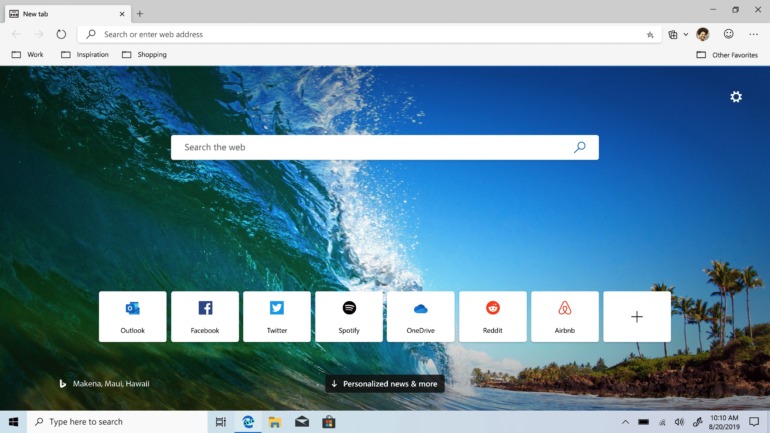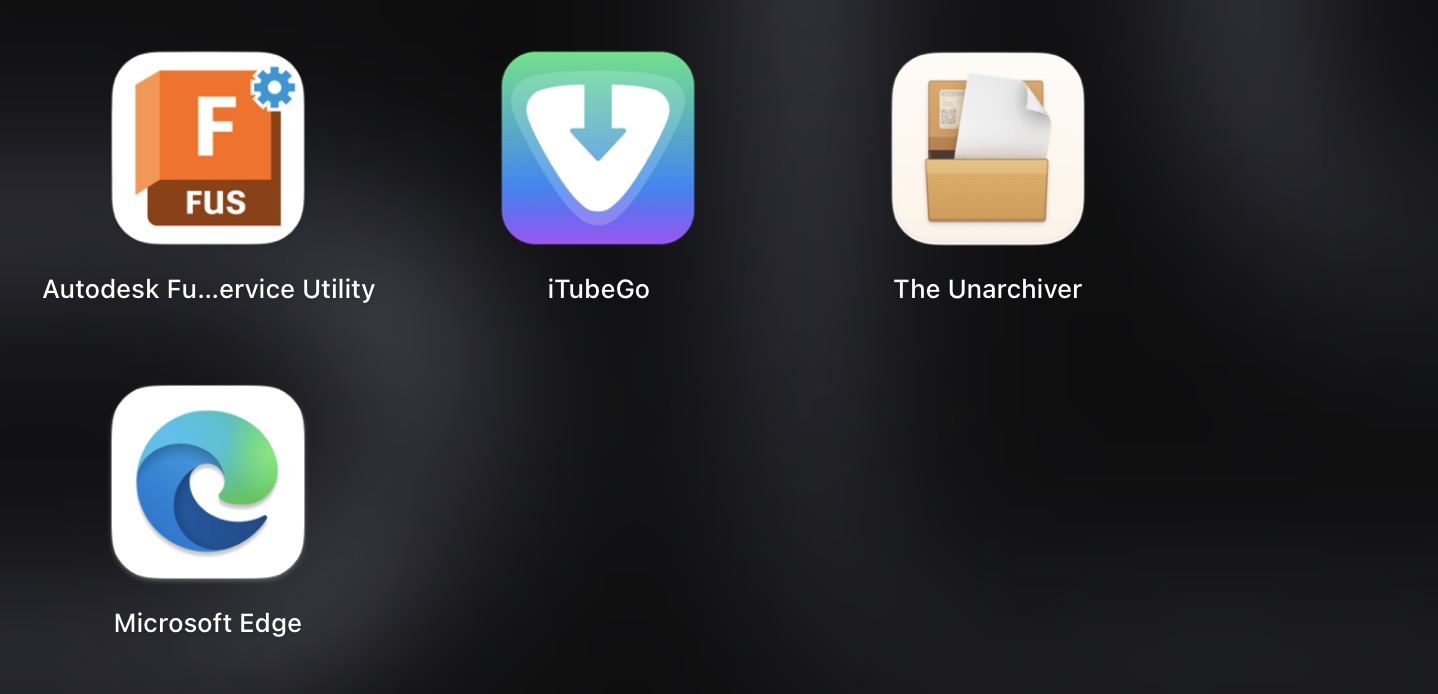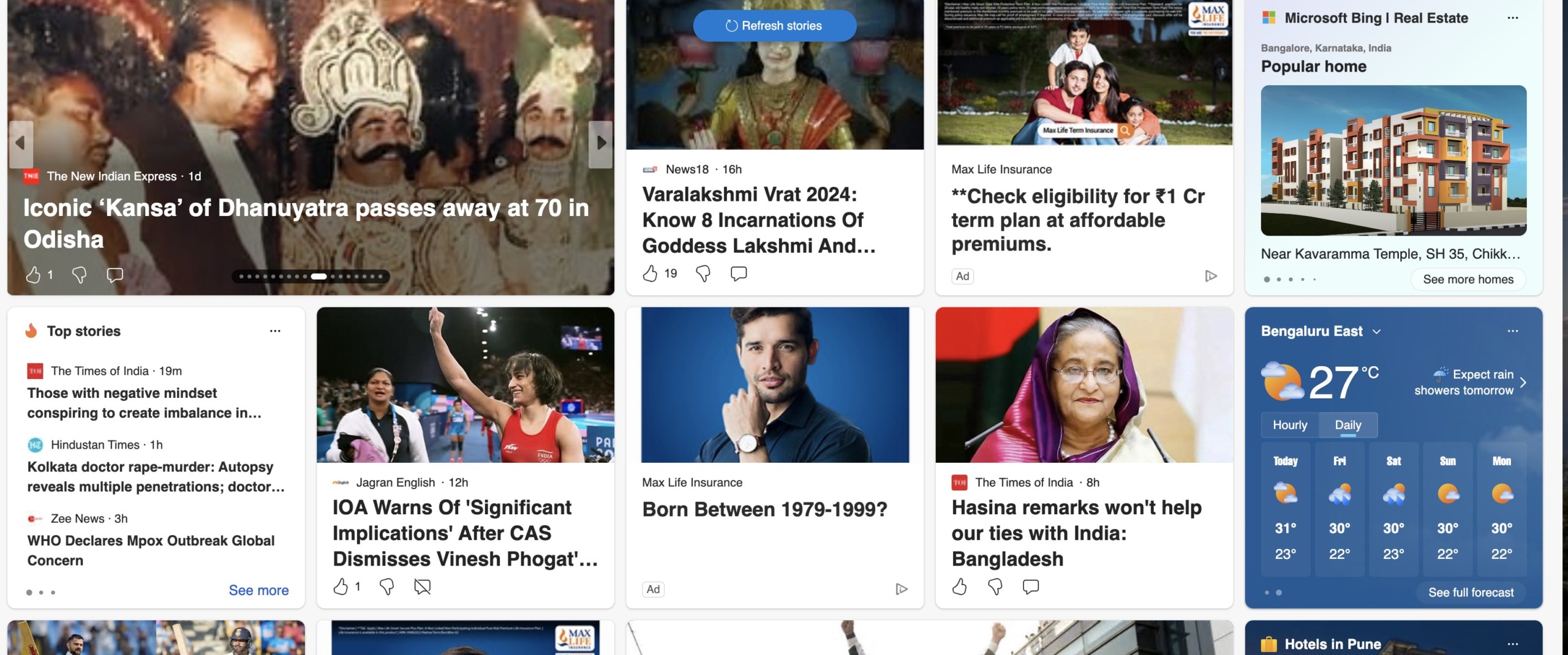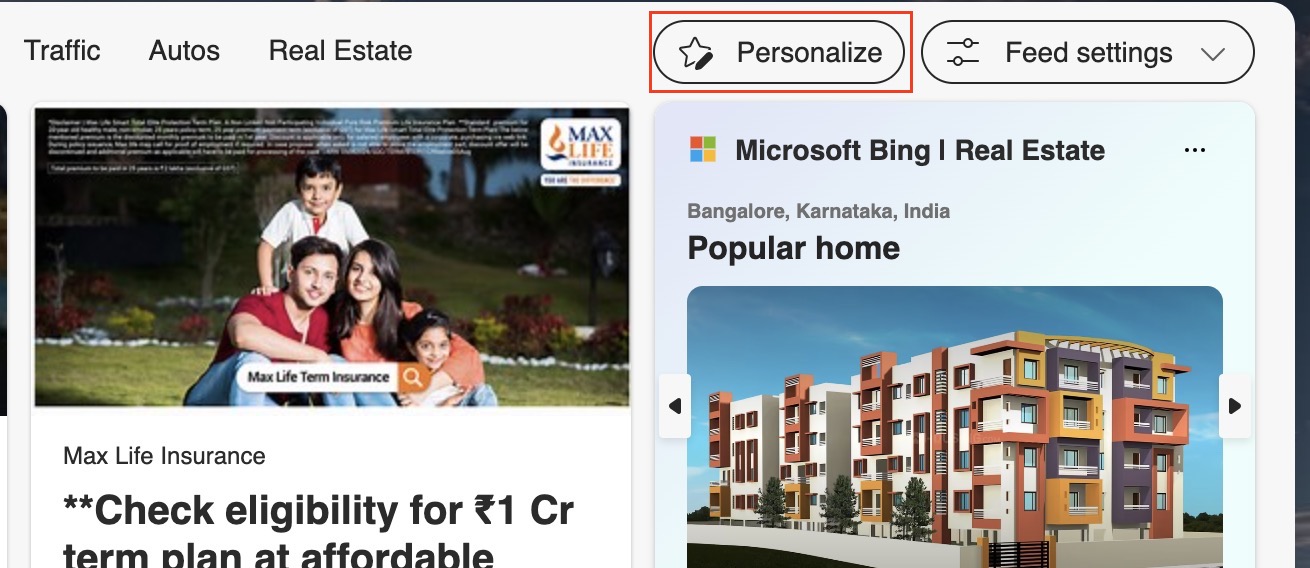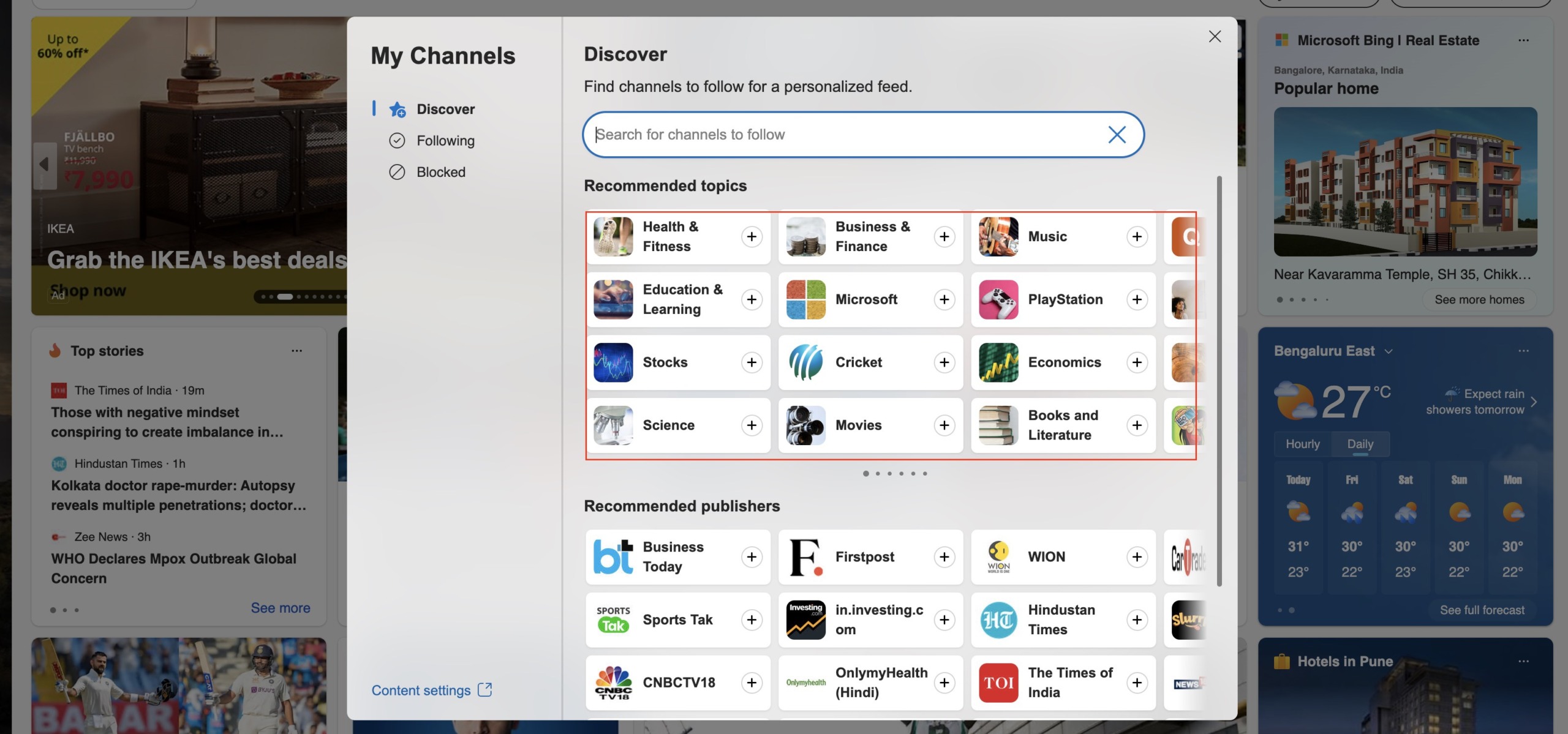Microsoft Edge is one of the best web browsers in the market today, boasting the open-source Chromium Engine at the core, and the beautiful Windows aesthetic on the surface. Microsoft has given their Edge browser a different approach unlike other browsers, where you jump right into your search engine. With the search bar powered by Bing, you can either start searching directly on it, or you can catch up with the latest happenings through the contextual feed on the home page.
The best part of the home page, though, is that you can choose the topics that you want to see on your personalized feed, and in this guide, we are going to show you, step by step, how you can achieve the same.
Table of Contents
How to personalize your feed on Microsoft Edge
Step 1. Open the Microsoft Edge browser on your computer.
Step 2. On the home page, you will see some content populated by default. This is to be expected as Edge gives you a starting point.
Step 3. Here, click on the ‘personalize’ button.
Step 4. You will now see a pop-up window appear, where there will be a list of topics that you can add to your feed. Click on the ‘+’ button next to your favourite topics and it will be added to your feed. If the topic of interest is not in the default list, you can even search for it in the search bar given in the same window.
Once you are done, close the window, and restart the browser. Your feed will now feature the topics that you had added. You can change these topics anytime and as many times as you want. The browser has been designed to give you a personalised, and holistic experience, and with your help, it will only get better.