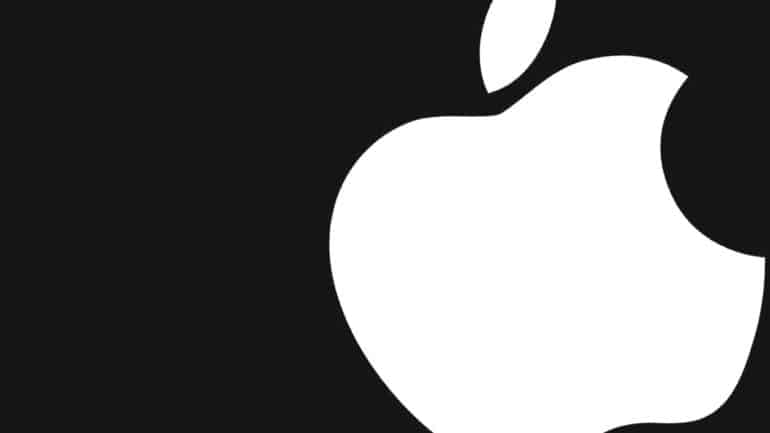The iPhone family runs on Apple’s proprietary iOS platform, and every year, we see the company release a major upgrade to the OS. These major upgrades bring visual overhauls, polished features, and some new easter eggs here and there, that together, make the whole iPhone experience, wholesome.
However, every software has its own bugs, and sometimes, very rarely, the bugs in iOS come to the fore and this can cause the iPhone to misbehave. If such cases are left without fixes, there is a very real risk of your iPhone bricking. Now, if your iPhone is misbehaving and you don’t want to run to the service center just yet, there is one step you can take on your own, and it is called the hard reset.
Hard Reset basically forced your iPhone to reboot and more often than not, this tends to fix any minor bugs or glitches that may have caused the iPhone to misbehave. Performing a hard reset is very easy and in this tutorial, we will show you how you can perform the hard reset on your iPhone. This process tends to work on any iPhone, so no matter what generation iPhone you use, you can try this out.
Step 1. Press and release the Volume Up button.
Step 2. Press and release the Volume Down button.
Step 3. Press and hold the power button until the display turns black and boots the Apple logo.
You may see the Reboot Slider appear on the screen, but you have to keep the power button pressed until the screen goes black. The moment you see the Apple logo appear, you can let go of the power button.
The iPhone should boot up normally and hopefully if the problem was minor, it should now be gone.
However, if the problem is not solved, then there are two other options you can try.
- Perform a System Reset.
- Head to the Service Center.
We suggest that you keep option no.2 as a last resort. Go to the service center only if the software reset does not solve the issue.