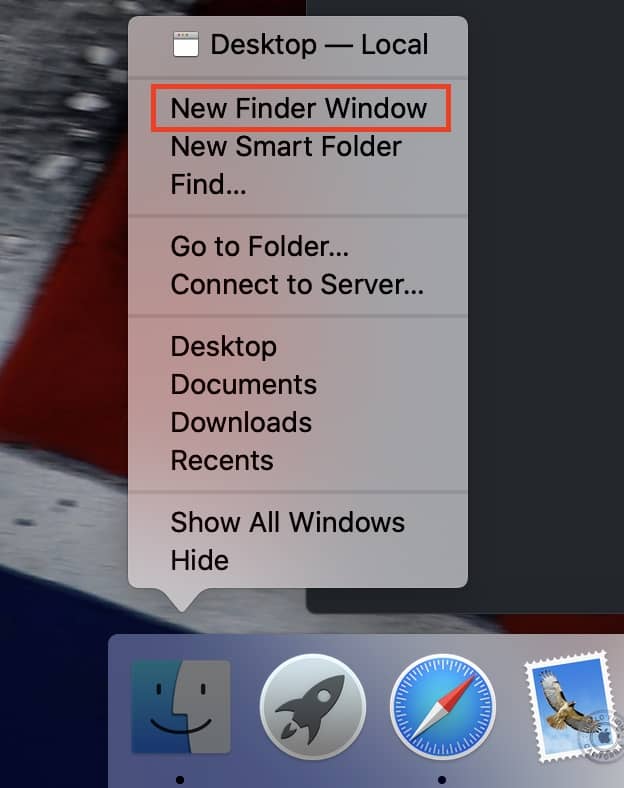The macOS platform is the backbone of all Apple PCs/Laptops. The Operating System has been growing with every new iteration, but Apple has ensured that they do not skimp off the essentials that make the OS what it is today. One such feature is the ‘Finder’.
For those of you who are new to macOS, the Finder app is the default File manager on macOS, and allows you to open or manage applications, access your files from anywhere in the system, and even search for certain files whose location is not completely known to you.
The Finder app can be found at the bottom left-hand side of the dock and is represented by a smiley face. It is easy to spot and is one of, if not, the most important application on your macOS system.
Usually, when you want to access two different files in two different file locations, one Finder window is not enough. This is because the Finder prioritizes, the latest search result, which means, the file you search for last, is what appears on the Finder.
If you want to look at the two files at the same time, the best solution is for you to open a new Finder window. The procedure is just a few steps long, and it is something that you should know in order to optimize your workflow.
Let’s take a look at how you can open a new Finder window.
Table of Contents
Locate the ‘Finder’ app on the dock.
Right-Click on the ‘Finder’ app.
Click on the ‘New Finder Window’ option from the pop-up menu.
This will open a new session of the Finder, where you can now search for the file you want. In the same way, you can open multiple Finder windows, depending on the level of parallel browsing you need to perform.