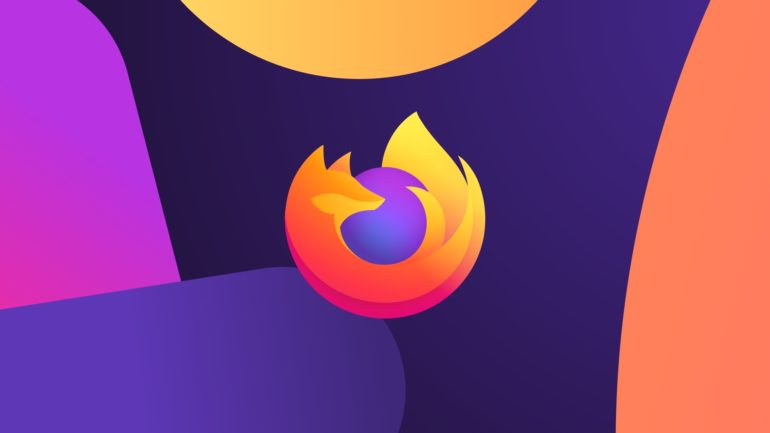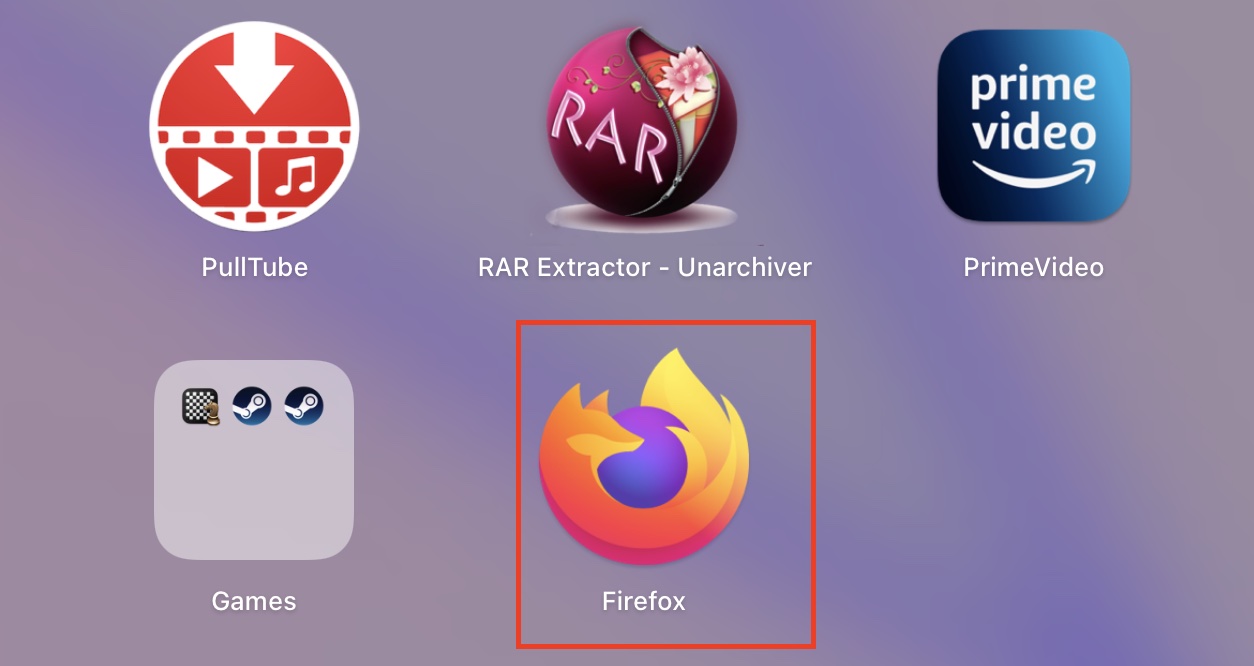Nowadays, one of the variables that determine the effectiveness of a browser is the performance standard that it has set for itself. Developers are constantly at work trying to trim code or optimize it in order to allow general users and enthusiasts to get the most out of their copies of the browser, which in turn leads to better word of mouth and overall better adoption of the browser in the market. The faster the browser, the more popular it is with the masses. We recently spent a significant amount of time with the Firefox browser, and we were really impressed with how smooth and quick the new version of the browser has become. What we particularly like about this browser are the extra features that the creators have included, which allow users to gain a more in-depth and comprehensive understanding of the browser while also experiencing some pleasant surprises.
One of the features of the Firefox browser is the ability to monitor its performance and identify which tabs are causing the browser to slow down, as well as how much memory is being consumed by the same. Using the instructions in this article, we will show you how to track the performance of your Mozilla Firefox web browser.
Step 1. Open the Firefox browser on your computer.