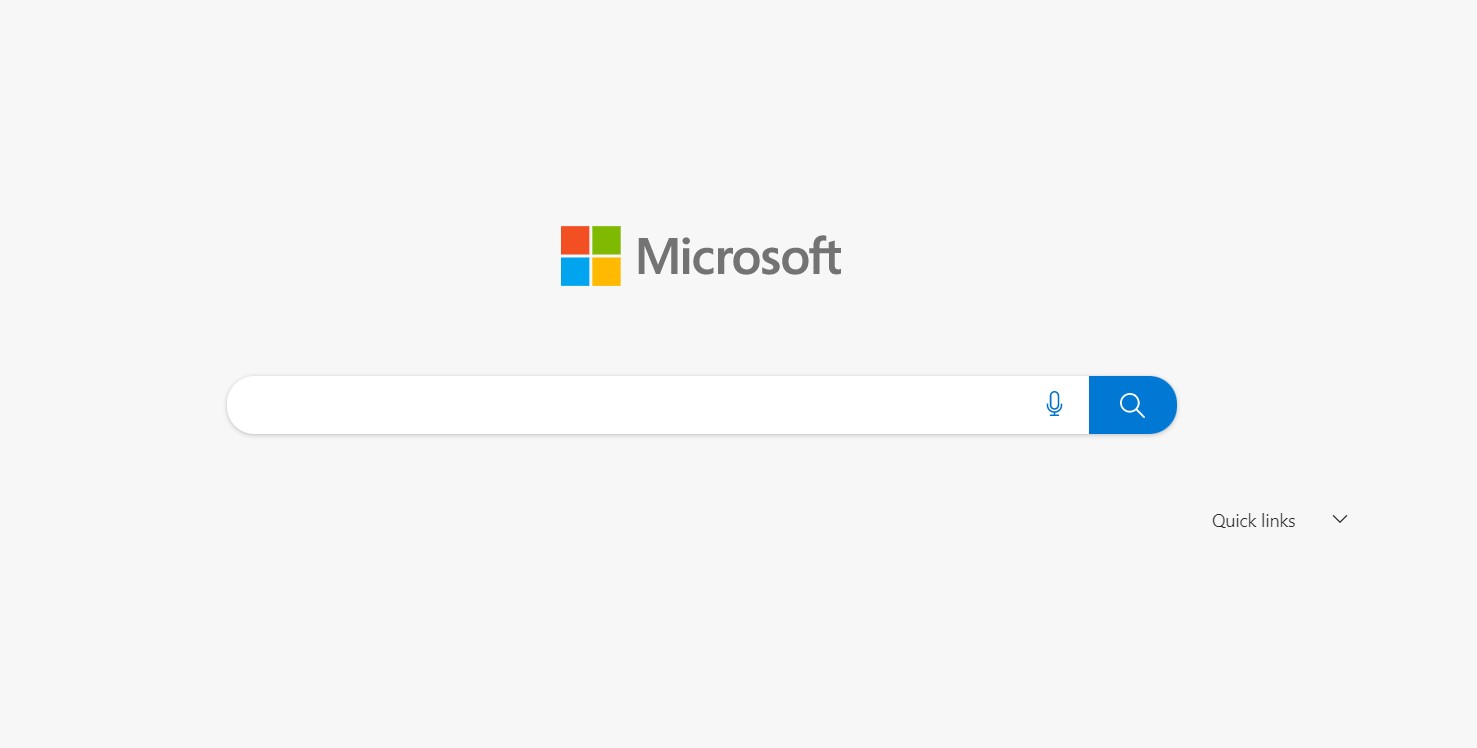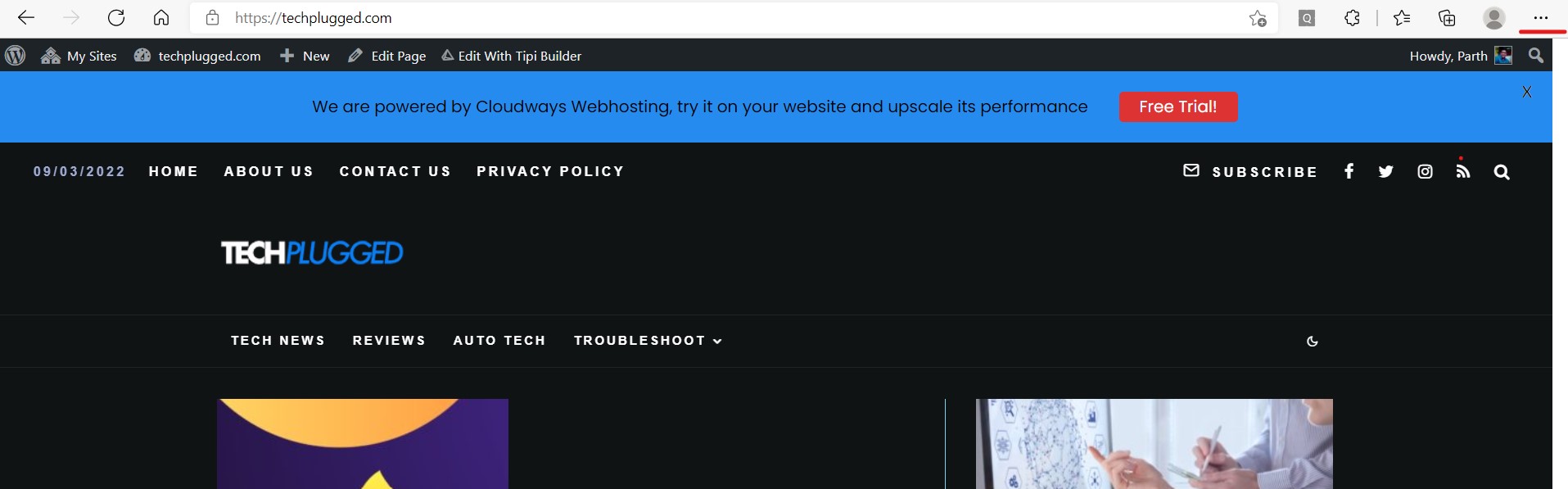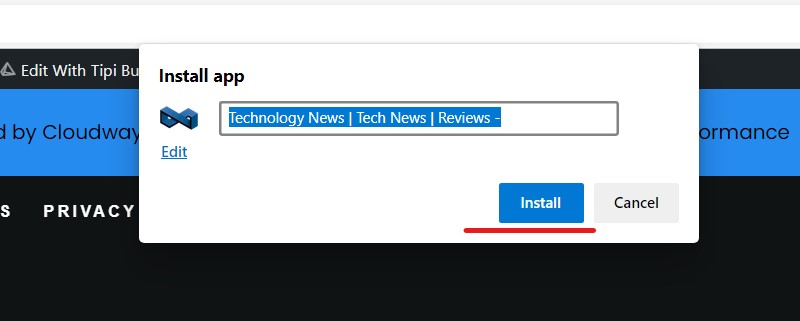Installing webpages as stand-alone applications on your Windows 11 PCs is one of the fascinating and innovative things that the new Microsoft Edge browser allows you to accomplish. This means that the entire website, including all of its many subpages and tabs, has been condensed into a form of a mobile application. As a result, you won’t have to open your browser every time you want to access your favorite website. If you want to use the freshly developed website application that has been saved on your machine, you can do so immediately. We found this functionality to be quite useful because it made the entire surfing experience substantially less distracting and significantly faster. The nicest part about this is that you don’t need any additional browser add-ons to accomplish this; simply using the regular Microsoft Edge browser will do.
Without further ado, let’s take a look at how to install a website as an app on Windows 11.
Step 1. Open the Microsoft Edge browser on your Windows 11 computer.
Step 2. Browse to the website that you want to convert into an app on your system.
Step 3. Now, Click on the three-dot button at the top right-hand side of the browser window. This will reveal a drop-down menu.
Step 4. In the drop-down menu, hover over the ‘Apps’ option to reveal a sub-menu.
Step 5. Click on the ‘Install this site as an app’ option from the sub-menu.
Step 6. Confirm the operation by clicking on the ‘Install’ button on the confirmation window.
After that, you will notice that the site has been turned into an application that may be used without the need for a browser. You can go back and forth between different sections of the site, just as you would on the browser version, and all of the internal site elements function as intended.
Microsoft has done an excellent job with the new Edge browser, particularly with the shift to the Chromium engine, which has elevated it to the high end of the market. If you’re running Windows 11, you’ll find the new Edge browser pre-installed. The browser is also available for free download on the other platforms’ respective App Stores.