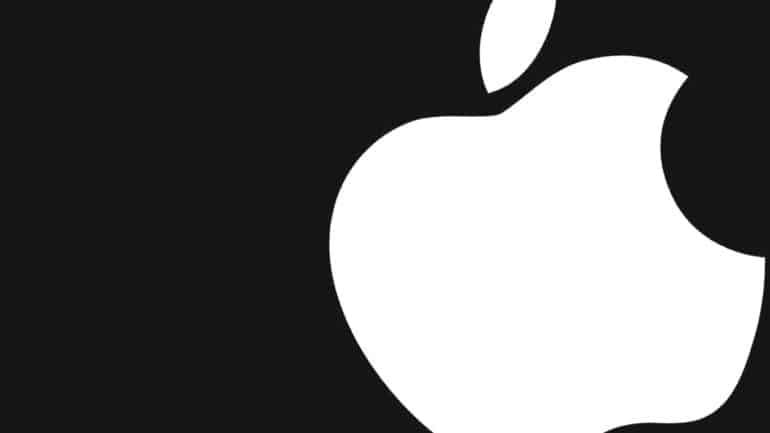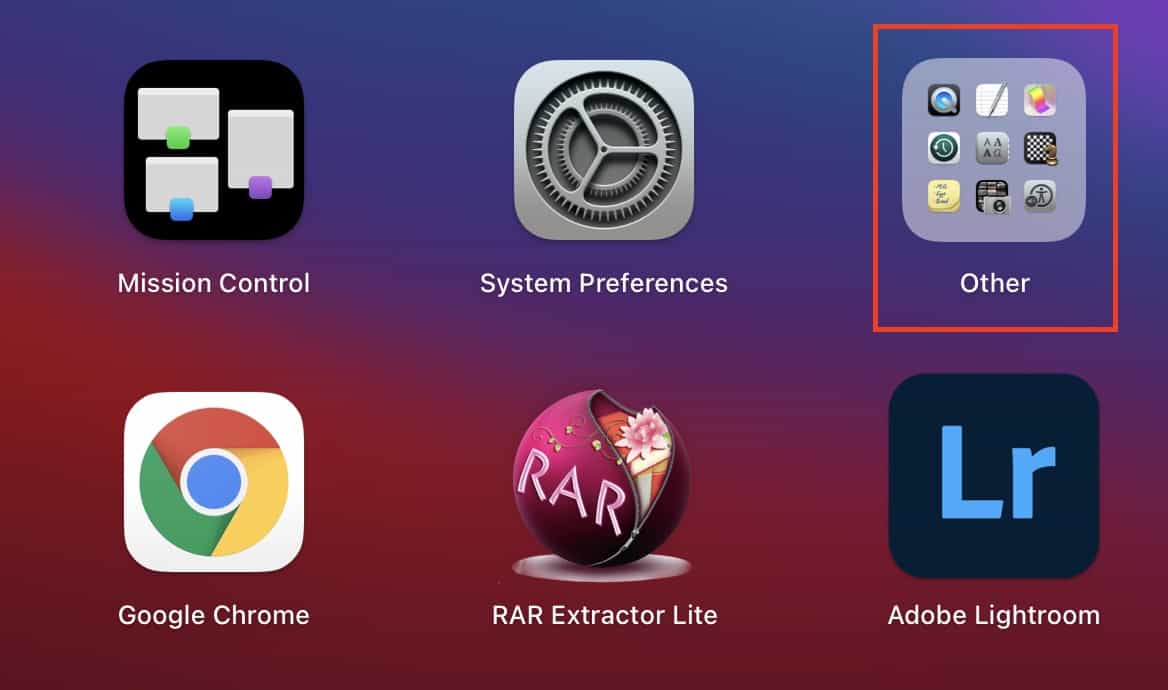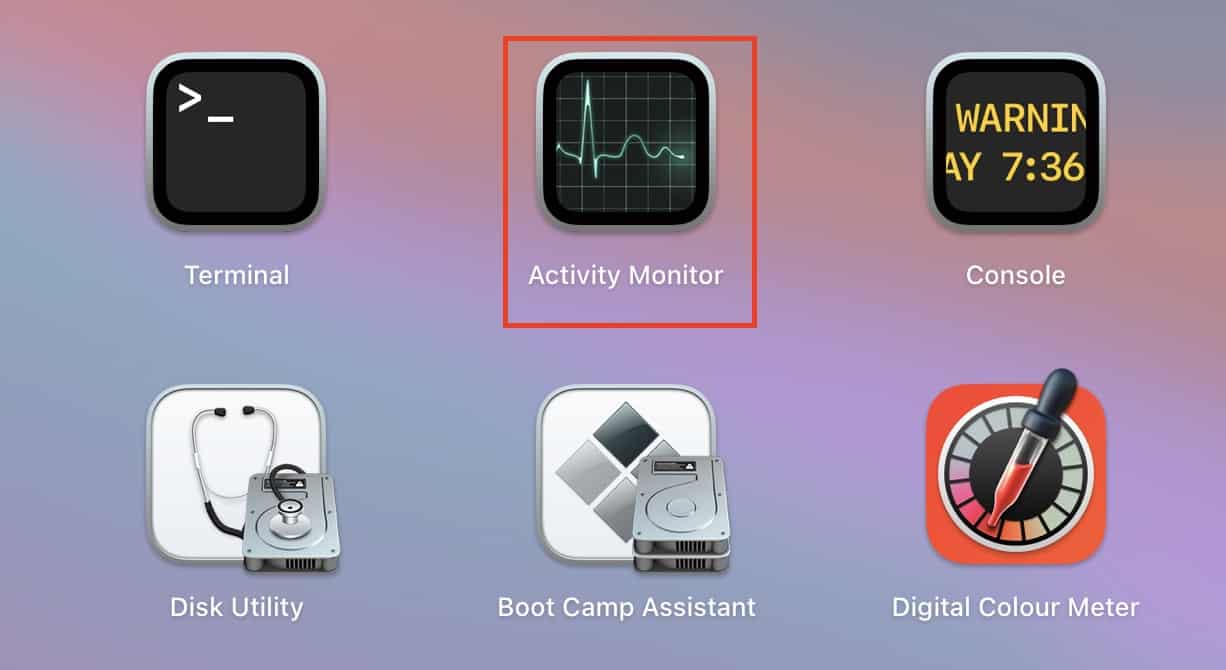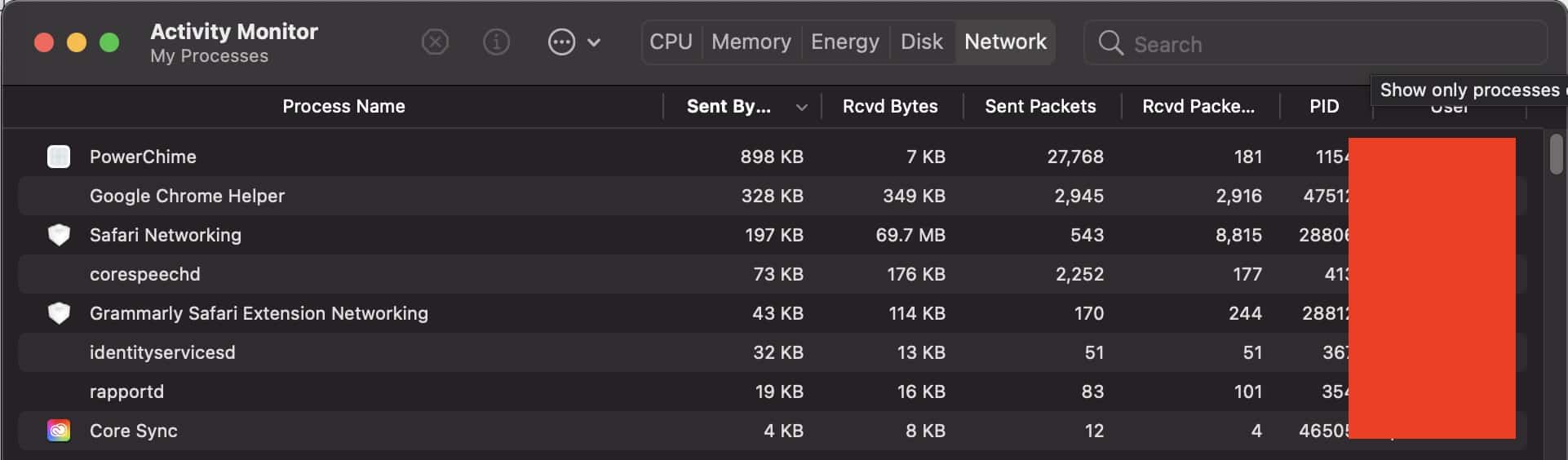The Apple Mac and Macbook series of computers are known to provide users, the best performance, best aesthetics, and the best features in the market. Not only can you perform the highest degree of design operations, or stream your favorite content with flawless, lag-free ease, you can also perform more delicate tasks like monitoring network traffic.
Performing tasks like this are not something an average user would do, but Apple devices cater to a wide audience, and if you are a Pro user who is into diagnostics, then this feature is something that will make your job a little easier.
In this tutorial, we will show you how to monitor network traffic on a Mac.
Table of Contents
Open the ‘Launchpad’ app on the dock of your Mac device.
Click on the ‘Other’ folder and you will see the contents inside.
From the contents, click on the ‘Activity Monitor’ app.
You will now see a window that shows the network activity.
More specifically, the Activity monitor app displays the following –
- Packets in, Packets out: The total number of packets received and sent.
- Packets in/sec, Packets out/sec: The speed of information being transferred (in packets per second).
- Data received, Data sent: The total amount of information moved (in megabytes).
- Data received/sec, Data sent/sec: The amount of information moved over time (in bytes per second), also called throughput. This number is also displayed in the graph.
The Activity Monitor app is pre-installed on all Mac and Macbook devices, so you can get started with the monitoring network activity on your device, right on boot.