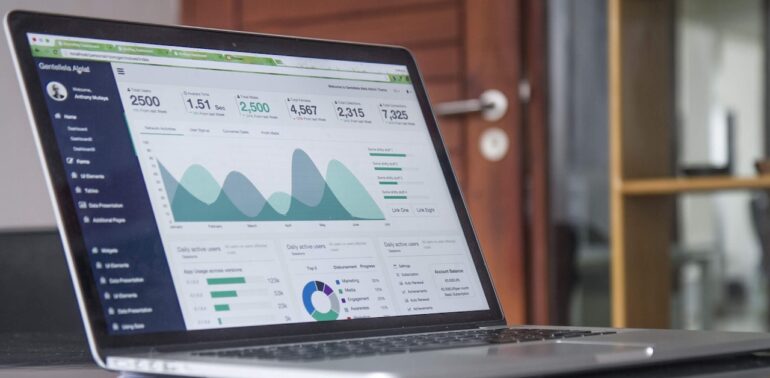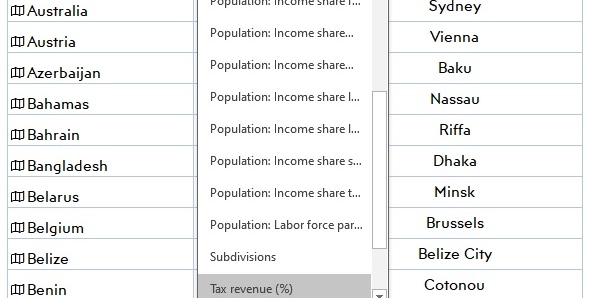Regardless of your occupation, stage in life, or any other factors, you will likely come across a time when a map will come in handy. Consider that maps serve as representations of geographical features, making them powerful tools for visualizing extensive datasets and uncovering trends.
So, how do you begin? One of the easiest ways is using data in the form of zip code to populate your map using tools like Excel and other creator tools. To get started, consider the step-by-step guide to create a territory map using zip codes below.
Create A Map With Zip Code Data in Excel
A good map starts with quality data. However, since you may be dealing with many data points most mapping analysts will recommend you start with a tool like Excel, which allows you to write them in manually or copy-paste from a source. As you record these points, you will want to ensure that they exist in separate columns with their corresponding postal codes.
Once you finish, highlight these columns, navigate to the top bar, and select “Insert.” From here, you will see the option for “Maps” in the drop-down menu. After making your selection, you will see a globe icon. Clicking it will generate a map chart.
With these basic steps in mind, there are a few additional tips that might come in handy as you make customizations. First, you can toggle between a default view or a close-up of the area with your data. However, this method has downsides—it can be glitchy and slow, demanding significant computer resources. Also, it works best as a heat map, making it less effective for displaying scattered data points. Additionally, if you don’t already have Microsoft Office, you’ll need to purchase it; mapping postcodes from the Excel free version is not possible.
Map Multiple Zip Codes with Google Maps
Beyond being a leading search engine, Google offers one of the most popular mapping services. To plot zip codes on a custom Google Map, use their API, known for its user-friendly interface. However, Google’s interactive map apps have limitations—they allow you to create a service area map with zip code labels and boundaries but lack advanced features like generating a heat map.
Using Zip Code Map Creator Tools
For a cost-free option, consider using one of the many zip code map creator tools available online. These online services enable you to input your data into a map-making tool. Many of these services are either free or provide basic functionalities with more advanced features available for a fee. You can input coordinates or information such as address, city, state, zip code, or country. Afterward, you can save your customized map online, access it via a unique map link from anywhere, or download it offline.
Making Your Map Your Own
Regardless of the method you decide to use, one of the traits of a good map is easy to read. As you begin building a map of your own, using colors can help you customize your data to your liking and decipher between the different locations.