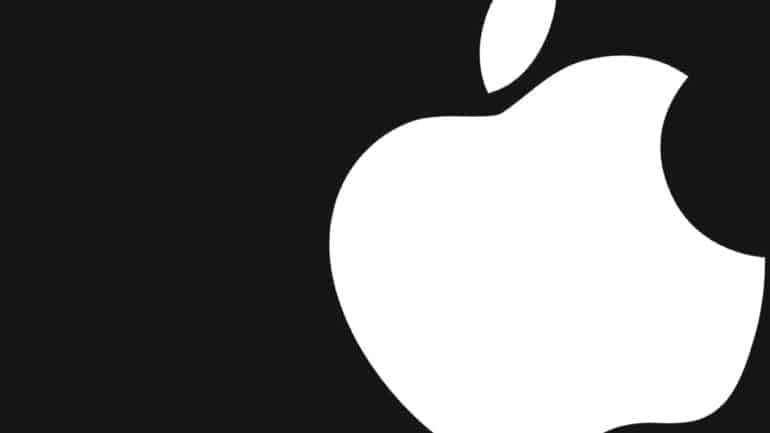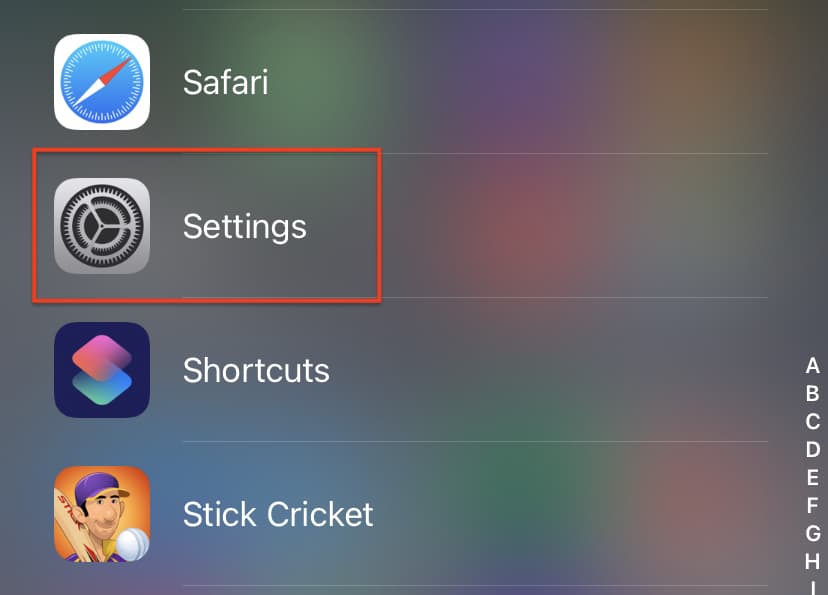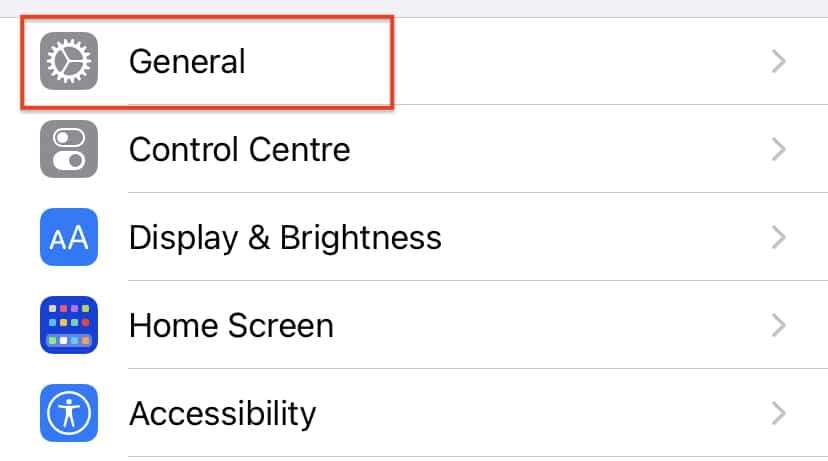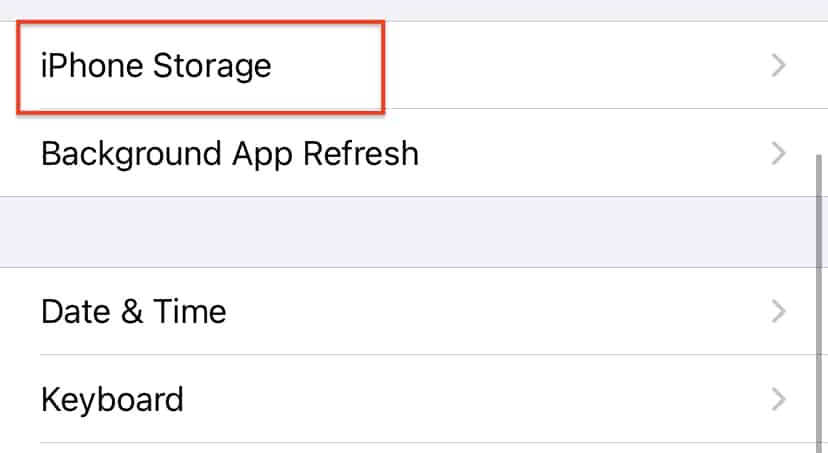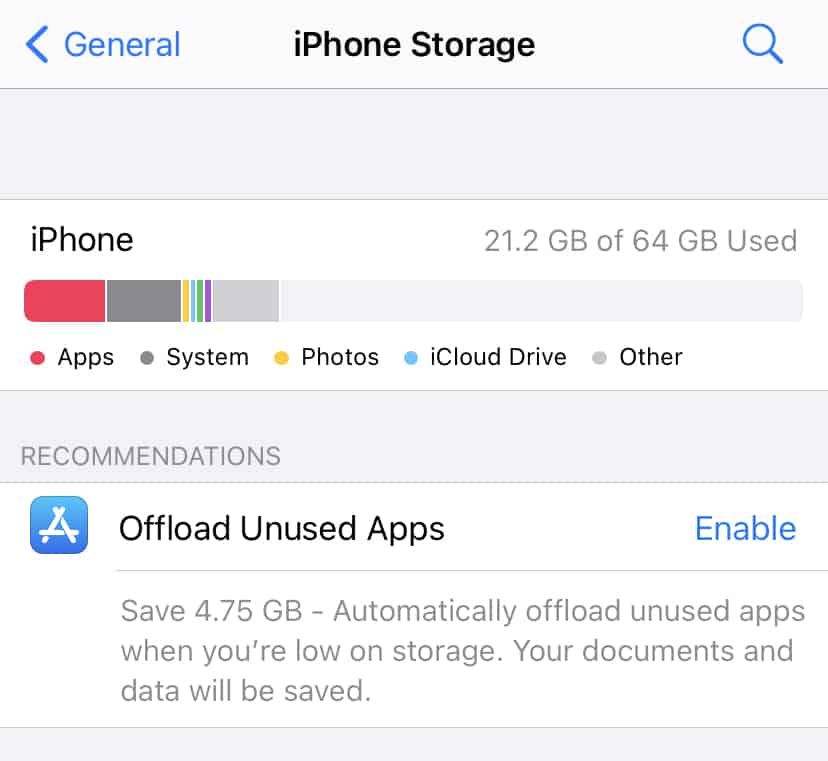One thing that has remained constant on the iPhones, is the way they handle storage space. iPhones have been omitting the expandable memory feature since the time they were launches, almost a decade ago. What this means, is that iPhones come with internal storage and that’s about it. This may sound like a deal-breaker to most, but Apple has been consistent with this practice, and it has now reached a stage, that many other competitors are following this trend wherein the internal storage is all the user gets.
Coming back to iPhone storage, Apple follows a practice, where they offer their iPhone devices in three storage options. Currently, the options are 64GB, 128GB and 256GB. The iPhones come with the same feature, which makes it easy for people to choose. On paper, these storage options may look restrictive, but honestly, they are not.
In an off chance that you actually start running out of storage space on the iPhone, it’s important to know, how you can check the storage status, check storage stats, and what you can do to manage it or free up some storage to allow for newer content.
In this tutorial, we will show you how to manage storage space on the iPhone.
Table of Contents
Step 1. Open the ‘Settings‘ app on your iPhone.
Step 2. Scroll through the settings menu and tap on the ‘General‘ option.
Step 3. In the general settings, tap on the ‘iPhone Storage‘ option.
Step 4. You will now see the current available storage on your iPhone and the apps that are taking up the most storage.
Once you see these statistics, you can choose what you want to do, in order to free up some space on the iPhone. You can either offload unused apps to clear out the storage, or even delete unwanted photos, videos, documents, etc. Once space is cleared out, the graphic will update and it will give you a clearer idea of how much storage space is now released on the device.