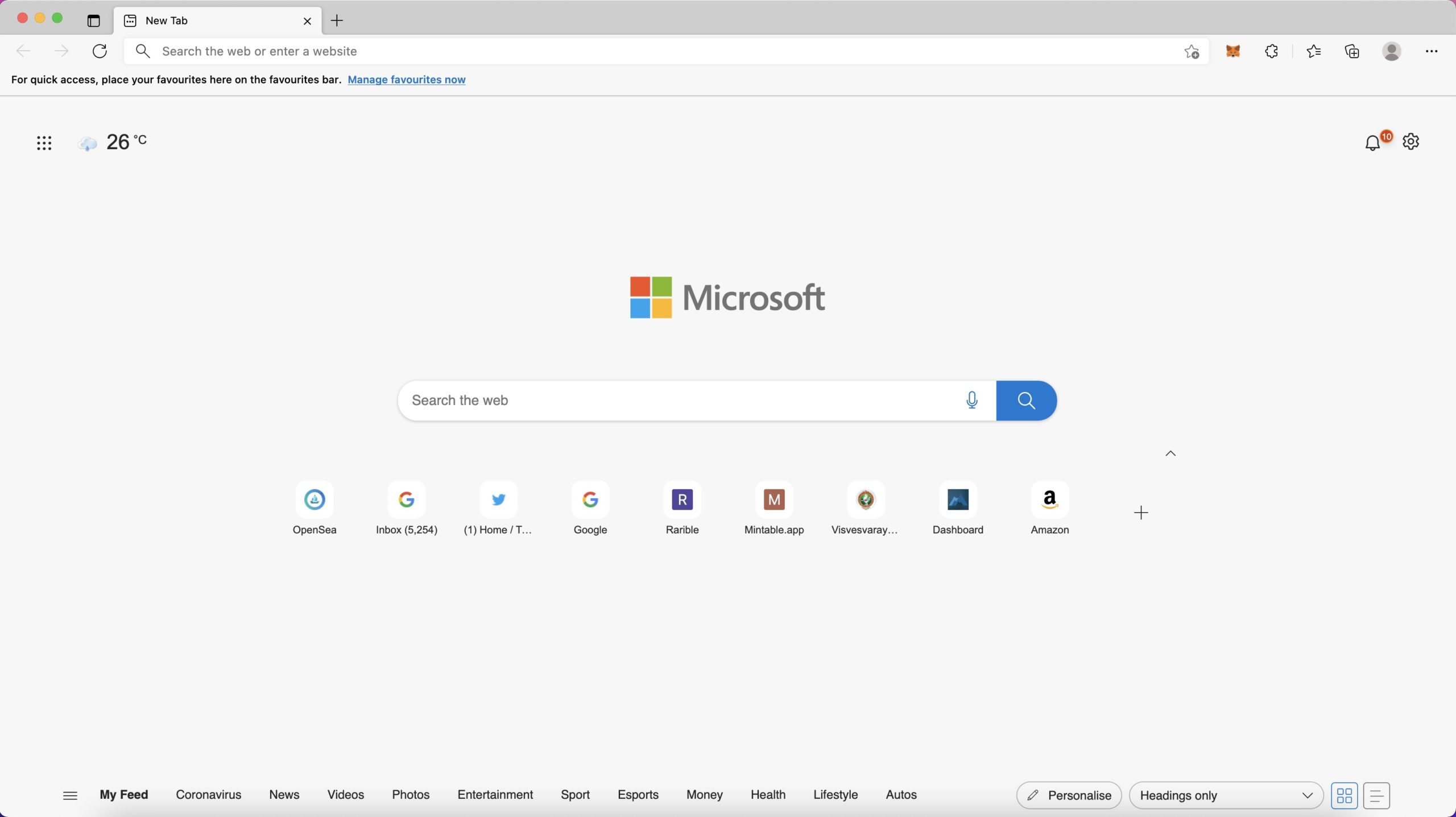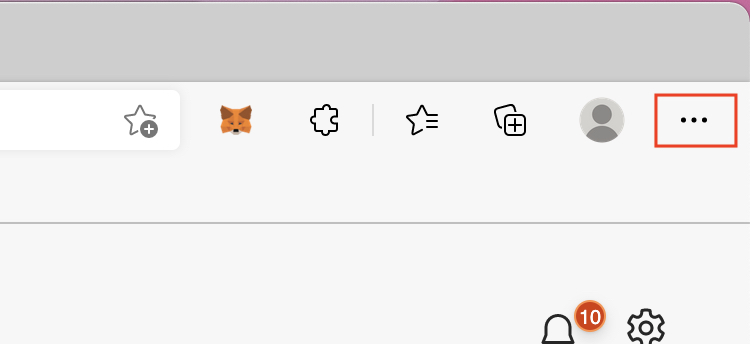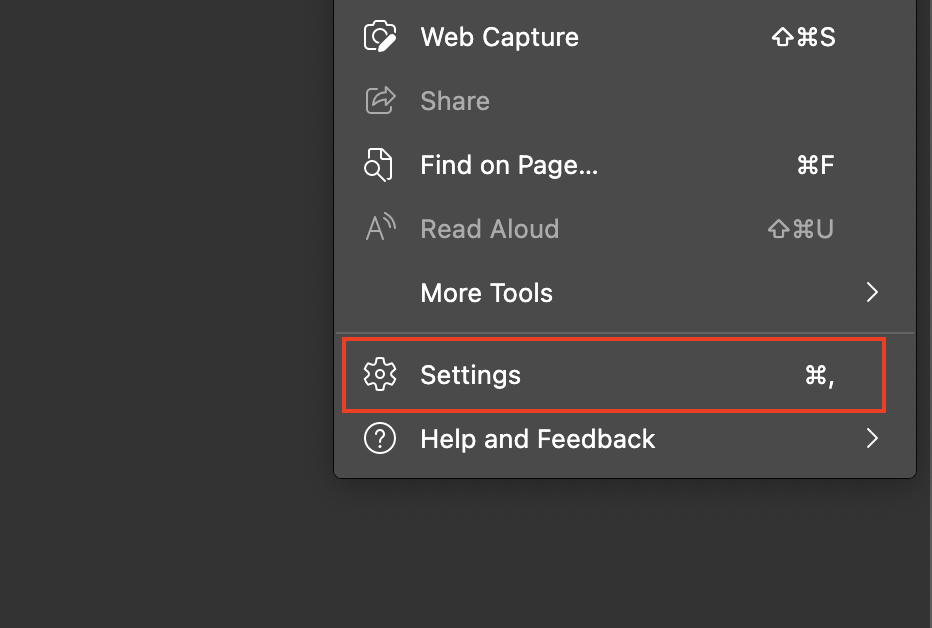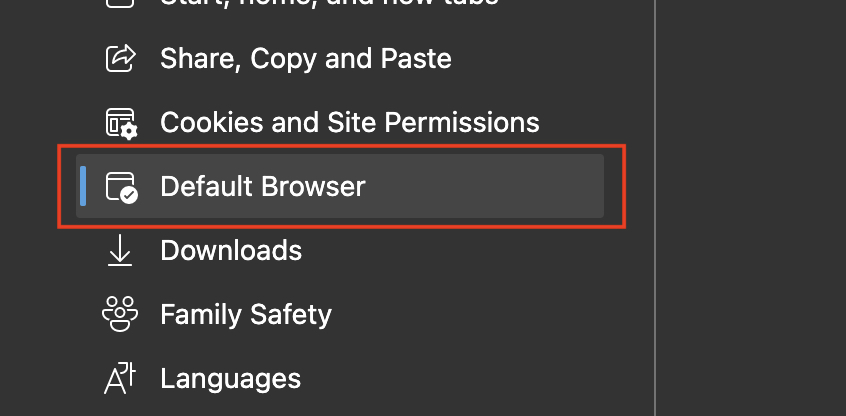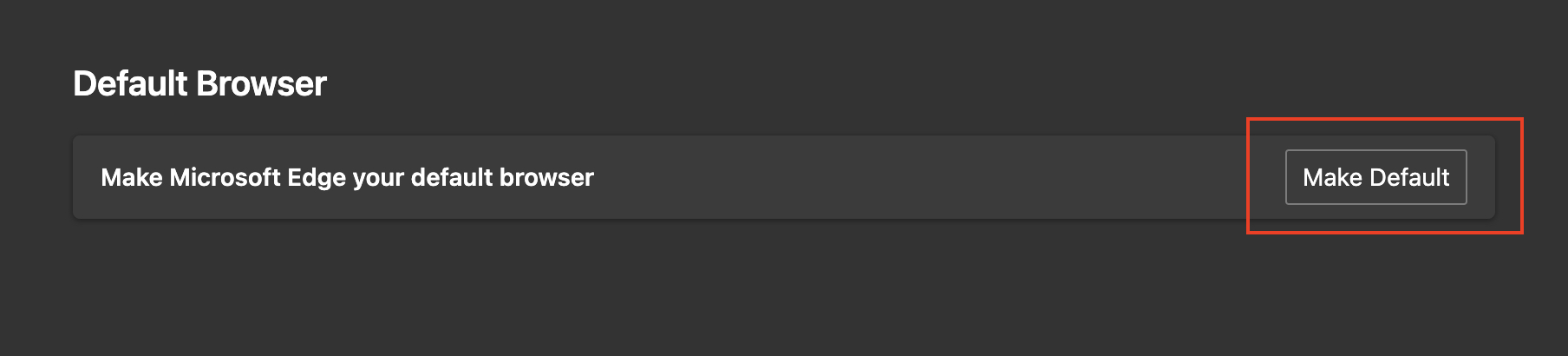Back in the day, whenever you spoke about web browsing on Microsoft Windows, the first thing people spoke about was Internet Explorer. While the initial versions of the browser ruled the market, everything changed when Google released their own browser – Google Chrome. The Chrome browser hit the market running, and very soon, a running joke was made that the only reason people used Internet Explorer was to download Google Chrome.
The reason for this was obvious – Chrome outclassed the Internet Explorer browser in EVERY aspect. The sheer loading times of web pages on Chrome absolutely embarrassed Internet Explorer, and very soon, the browser that was once at the top of the food chain, found itself nowhere in the market.
When Microsoft launched Windows 10, they announced that they would also be launching a whole new version of Microsoft Edge and that it would be an absolute game-changer. Having seen this kind of promise before, users remained skeptical, but as it turns out, everyone was in for a bit of a surprise. In 2019, the world was introduced to Microsoft’s brand new Edge browser, and almost immediately, what caught everyone’s attention was the fact that this browser was based on the Chromium source code, the same source code that powers Google Chrome. What Microsoft had done, was simple. They saw what powered the best web browser in the world, and used it to make their own flavor.
Table of Contents
How to make Microsoft Edge your default web browser
If you like the new Microsoft Edge browser and want to make it the default web browser, this is how you can do it –
Step 1. Open the Microsoft Edge browser on your computer.
Step 2. Click on the three-button icon at the top right-hand side of the browser, next to the profile icon.
Step 3. From the drop-down menu, click on the Settings option.
Step 4. On the left-hand side pane, click on the default browser option.
Step 5. Finally, click on the Make Default button and confirm the operation.
Once this is done, you will see that whenever you click on a link that you receive in a message or email, it will open in the Microsoft Edge browser instead of the original default browser. If you are using a Windows PC, then the Microsoft Edge browser is the default browser at launch.