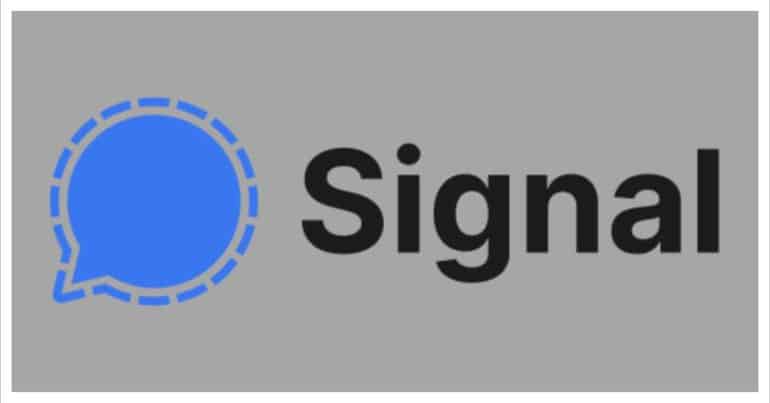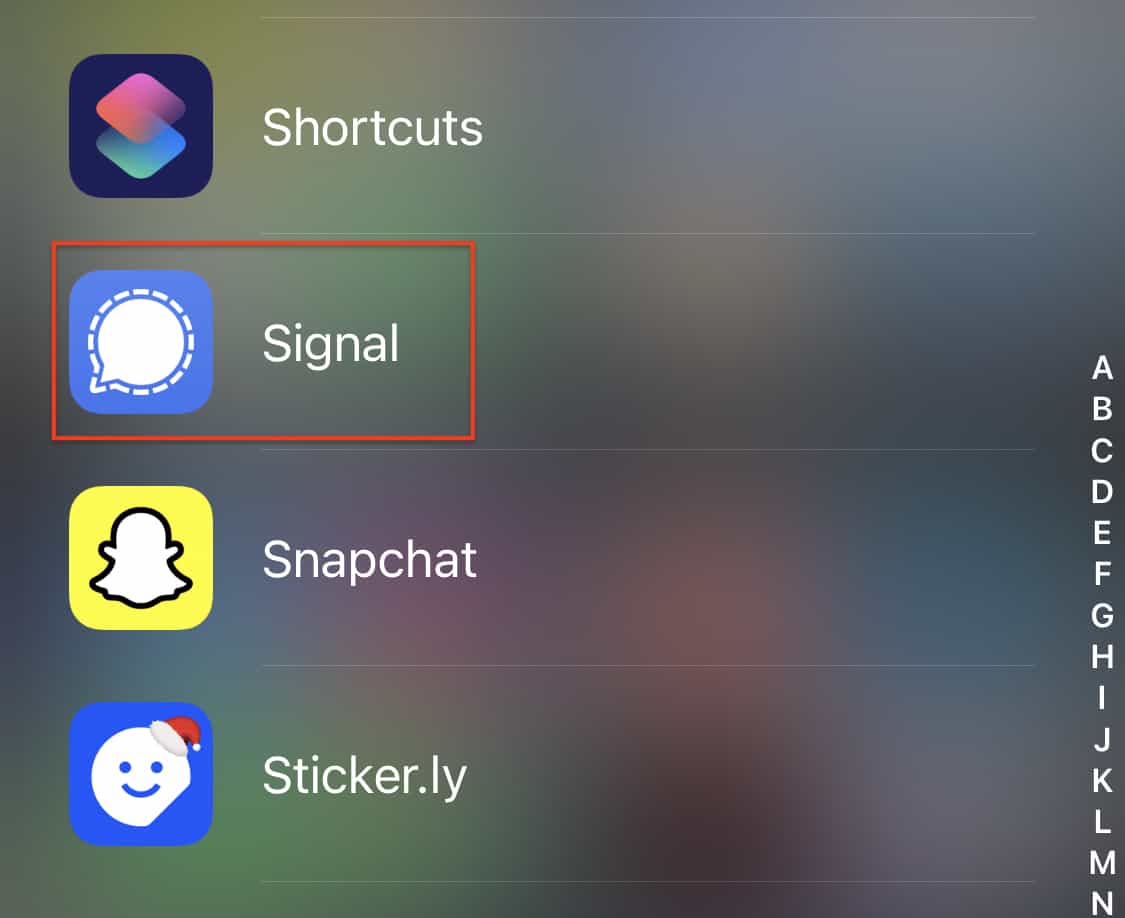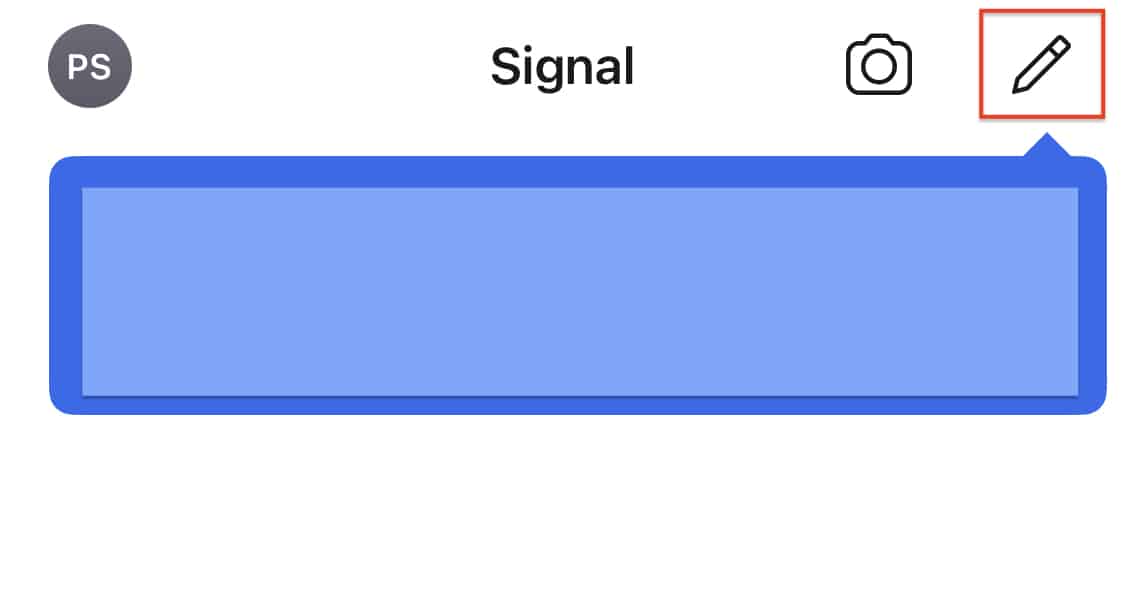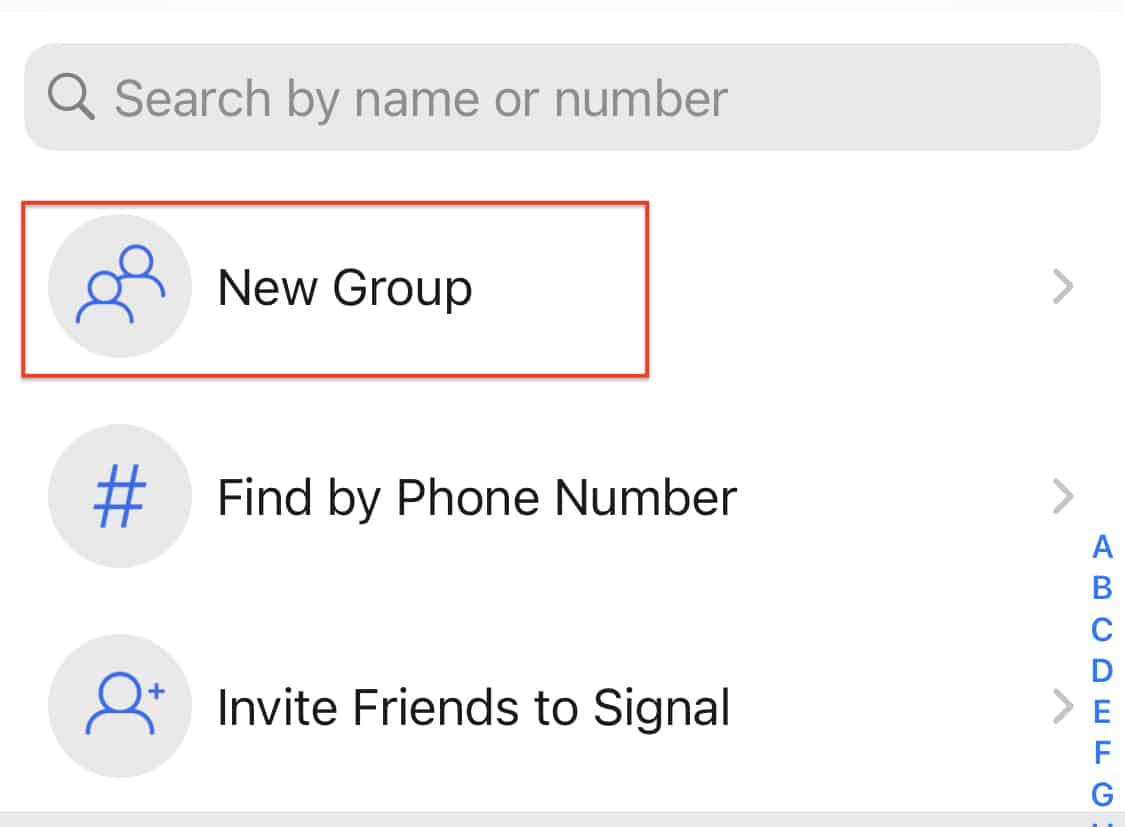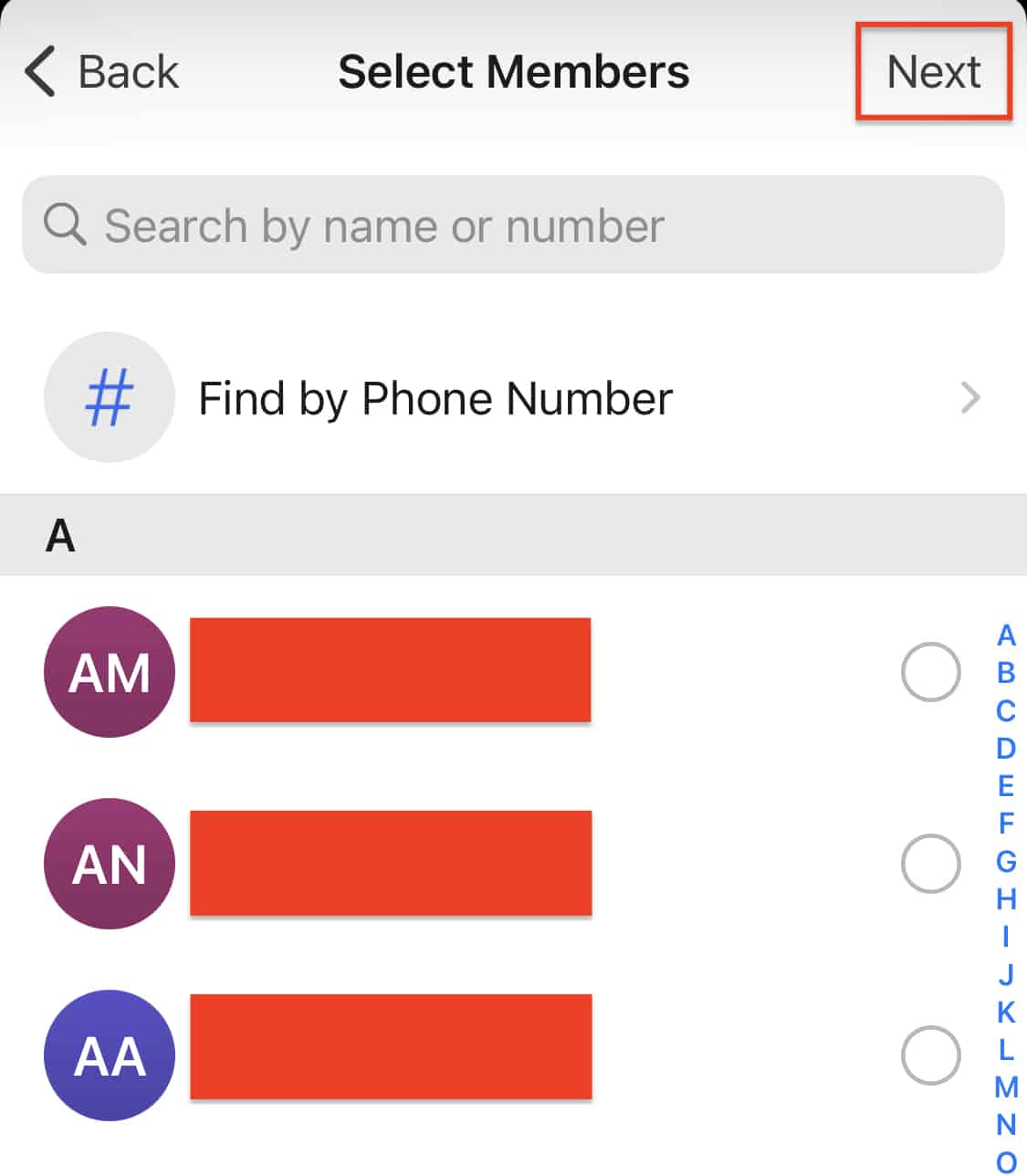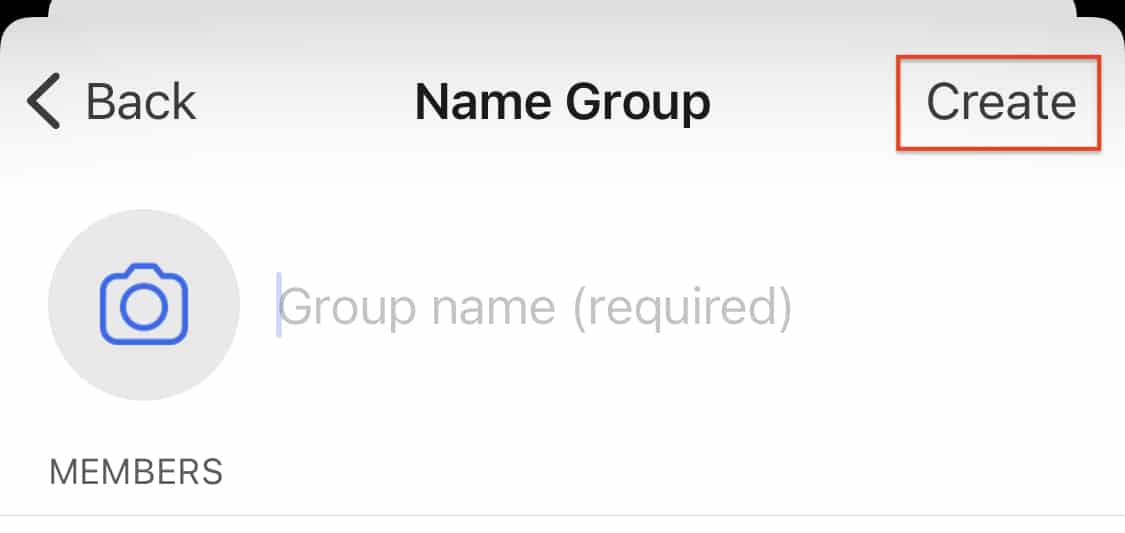The Signal messaging app is an instant messaging application that works on the principle of true end-to-end encryption. A lot of people have been switching to this app, ever since Whatsapp introduced a new set of terms of use, that allowed their parent company, Facebook, to access absolutely every bit of data that is shared on the Whatsapp platform.
What is even more baffling is that you end up losing access to the Whatsapp account if you don’t accept these terms of use. All of these factors have started a revolution, where users are fully switching to the more secure Signal Messaging App.
If you have downloaded your copy of the Signal app, and you have added in all the required contacts, the next thing you may want to do, is starting a group chat. The Signal Messaging app allows you to create groups and start seamless group conversations. Currently, the group limit on the Signal app is 150 participants, which is more than sufficient to get started.
In this tutorial, we will show you how to create a group on the Signal Messaging App.
Table of Contents
Open the Signal Messaging app on your smartphone.
Tap on the ‘Compose‘ button at the top right-hand side of the home screen.
Tap on the ‘New Group‘ option from the compose options.
Select the contacts you want to add to the group and tap on the ‘next‘ option.
Now, set a name for the group and set a group icon if you want.
Tap on the ‘Create‘ button and the group will be created.
You can now start messaging within the group, and what’s good to know, is that the end-to-end encryption applies to the group chats as well. This is an obvious fact, but it was worth a mention.
You can download your copy of the Signal messaging app from the link below.
Signal for Android – Click Here.
Signal for iOS – Click Here.
Signal for PC – Click Here.